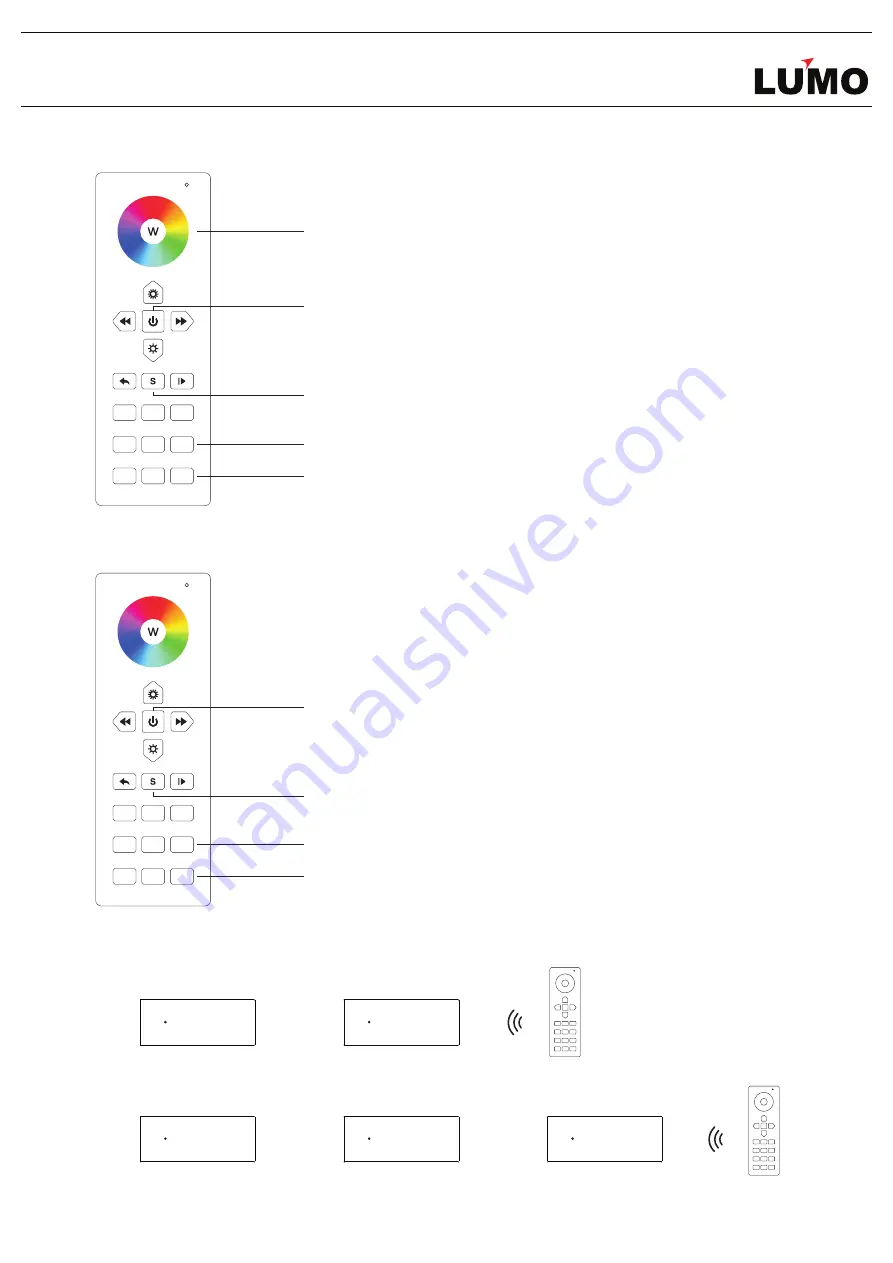
www.lumo.ae
LU6Z-28WI19
Save color/scene/mode
Step 2:
Choose and click one or multiple paired zone numbers(
e.g.
zone
3
)
5
6
2
3
1
R
G
B
4
Step 1:
Click
ON/OFF
button to activate the remote
Step 3:
Touch the color wheel or click the other buttons to select the scene
you like
Step 4:
Press and hold down button
S
until the LED indicator of remote flash once
Step 5:
Immediately click any number of 1-6(
e.g.
6
)(here the numbers mean
6 scenes can be saved for the selected zone) , LED lights connected with the RF
receiver flicker once means the color/scene was saved successfully.
Recall the saved colors/scenes
Step 2:
Choose and click one or multiple paired zone numbers(
e.g.
zone
3
)
5
6
2
3
1
R
G
B
4
Step 1:
Click
ON/OFF
button to activate the remote
Step 3:
Click button
S
Step 4:
Click any numbers 1-6(
e.g.
6
)(here the numbers means the 6 scenes
saved for selected zone) to recall the saved scene
If you use multiple receivers, you have two choices:
Option 1: have all the receivers in the same zone, like zone 1
Learning Key
RF LED Receiver
Zone 1
Option 2: have each receiver in a different zone, like zone 1, 2, 3 or 4
Zone 1
Zone 2
Zone 3
RF remote
RF remote
Learning Key
RF LED Receiver
Learning Key
RF LED Receiver
Learning Key
RF LED Receiver
Learning Key
RF LED Receiver





