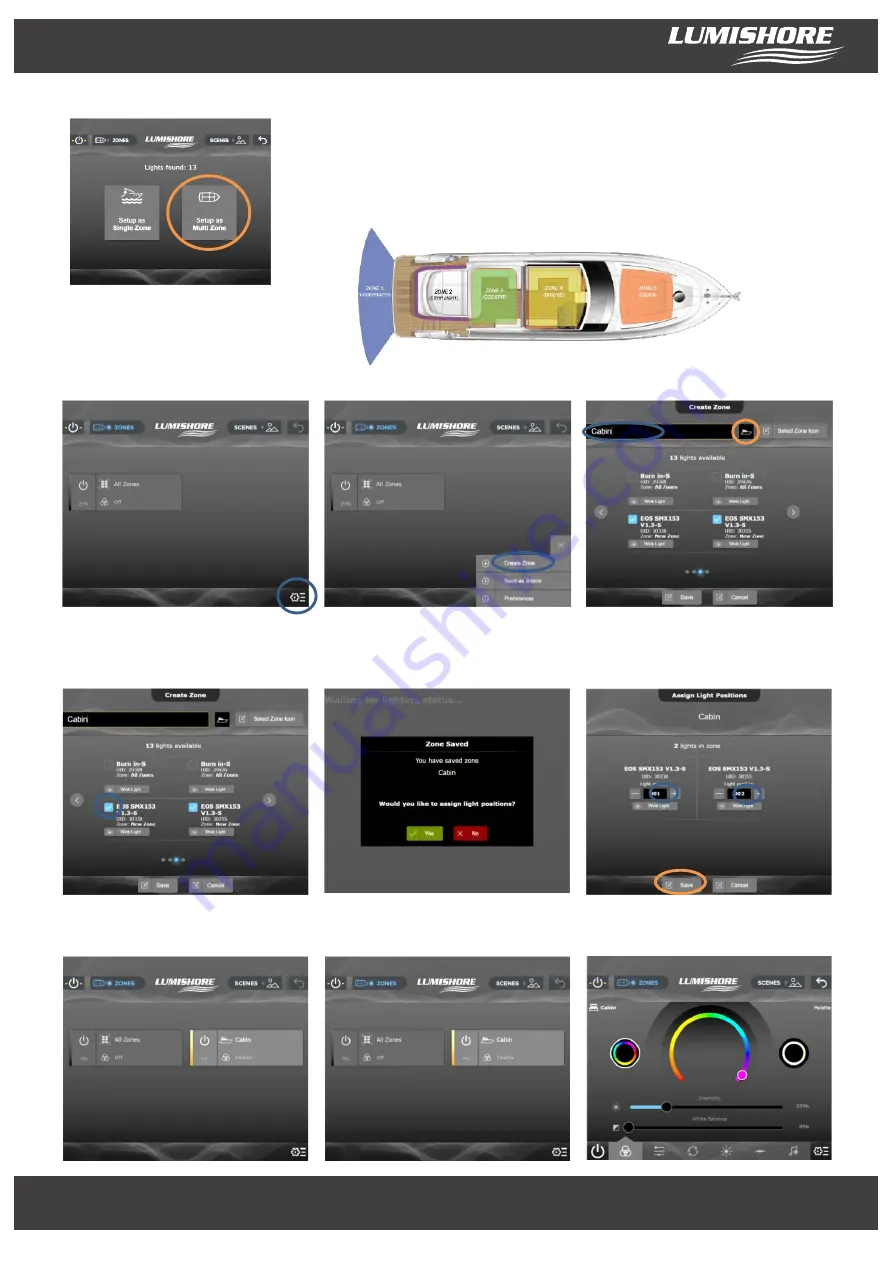
www.Lumishore.com
Lumishore UK Unit 3, Technium 1, Kings Road, Swansea, SA1 8PH, UK | +44(0)208 144 1694 | [email protected]
Lumishore USA 7137 24TH Court East Sarasota, Florida 34234 | (941) 405-3302 | [email protected]
www.Lumishore.com
Lumishore UK Unit 3, Technium 1, Kings Road, Swansea, SA1 8PH, UK | +44(0)208 144 1694 | [email protected]
Lumishore USA 7137 24TH Court East Sarasota, Florida 34234 | (941) 405-3302 | [email protected]
5
Multi-Zone Setup and Create new Zone…
Select “Setup as Multi Zone”
Lighting zones can be created for different areas of the vessel. A zone could contain
underwater lights, strip lights, downlights, courtesy lights or a mixture of the above.
The zone names can be edited and an icon selected for easy identification.
Select Setup Icon
Select Create Zone
Rename the zone and choose a suitable icon
Use the Name of the light or “wink Light” to identify
each light on the network. Select which lights to
allocate to the Zone and then Save the selection.
(Optional) – Light positions can be assigned. This
ensures the sweep mode will work in the correct
sequence. Eg for Underwater lights.
The Lights in this zone will appear, change their
position as required and then press save.
NOTE: A light can exist in 1 zone only, it cannot be placed in mutiple zones.
The new zone will appear on the Zone homescreen.
Press the power icon to turn each Zone on/off, Press
the RHS of tab to enter Main control page.
Main control page….
Lumi-link Control Panel…









