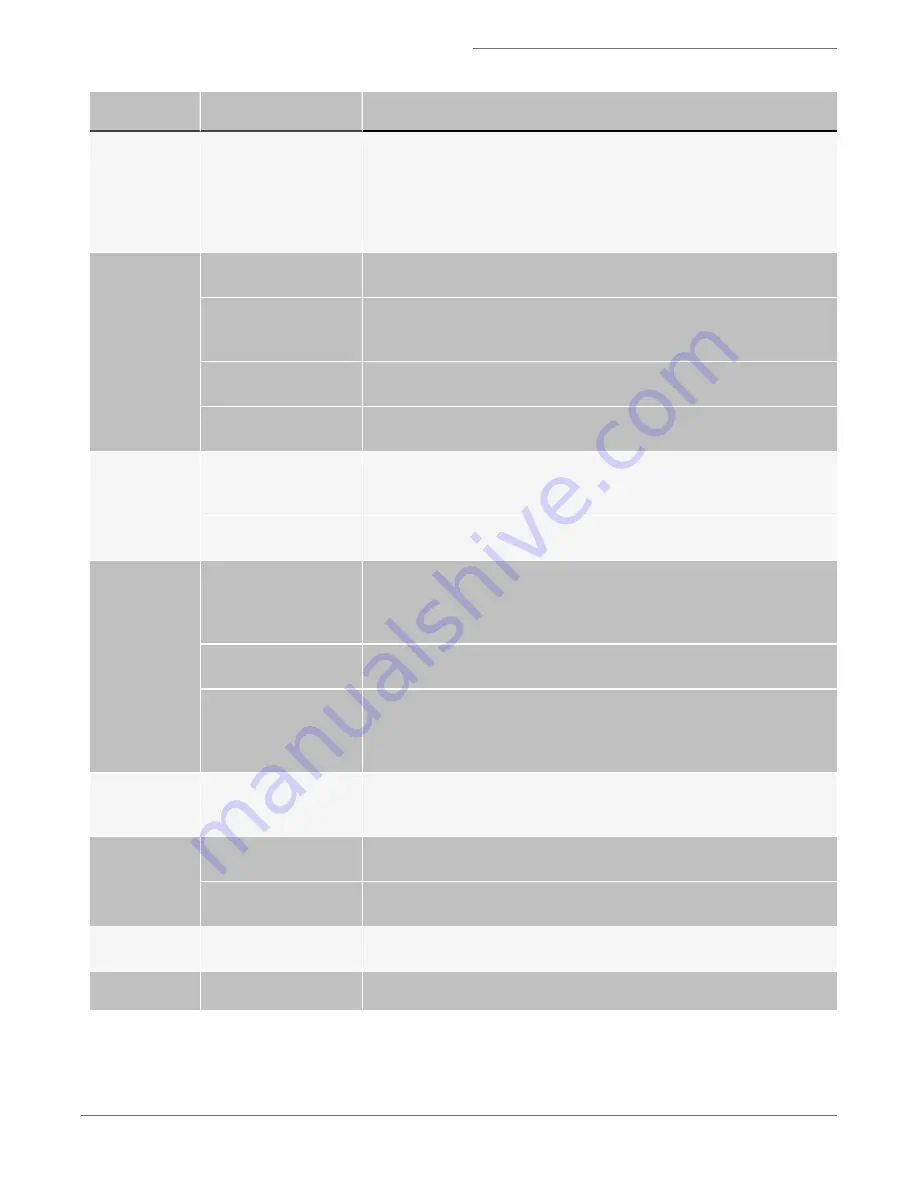
Symptom
Possible Causes
Recomended Solutions
Objects are rotat-
ing in the core
stream
Core stream position is
grossly off-center within
the flow cell due to air or
clog in the fluidics
The core tracking and focus tracking should not change significantly from
day to day. If either value changes radically, objects may rotate due to inter-
actions with the sheath. An off-center core stream is caused by air or clogs
in the fluidic system. Run the purge bubbles script from the instrument
For more information, see Unstable fluidics (Air or clog in sys-
Objects are out
of focus
Camera line rate is incor-
rect
Re-run the focus adjuster and frame offset calibration in ASSIST, and verify
it passes.
Excessive core stream
variation due to air or
clog in the fluidics
Run the purge bubbles script from the instrument drop-down menu.
more information, see Unstable fluidics (Air or clog in system)
Core stream is moving
too fast for the camera
Allow the system to settle for 60 seconds after loading a sample. Collect
data once imagery looks good.
Autofocus is not tracking
properly
In the Focus and Centering section, adjust focus and centering, left or right,
until the images are centered and in optimal focus.
Objects are
cropped
Lateral deviation of the
core stream due to air or
clog in the system
Run the purge bubbles script from the instrument drop-down menu
more information, see Unstable fluidics (Air or clog in system)
Autofocus and centering
is not tracking properly
In the Focus and Centering section, adjust focus and centering left or right,
until the images are centered and in optimal focus.
The two bright-
field images are
not of the same
cell
Frame offset is incorrect
Run calibration particles on the FlowSight
®
Instrument. Load the default
template and verify brightfield is in channel 1 and 9 at 800 counts of back-
ground. Open ASSIST re-run the frame offset calibration routine, and
verify it passes.
Illumination is grossly
misaligned
Call service, and verify that the illumination pathways are in proper align-
ment.
Cross correlation is incor-
rect
Run calibration particles on the FlowSight
®
Instrument. Load the default
template and verify brightfield is in channel 1 and 9 at 800 counts of back-
ground. Open ASSIST, re-run the cross correlation utility, and verify it
passes.
Images appear
pixelated or lar-
ger than normal
Image gallery zoom is
active
Use the – magnifying glass to zoom out and restore the native image size.
Not all 12 chan-
nels are being
displayed
Image gallery zoom is
active
Use the – magnifying glass to zoom out and restore the native image size.
Channel is not activated
To activate a channel for acquisition, click on the channel column heading
(i.e., Ch2) and check the “collected” check box to save that channel.
Images have
incorrect colors
Image gallery display is
set up incorrectly
Click on the channel column heading (i.e. Ch2) and set the gain and chan-
nel color.
Symptom
Possible Causes
Recommended Solutions
For Research Use Only. Not for use in diagnostic procedures.
49
Amnis
®
FlowSight
®
Imaging Flow Cytometer User Manual




































