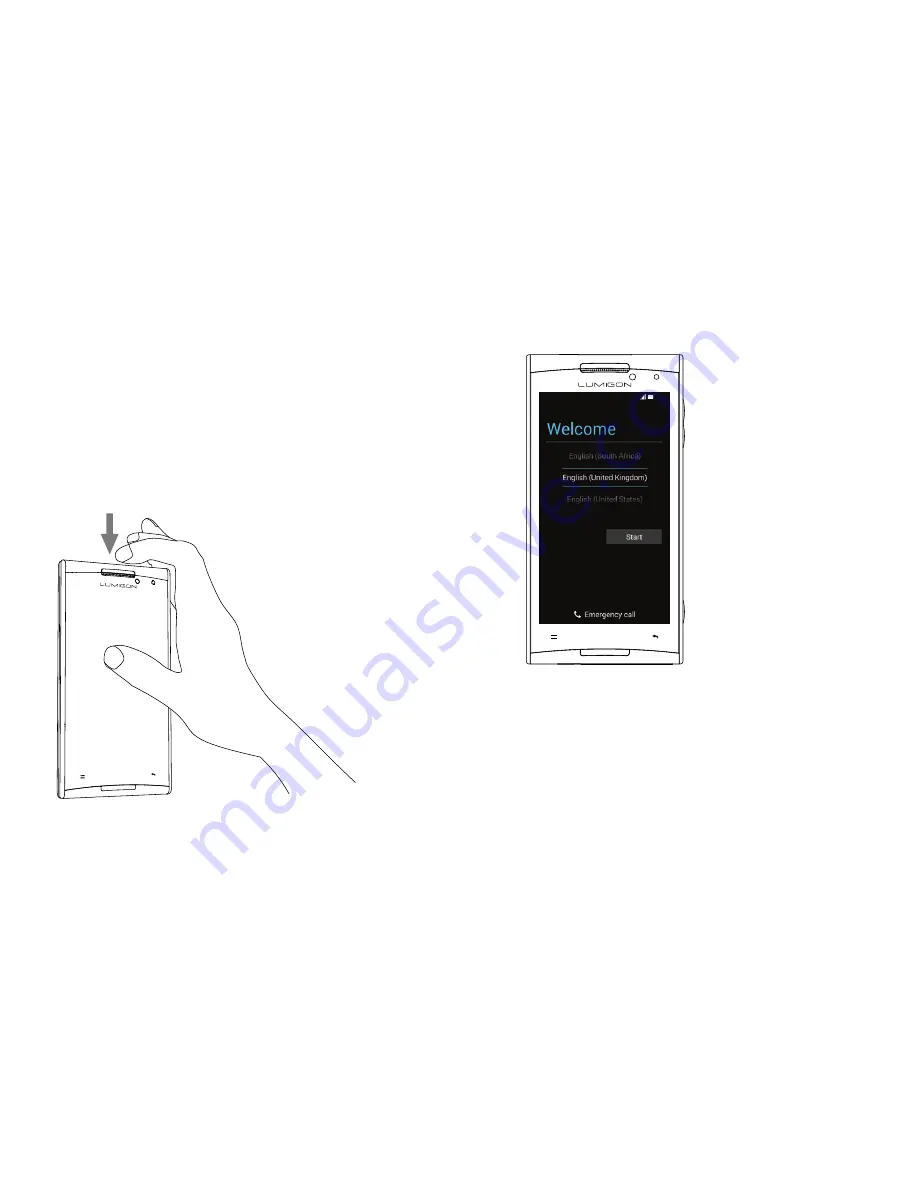
Copyright © 2014 Lumigon A/S - All rights reserved
Copyright © 2014 Lumigon A/S - All rights reserved
14
15
STEP 6
Turn on the phone
Press and hold down the
POWER
key for 1-2
seconds until the Lumigon logo appears on the
screen, and then release the key.
If the phone does not turn on, charge it (see Step 5)
and try again.
STEP 7
Follow the onscreen instructions
NB
: To sign in with a Google Account, you’ll need
access to the Internet using either a
Wi-Fi
or a
mobile
data connection.
You may incur data
connection charges when you connect to the
Internet. Contact your service provider for more
information.
12:00
By signing in with your Google Account you can
synchronize your e-mail, contacts, calendar events
and other data associated with that account on your
phone.
1. When you turn on
your phone for the
first time, you’ll see
a
Welcome screen
.
Select your language,
and touch “
Start
”.
2. Follow the onscreen
instructions to set
up your phone.
3. When prompted, sign
in with your
Google™
Account.
If you don’t
have an account, you
can create one directly
on your phone.
























