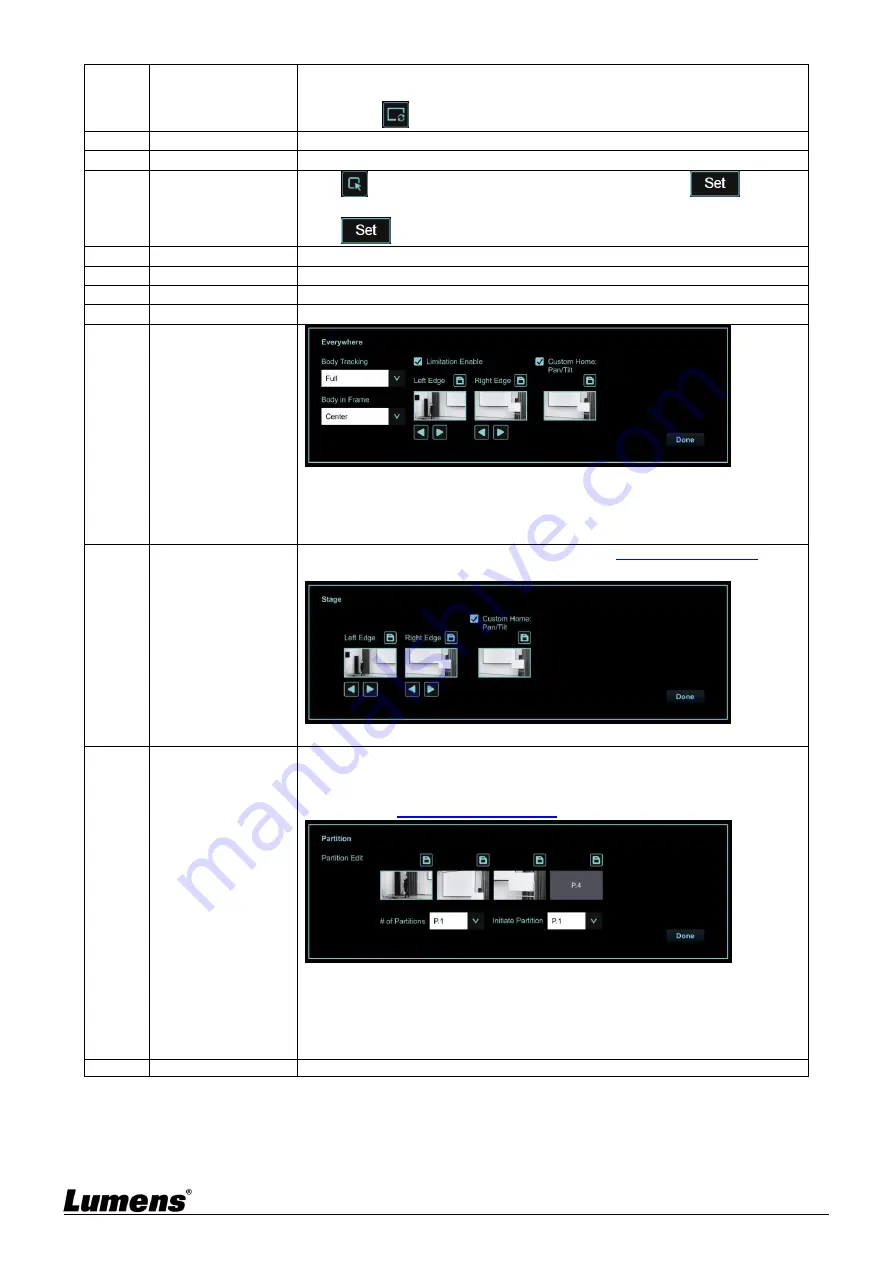
English
-
24
according to change of the number of people in conference
<Remark>
If the image is not zoomed according to the actual number of people,
please click
to perform viewfinder correction.
5
Zoom ratio
Zoom In/Zoom Out ratio
6
Pan/Tilt setting
Adjust the Pan/Tilt position of the camera screen
7
Select Zone
Click
and drag the mouse to select an area and then click
, the
screen will be enlarged to the selected zone
Click
again to cancel enlarging the selected zone
8
Tracking Mode
Set the Tracking Mode (Everywhere/Stage/Partition/Viewfinder)
9
Sensitivity
Set tracking sensitivity
10
Lost Timeout
Set a delay for taking action after a tracking object is lost
11
Lost Reaction
Set the action after a tracking object is lost
12.1
Settings - Everywhere
tracking
Border Limitation Enable:
Everywhere Body Tracking: Set Full/Half Body
Body in Frame: Set the position of the person in the screen (Center/Left/Right)
Custom Home: Pan/Tilt
12.2
Settings - Stage
Tracking
Set the left/right border of the stage. Please refer to
5.2.3.1 Stage Tracking
for the
setting steps
Custom Home: Horizontal:
12.3
Settings - Partition
Tracking
Set Partition Tracking. Up to 4 zones can be set.
When a person enters the zone of a partition, the camera switches to the partition.
Tracking is not performed in the zone, but everywhere outside the partition
Please refer to
5.2.3.2 Partition Tracking
for the setting steps
Partition Settings: Edit, save partition positions and preview the partition image.
Click to enlarge the partition image, and then click the enlarge icon to cancel the
preview.
Number of Partitions: Set the number of partitions
Initiate Partition: Set the initiate partition position
13
People Count
Display the number of people in the screen automatically calculated by the system





























