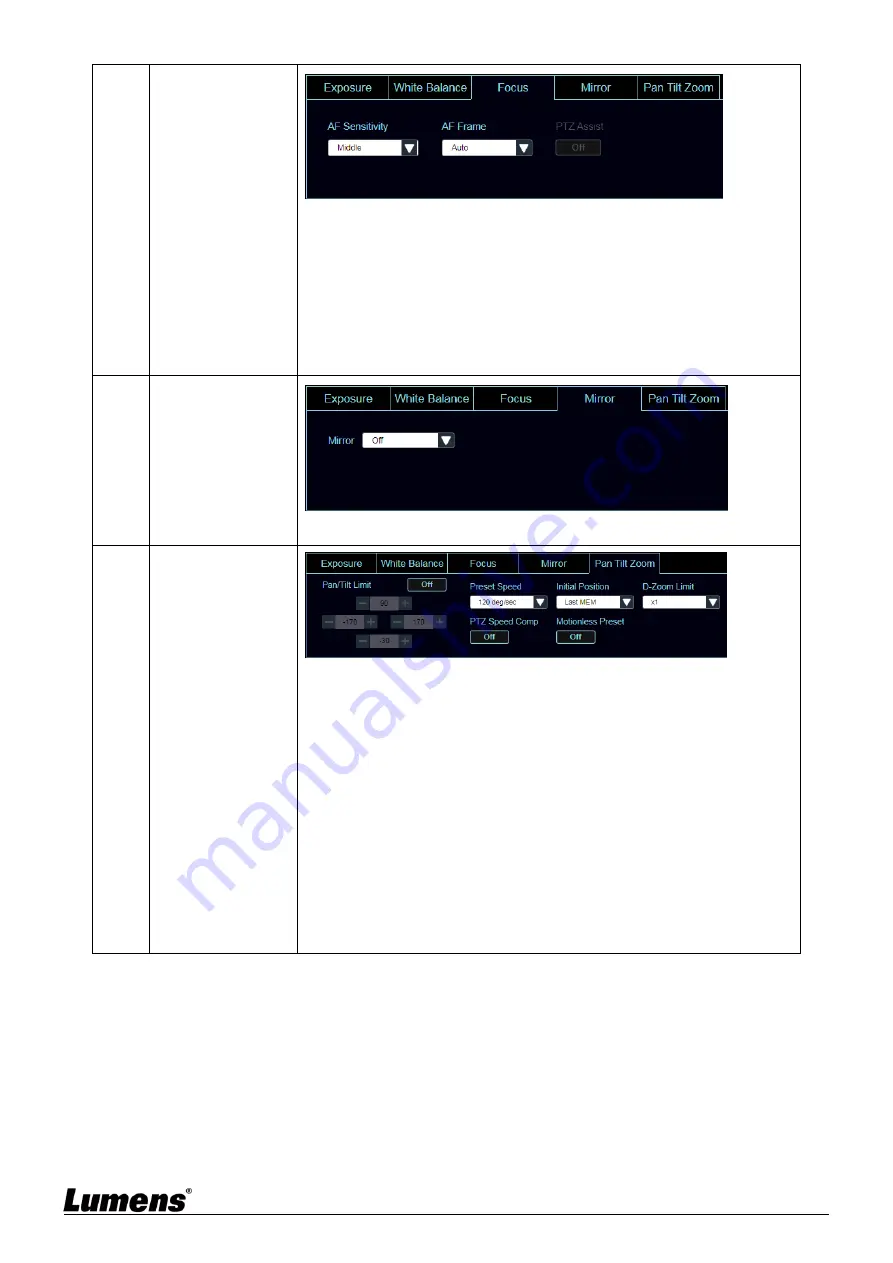
English
-
17
4
Focus
AF Sensitivity: Set automatic focus sensitivity
AF Frame: Set automatic focus range
PTZ Assist: Set the auto focus function in Manual
This function can be enabled in the Manual Focus (MF) mode
When PTZ Assist is enabled and PTZ control is in operation, the focus will
be triggered. The focus will not be triggered when the scene changes
5
Mirror
Mirror: Set the automatic flip mode (OFF / Mirror / Flip / Flip)
6
Pan Tilt Zoom
Pan/Tilt limit: Enable, and set the pan/tilt limit
Preset Speed: Set the rotation speed of the cradle head when Preset
is executed
PTZ Speed Comp: After it is activated, the Pan/Tilt moving speed will
vary from the zoom position
Initial Position: Set the camera lens to return to the last operated
position or the first preset position after POWER ON
First default position = Preset 0
Motionless Preset: When the function is enabled, the screen will
Freeze when Preset is executed. Freeze will be released after Preset
is completed
D-Zoom Limit: Set the D-Zoom Limit, x1 - x12











































