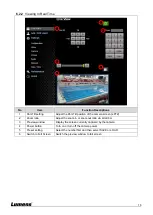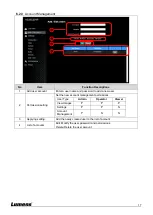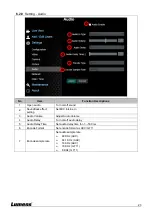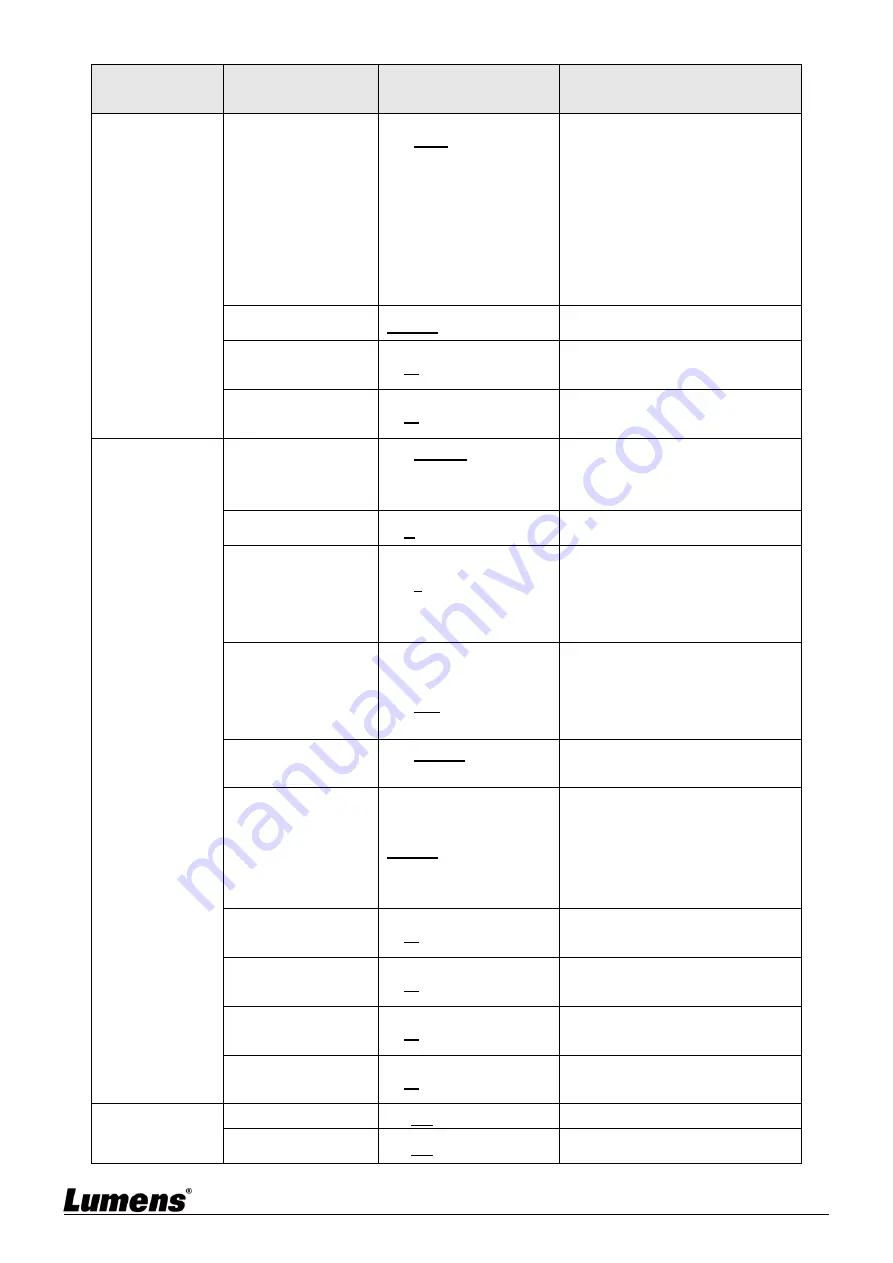
9
1
st
Level
Major Items
2
nd
Level
Minor Items
3
rd
Level
Adjustment Values
Function Descriptions
White Balance
Mode
1.
Auto
2. Indoor
3. Outdoor
4. One Push WB
5. ATW
6. Manual
7. Sodium Lamp
Select the color temperature mode
1. 4000k ~ 7000k
2. 3200k
3. 5800k
4. 1700k ~ 10000k
5. 1700k ~ 10000k
6. Custom
7. 2800k
One Push Trigger
ENTER
One push trigger
Manual Red
0~
C
~128
Adjustable when the white
balance mode is set to
Manual
Manual Blue
0~
C
~128
Adjustable when the white
balance mode is set to
Manual
Picture
Picture effect
1.
Disable
2. Neg
3. B & W
Sharpness
0~
A
~14
2D NR
1.
Disable
2.
1
3.
2
4.
3
3D NR
1. Disable
2. Low
3.
Typ
4. Max
Image Mode
1.
Default
2. Custom
The user may customize his/her
desired image mode
Image Mode Load
ENTER
Adjustable when the
Image mode
is set to
Custom
. After selected,
the corresponding
Image mode
parameters will be read and
applied to
Custom
Brightness
0~
A
~15
Adjustable when the
Image mode
is set to
Custom
Hue
0~
A
~15
Adjustable when the
Image mode
is set to
Custom
Saturation
0~
A
~15
Adjustable when the
Image mode
is set to
Custom
Gamma
0~
A
~3
Adjustable when the
Image mode
is set to
Custom
Pan Tilt Zoom
Pan Flip
On/
Off
Activate the reverse Pan direction
Tilt Flip
On/
Off
Activate the reverse Tilt direction
Summary of Contents for VC-BC301P
Page 15: ...14 ...