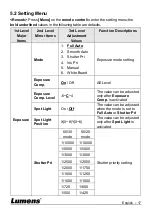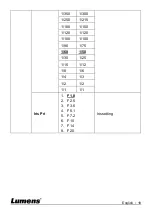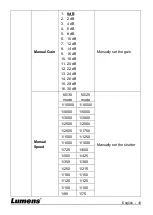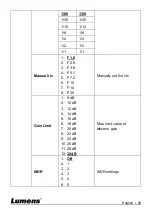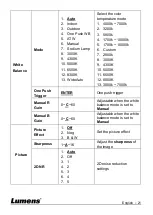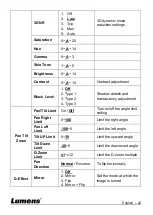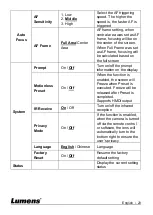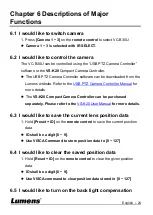English
-
9
Chapter 4 Instruction for installation
4.1 Preparation before installation
Installation and connection of HD camera requires special skills. To install
by yourself, please follow necessary steps, ensure steady and tight
installation of the device, and pay attention to your safety to avoid any
accident.
4.1.1 Ensure the safety of the installation environment. Please do
not install the device on unstable ceiling or in a place where
the device is in danger of falling to avoid any accident.
4.1.2 Please check whether accessories in the box are complete
or not. Please contact the supplier for any shortage, and
make sure to keep the accessories in the box intact.
4.1.3 Please choose a proper place for installation of camera in
advance. Please determine an installation place according
to the following requirements
4.1.1.1 Confirm the position for the object to be captured.
4.1.1.2 Confirm whether the camera is set at a proper distance from
other light sources.
4.2 Instruction for installation
4.2.1 I would like to install camera on the desk
4.2.1.1
Precautions for installation
Please install the machine on a flat desk
Do not grab the camera head by hand when handling the device
Do not rotate the camera head by hand. Improper rotation may
result in breakdown of the camera
Summary of Contents for VC-B30U
Page 12: ...English 11 ...