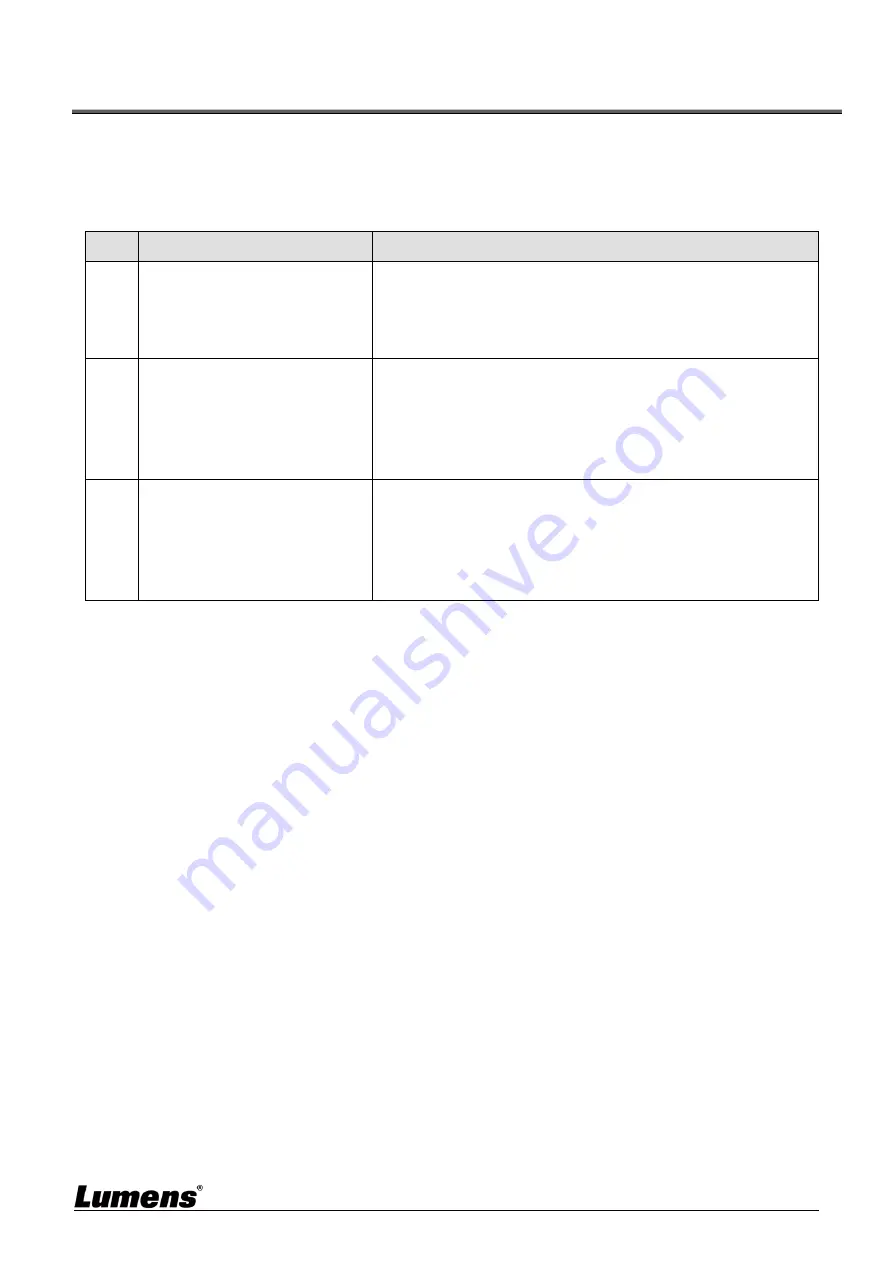
English -
10
Chapter 7 Troubleshooting
This chapter describes problems you may encounter while using VC-B11U. If you have questions, please
refer to related chapters and follow all the suggested solutions. If the problem still occurred, please
contact your distributor or the service center.
No.
Problems
Solutions
1.
There is no image output
from VC-B11U
1. Replace the USB cables and make sure they are not
faulty.
2. Verify whether the computer or equipment has detected
the VC-B11U camera and is connected correctly.
2.
VC-B11U cannot be operated
by remote control
1. Please confirm that VC-B11U has been connected to
the computer, and launch video software.
2. Please verify the VC-B11U LED indicator. When the
signal from the remote control received by the device is
normal, the LED indicator will flash.
3.
VC-B11U output resolution is
low
The default output resolution of VC-B11U is 1920 x 1080.
Please go to the connected video conference software
setting and adjust the video conference output resolution.
<Remark>
Some video conference software do not have the
option of adjusting the resolution, such as Skype





























