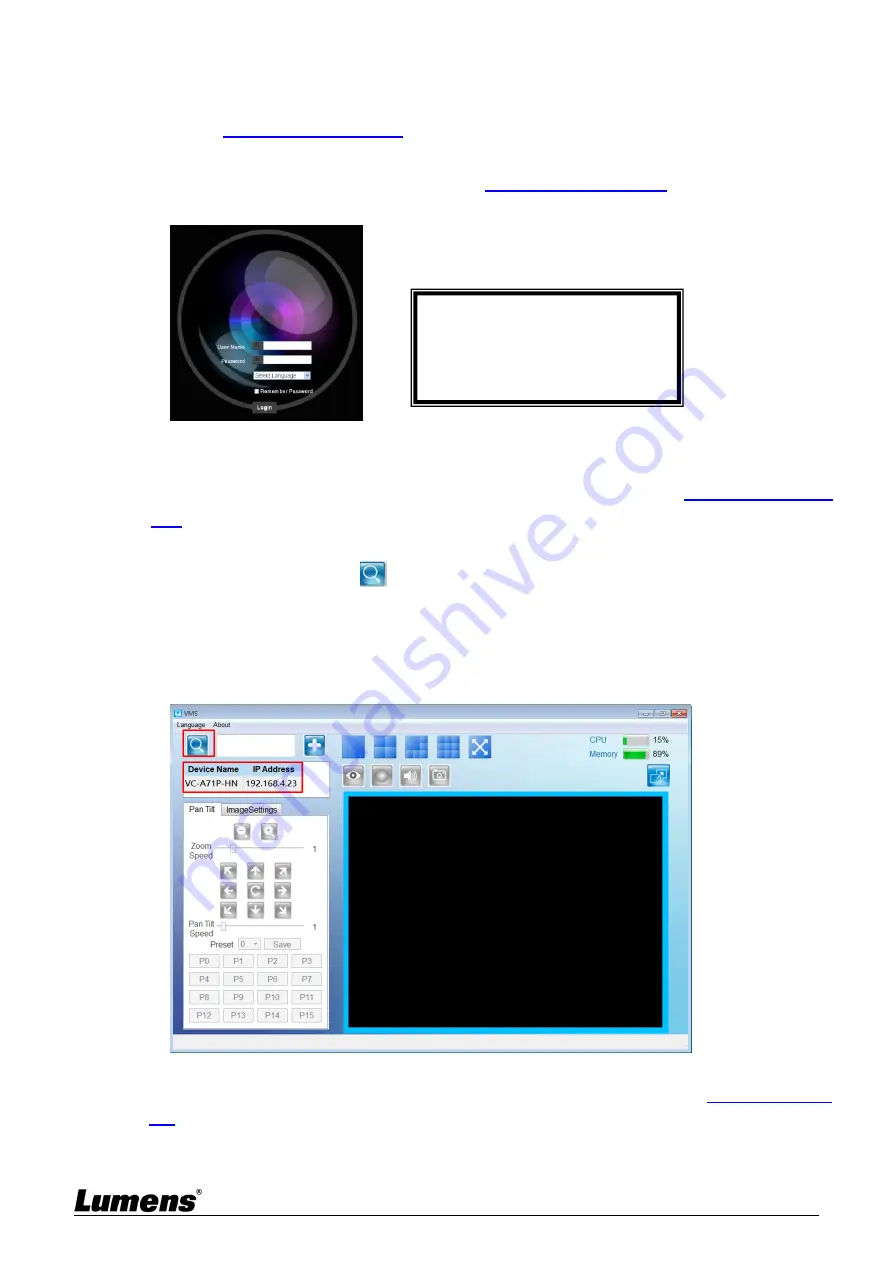
22
5.1.2 Using the Browser to View the Images
Open the browser, and enter the IP address of the camera in the address bar
E.g.:
http://192.168.100.100
(default IP address)
Enter administrator’s account and password
For the first-time login, please refer to
5.2.12 Settings - User
to change the default
password
5.1.3 Using Lumens VMS Software to View the Images
<Remark>
Supported when NDI|HX function is off (Please refer to
5.2.5 Streaming -
NDI
)
Open
LUMENS VMS
software (Please download from the Lumens official website)
Search Camera: Press
[automatically search for the device] button to locate the
Camera
Click camera in the list and start operation after connecting to network
<Note>
When using automatic search, the camera and computer must be in the
same network segment, e.g., 192.168.4.X
5.1.4 Using RTSP Player to View the Images
<Remark>
To support this function, please turn off NDI|HX function (Please refer to
5.2.5 Streaming -
NDI
)
In addition to the browser and VMS, other free softwares also can be used for RTSP
connection, such as VLC, Quick Time and PotPlayer
Lumens Network Camera
Account: admin (Default)
Password: 9999 (Default)






























