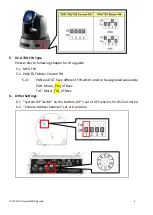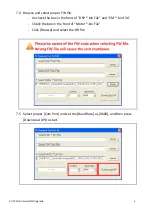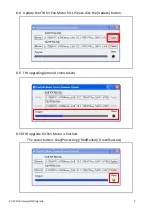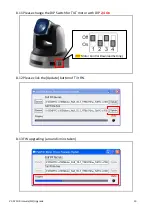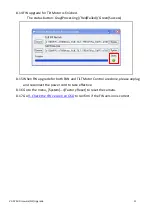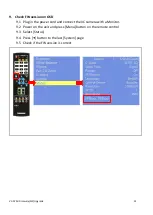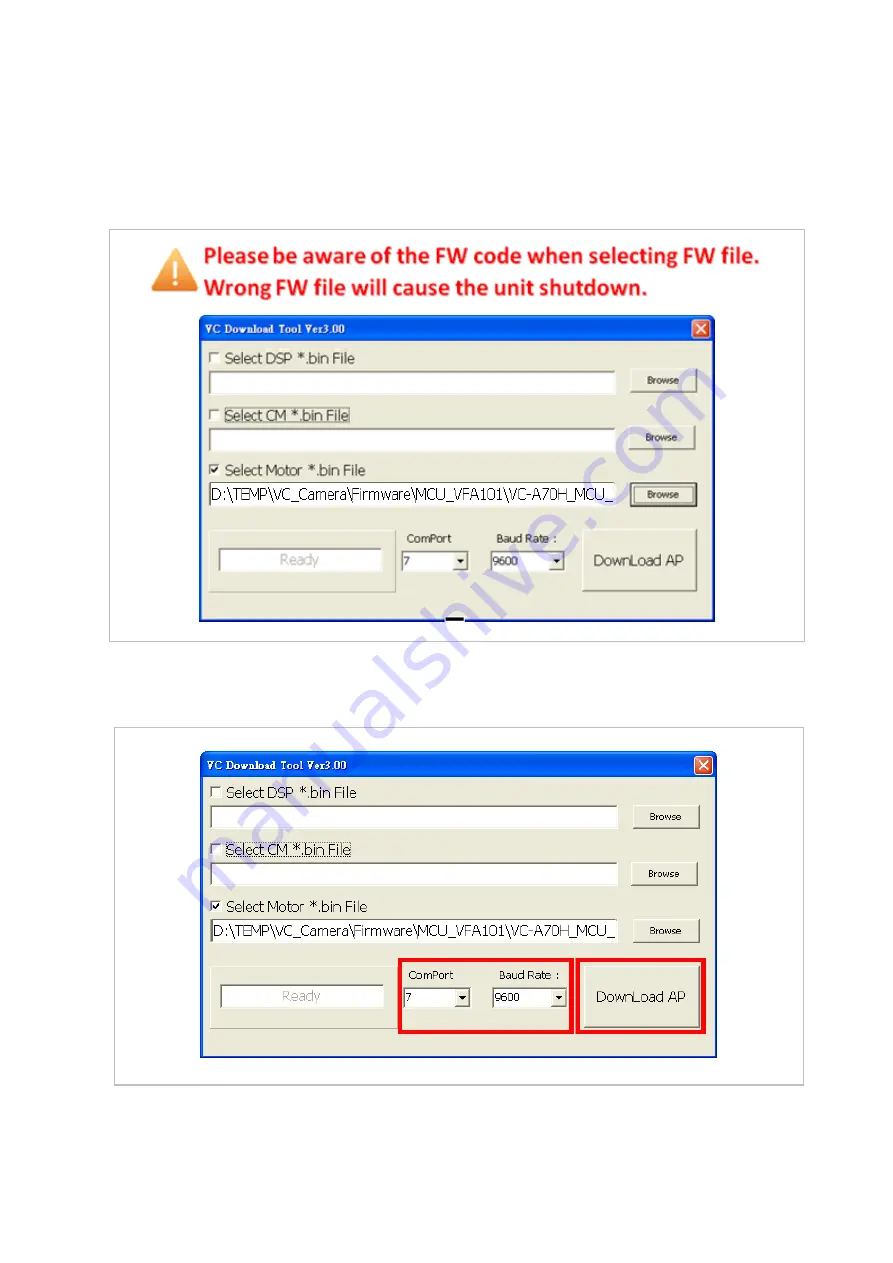
VC-A70H Firmware(FW) Upgrade 5
7.4
Browse and select proper FW file.
-
Uncheck the box in the front of “DSP *.bin File” and “CM *.bin File”
-
Check the box in the front of “Motor *.bin File”
-
Click [Browse] and select the FW file
7.5
Select proper [Com Port] and set the [Baud Rate] as [9600], and then press
[DownLoad AP] to start.