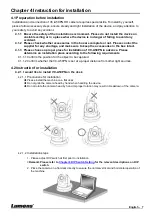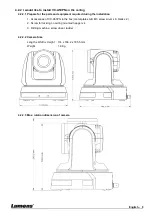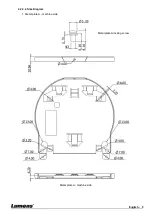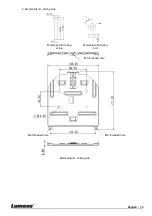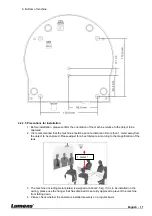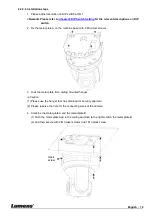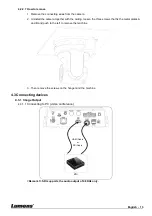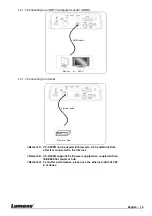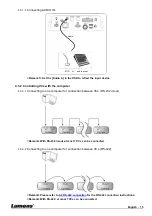English - 16
4.3.3 Use of VC-A50PN with Internet Connection
4.3.3.1 Setup before use
Connecting the screen through HDMI output.
Press [MENU] on the Remote Control to display the OSD menu.
Shift down to [Ethernet] to modify and confirm the IP address
DHCP: Enable/disable the dynamic host configuration protocol
IP Address: Confirm or modify the IP address of VC-A50PN
Subnet mask: 255.255.255.0
Gateway: Preset 192.168.100.254
[Remark] Please modify the above settings based on the LAN setting of the operating environment. To
use DHCP, please connect the VC-A50PN to LAN and then confirm IP address.
After completing settings, press [MENU] to exit the OSD menu.
After completing setting and confirming IP address, HDMI cable can be disconnected.
4.3.3.2 Start Using
Connect network cable to VC-A50PN network port to connect VC-A50PN to LAN.
Press [MENU] on the Remote Control to display the OSD menu.
Open the browser, and enter the URL of VC-A50PN in the address bar,
e.g.:
http://192.168.100.150
(default IP address)
Enter administrator’s account and password
Account: admin (Default)
Password: 9999 (Default)
Subnet mask: 255.255.255.0
Gateway: Preset 192.168.100.254
[Remark 1] For details, please refer to
Chapter 7 Network Function Settings Description
.
[Remark 2] In addition to browsers, other software such as VLC and QuickTime can be used for operation.