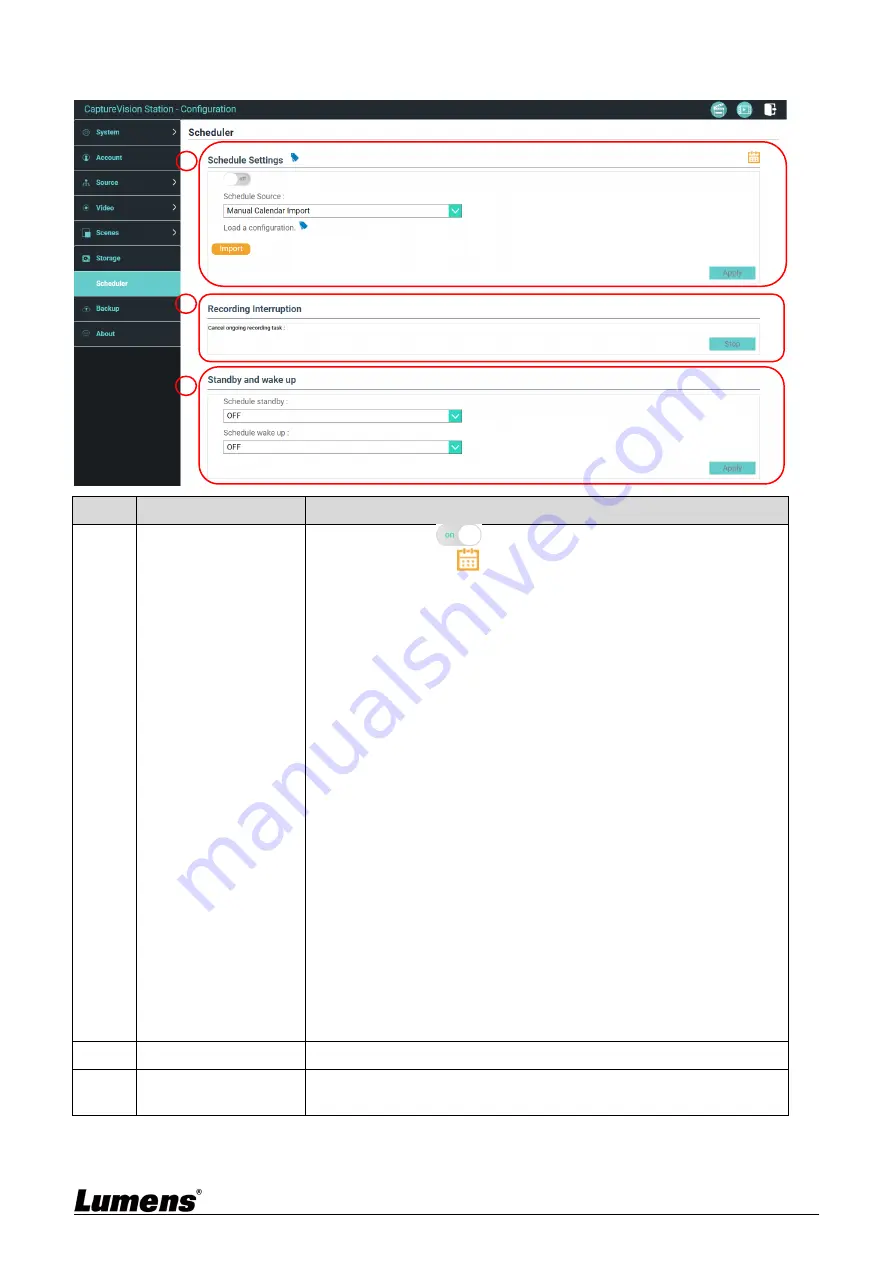
23
5.2.7 Schedule Setting
No
Item
Function Descriptions
1
Schedule Setting
Click [On/Off]
: Enables/Disables schedule function
Click [Calendar]
: Check the current schedule status
※
Reset schedule source and replace the current schedule
Schedule source:
Scheduling via the Panopto server:
Enter the login information of the Panopto server to
synchronize schedules
Scheduling via the Opencast server:
Enter the login information of the Opencast server to
synchronize schedules
Scheduling via the Kaltura server:
Enter the login information of the Kaltura server to
synchronize schedules
Importing calendar manually:
You can import iCalendar files (e.g. Outlook or Google
Calendar)
Click [Import] and select custom scheduled video file
※
Only files in .ics format can be imported
Importing calendar periodically
You can synchronize schedules from network servers (e.g.
Google Calendar)
※
Please refer to the videos of How-
to series on Lumens™
website and YouTube channels for related application settings.
2
Cancel Recording
Click [Stop] to stop the current scheduled recording
3
Stand by and Wake up
Enable/disable the scheduled standby and wake-up functions. Set the
scheduled time after the functions are enabled.
1
2
3





























