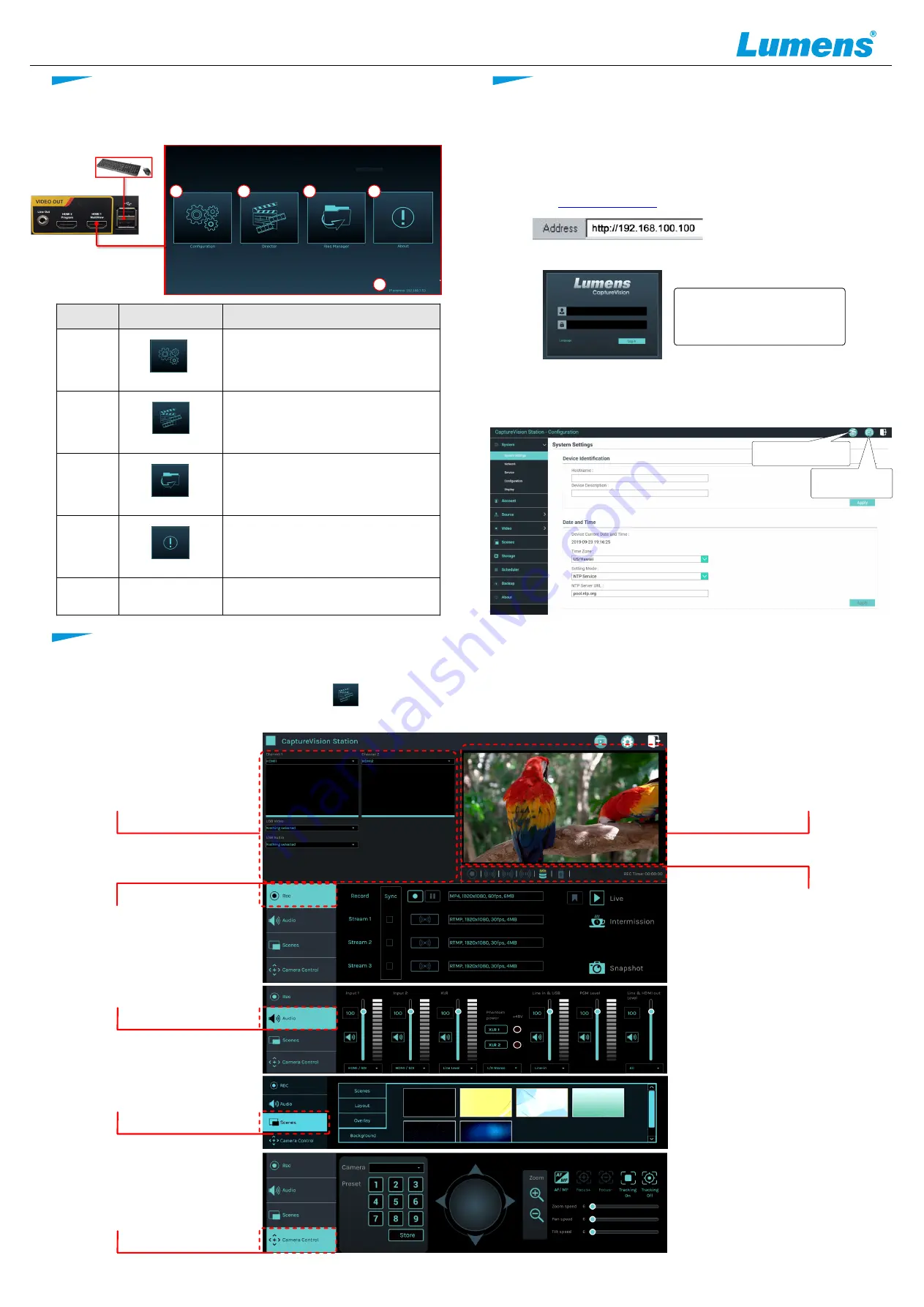
Channel
The drop-down menu allows the
user to select the required input
HDMI sources, USB camera, IP
camera, IP streams.
REC
Start or stop recording; also
select the option to
synchronously stream.
Audio
Manage the input and output
audio sources; adjust the audio
recording volume.
Scenes
Select the required production
layout, or customize the
background and theme style.
Camera Control
Provide IP video camera/ PTZ
control.
Main Screen Output
Displays the program out
video.
Recording Progress Bar
Displays current streaming
/recording status and hard
disk capacity.
Follow these steps to access the Director Tab
■
On the MultiView interface, select Director
■
Log in to the web page by entering the online Director Casting Account /Password (default setting: director/director)
Video management
settings
Casting
Management Interface
LC100
LC100_Conference
No
.
Item
Function Descriptions
1
Configuration
Configure the network settings and
recording/streaming quality
2
Director
Creative control of video and audio inputs,
audio feeds. Control recording and
streaming and network video cameras
3
File Management
Transfer, upload, download, delete, and
play back video files
4
About
Display the current LC100 firmware
version
5
Device
IP
Displays the device’s network IP address.
Connect the HDMI1 MultiView output to a monitor to display
the real-time operation menu
5
4
3
2
1
6. Web Interface
www.MyLumens.com
5. Real-time operation menu
Copyright © Lumens Digital Optics Inc. All rights reserved.
7. Director Tab
6.1 Confirm the IP address of the device
Connect the LC100 to a router. Note the IP address of
the device (visible in the lower right corner of the HDMI
MultiView output screen) .
Account : admin
Password : admin
Web Interface
Thru the web interface users can access the File Manager, the MultiView
interface and system settings.
6.3 Please enter your account/password to log in.
6.2 Input the device,s IP address into the web browser,
.
e.g.
192.168.100.100


