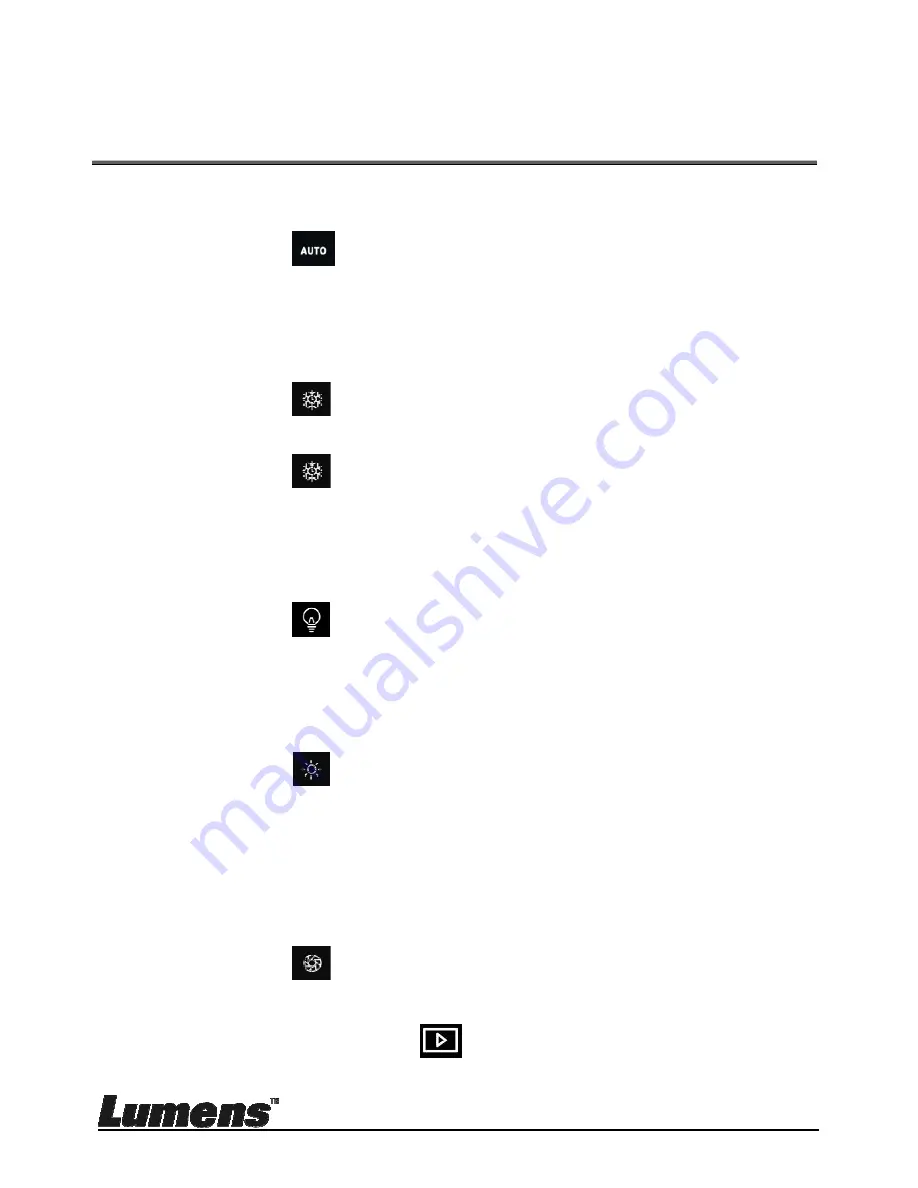
English
-
47
Chapter 8 Descriptions of major
functions - MAC User
8.1
I would like to optimize the image
Click
.
8.2
I would like to freeze the live image
Click to freeze the live image of Ladibug™.
Click once again to lift the freeze.
8.3
I would like to turn on/off the lamp
Click to turn on/off the camera lamp.
8.4
I would like to adjust the brightness
Click to open the brightness scroll.
Move rightward to increase brightness, or leftward to decrease
brightness.
8.5
I would like to capture images
Click to capture images
<Note> When the images are captured, please view the images on
the image browser page
























