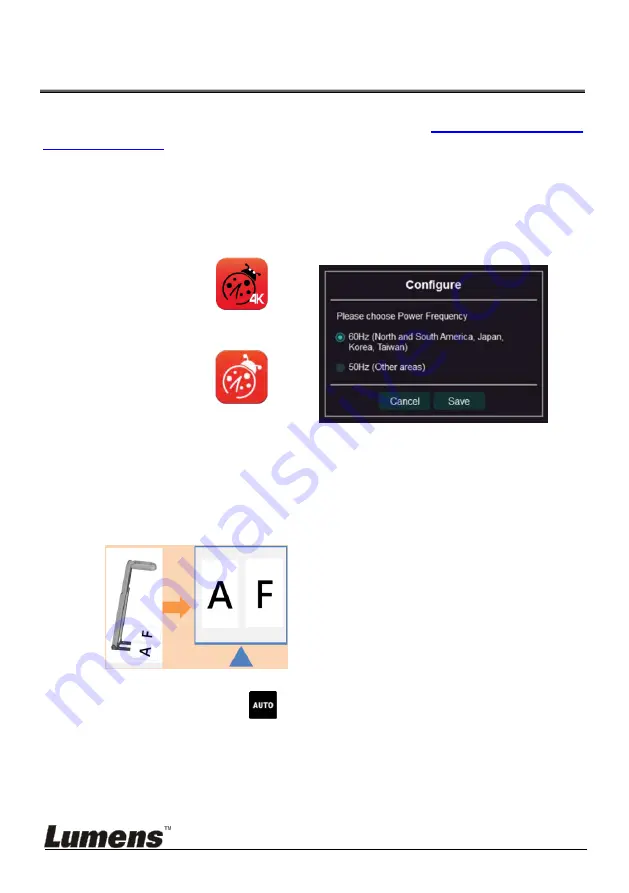
English -
11
Chapter 5 Start Using
<Note>
Please make sure that the USB cable is connected and Ladibug
application software is installed at first. Please refer to
Chapter 4 Installation
and Connections
in this manual.
1. After installing Ladibug software, double-click the icon to open the
software to view the images and control DC-F20
POWER Frequency setting page will display during the first use, please
complete the settings following the instructions on the screen
Windows:
Ladibug 4K
MAC:
Ladibug MAC 3.5
2.
Place an object to be displayed under the camera (For placement of
document and display direction of monitor, please refer to the picture
below)
※
DC-F20 camera coverage is 420 mm x 297 mm (4:3, Size A3 is
possible)
3.
Adjust the support arm and lens to the appropriate positions.
4.
Press [AUTO TUNE]
button to optimize the image.
5. You are ready to teach/present.
Please download Ladibug software from Lumens website
When connected to a computer via a USB cable, DC-F20 can also be used with
video software, such as Skype and Zoom.














