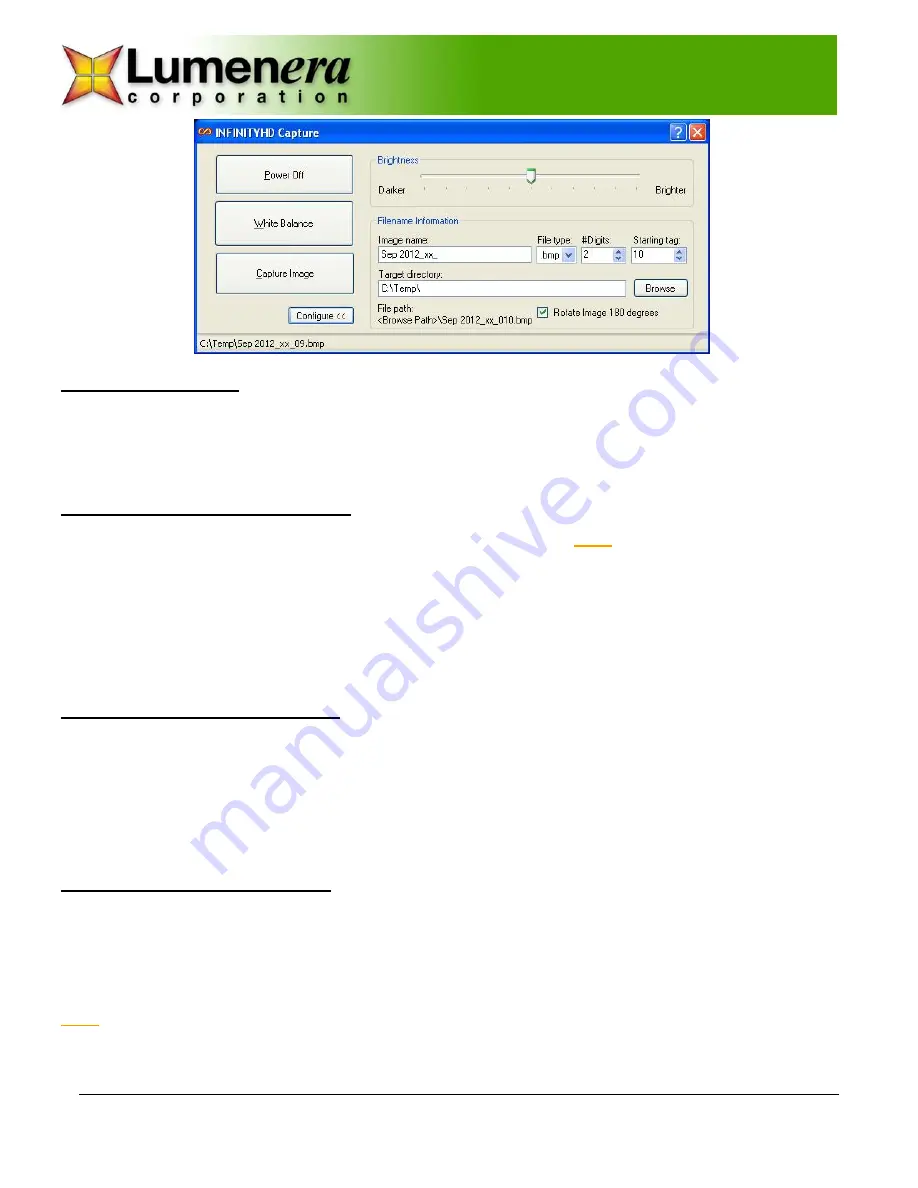
Release 1.1
Lumenera Corporation • 7 Capella Court, Ottawa, ON, Canada K2E 8A7 • (t) 1.613.736.4077 • (f) 1.613.736.4071 • www.lumenera.com • [email protected]
©2012 Lumenera Corporation. All rights reserved.
Design, features, and specifications are subject to change without notice
09112012
Image Orientation
Use the option “Rotate Image 180 degrees” on the configure menu to control the orientation of the camera output
image. It takes 15 to 20 seconds to update the on-camera settings when this option is selected. The user interface
buttons will be temporarily disabled, and the status bar shows the progress of the update. Once the settings are saved,
the image orientation will be persistently stored on the camera.
Preview the HD Video Output
The camera’s video output stream is displayed directly on the HD monitor.
Note:
The monitor must support 1080p60
format in order for the video preview to be displayed.
Adjust the microscope lamp to a bright setting. The camera automatically adjusts the image brightness as the objectives
are switched on the microscope, or as the sample is changed. The best image quality is achieved when plenty of light is
reaching the sensor. The INFINITY
HD
CAPTURE application provides a target brightness setting to allow the camera’s
default brightness level to be manipulated. Moving the
Brightness
slider to the right will cause the camera to produce a
brighter image and moving it to the left will darken the image. Return the slider position to the center to restore the
default brightness target value.
Performing a White Balance
This is one of the most important steps to be performed when the camera is setup on the microscope. It must also be
repeated if the illumination conditions are altered. The camera’s red, green, and blue pixels respond to the color
temperature of the light source. If the intensity of the lamp is altered, or if optical filters are placed in the light path, then
the camera’s perception of the light is altered and the display of colors will change. The most recent white balance
setting is automatically stored in the camera, even if the camera is disconnected from the power supply. This enables
the camera to operate without the USB connection to the computer, once the White Balance operation has been
completed.
Configuring Image Capture
The INFINITY
HD
CAPTURE application will expand when the
Configure
button is selected. Use the options present on
the dialog extension to specify the prefix for the captured image filename, to specify the number of digits, and a numeric
start value for the filenames applied to each captured image. Images will be stored in the specified folder and will be
sequentially numbered based on the values entered. The folder location for the captured files can be either entered
directly in the Target directory field, or click the Browse button to display a standard Windows directory selection panel.
Note:
It is normal for image capture to take a few moments as the camera’s HD format output image must be prepared
for delivery over the USB 2.0 interface to the computer.












