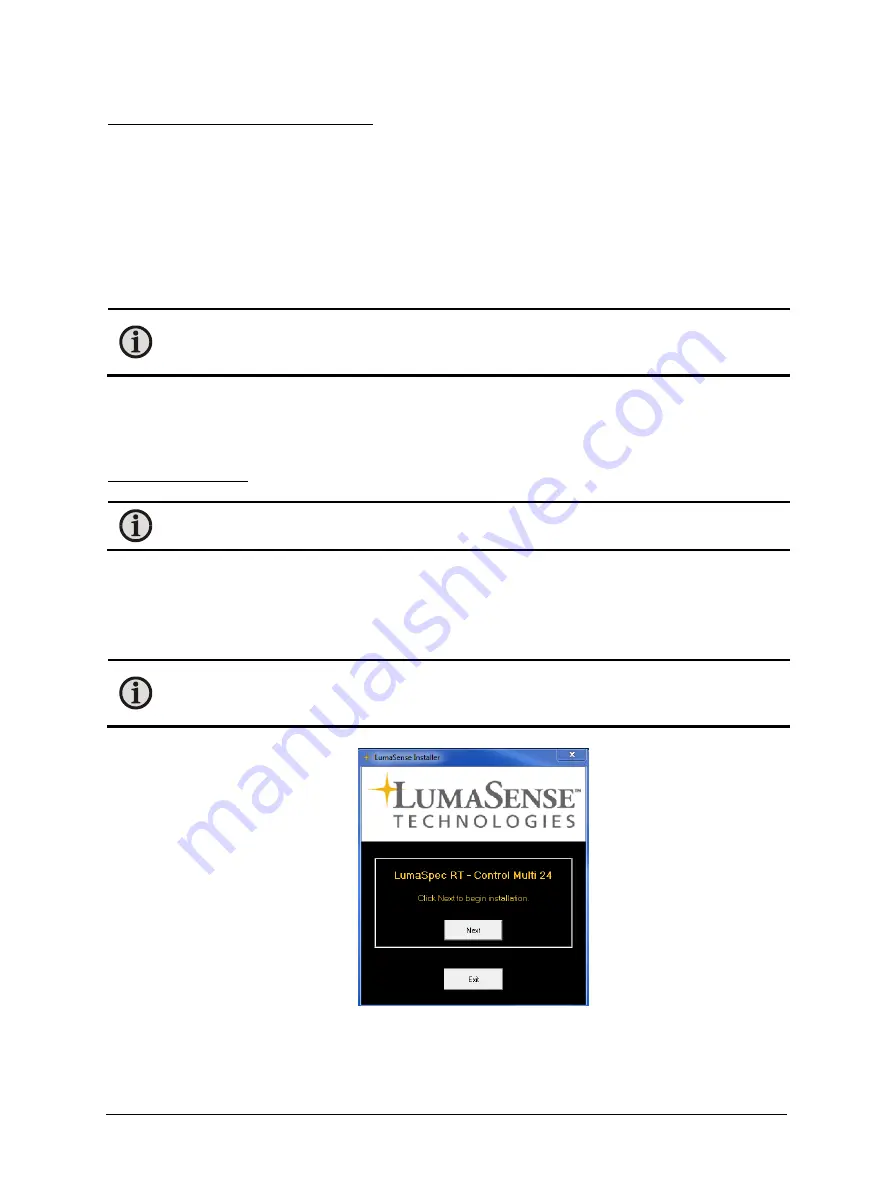
MCS640 Thermal Imager Manual
Getting Started
•
17
To connect the camera to a network device:
1.
Connect one end of an RJ45 Ethernet patch cable to the Ethernet port on the camera and the other
end to the switch.
2.
Connect one end of another RJ45 Ethernet patch cable to your computer and the other end to the
switch.
3.
Connect the camera power supply to the camera.
4.
Turn on the computer.
5.
Consult Section 3.2 Installing the Software.
Note:
The MCS640 requires a Gigabit Ethernet network adapter. The appropriate PCI/Gigabit
Ethernet card (Express Card, PCI, or PCI Express Card) is selected at the time of ordering and
supplied with the camera. All cabling should be Cat5e or Cat 6.
3.2
Installing the Software
LumaSense’s thermal imaging software provides you with all of the necessary executables and support files
needed for remote camera control operations.
To install the software:
Note:
These instructions use the LumaSpec
TM
R/T Control Multi 24 camera package. Screenshots of
your software may vary slightly.
1.
Close all programs on your PC.
2.
Insert the disc that came with your camera into your optical drive.
3.
Follow the on screen instructions to install the software. The installation will complete within a few
seconds.
Note:
If you are using a disc and do not get on screen instructions, it could mean that your auto play
feature is disabled. In this case, open the disc files and right click the
LumaSenseInstall.exe file
and
click
Run as Administrator.
4.
If using Windows XP or Vista, you will need to restart your system. A system restart is not required for
Windows 7 or higher.






























