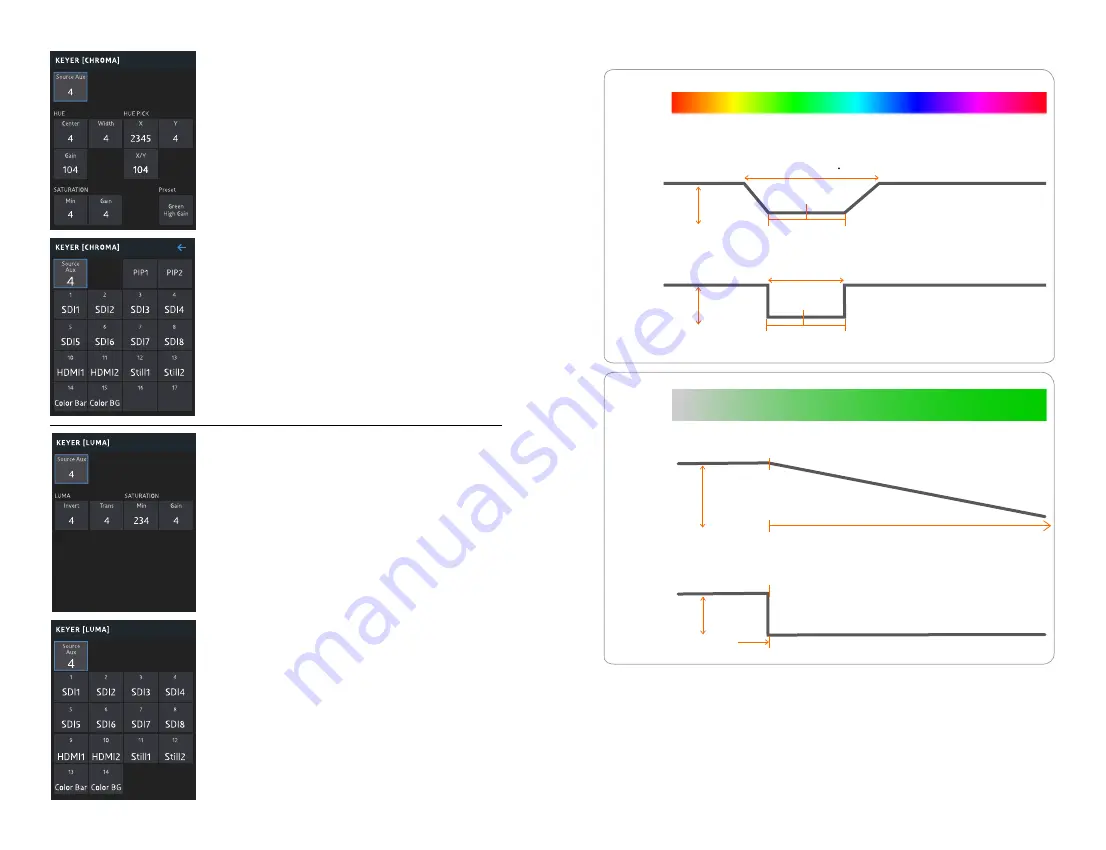
18
19
[Source Aux]
Go to CHROMA source selection menu
(PIP1, PIP2 also selectable as CHROMA source)
[XY]
Select if to simultaneously set values of XY or not
[Hue Center, Hue Width, Hue Gain]
Center : Select the transparency color of the foreground
Width : Select the range of transparency color of the foreground
(hue center 4-90 degrees)
Gain : Select the range of half-transparency of the foreground
(0%-100%)
[HUE PICK X, Y]
Spoid icon on the Multiview can be controlled with
the joy stick. Selected input in SOURCE AUX is shown on the Multiview
screen.
[PRESET]
Select GREEN HIGH/LOW GAIN, BLUE HIGH/LOW GAIN
Change made to set values when PRESET is changed
*Use jog, +, -, or touch-screen to change values
KEYER MENU [Chroma]
[Source Aux]
Go to LUMA source selection menu
(PIP1, PIP2 also selectable as LUMA source)
[LUMA Invert, Trans,Saturation Min/Gain]
Inv : Set invert off/on
Transparency: Set transparency of the foreground at its minimum
Min: Set range of opacity of the foreground
Gain: Set area of translucency of the foreground
(100%: only black turns transparent, 0%: translucent maximum area)
* Use jog, +, -, or touch-screen to change values
KEYER MENU [Luma]
0°
60°
120°
180°
240°
300°
360°
Green
HUE
SA
TURA
TION
Blue
0%
100%
Center
Center
Width
Width
Opaque
Opaque
Opaque
Opaque
Transparent
Transparent
Transparent
Transparent
Gain 0% =120
Gain 100% = Width
Maximum semitransparent region
No semitransparent region
Saturation Minimum
Gain 0% = Maxinum semitransparent region
Gain 100% = No semitransparent region
Saturation Minimum
CHROMA Key Mode




































