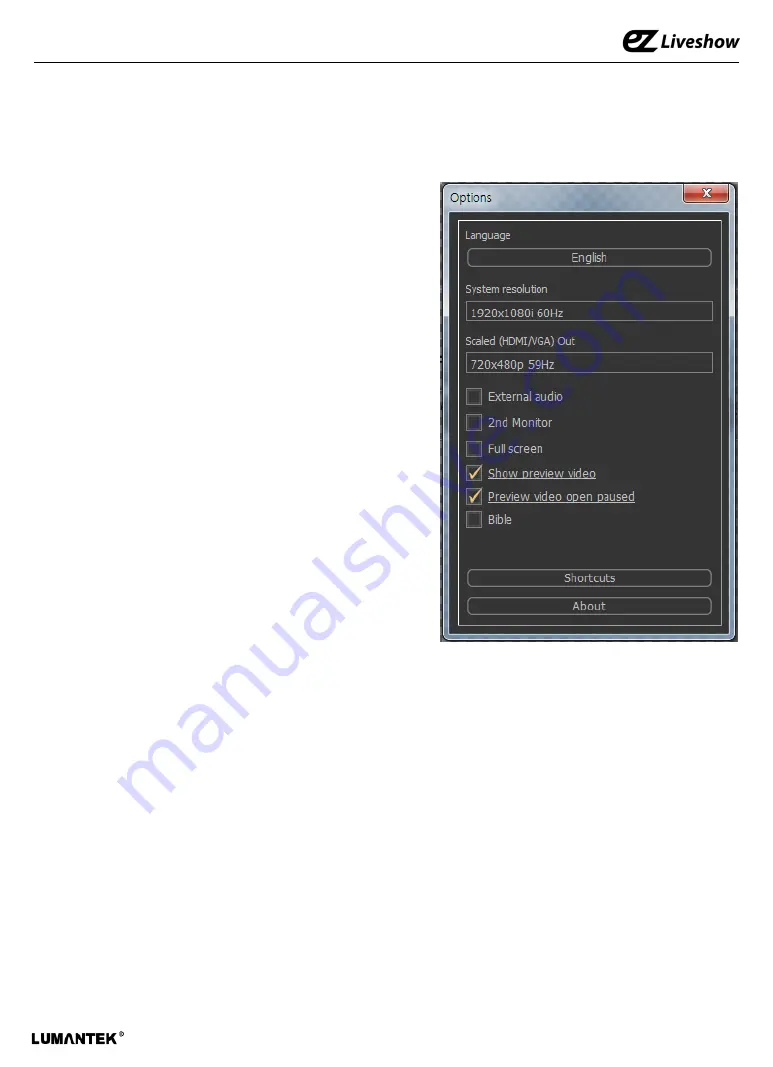
ez-CGER
: All-in-One Video Switcher with Live CG / Manual
7. System Configuration
1. Click ‘System Configuration’ at ‘Edit’ menu.
2. Language
Change S/W Language interface settings.
3. System Resolution
Select Input source resolution and SDI output
resolution for VM4 and UB3.
4. HDMI/VGA Output Resolution
5. Adjust HDMI and VGA output resolution.
5. External Audio
Prioritize external Audio rather that input source
channel audio.
6. Full Screen
S/W in a Full Screen.
7. Project to 2nd Screen
Extend Transmission control screen to
the 2nd monitor. May require additional
PC system resources.
8. Preview
Display video on preview screen
More performance load on PC
9. Load Preview in pause
Load paused preview
May experience black screen depending on the source
10. Bible
Select ‘Bible’ option to add bible features to the editing menu
11. Shortcut
Shortcut key information
12. System Information
Display S/W and H/W Ver.
38
















