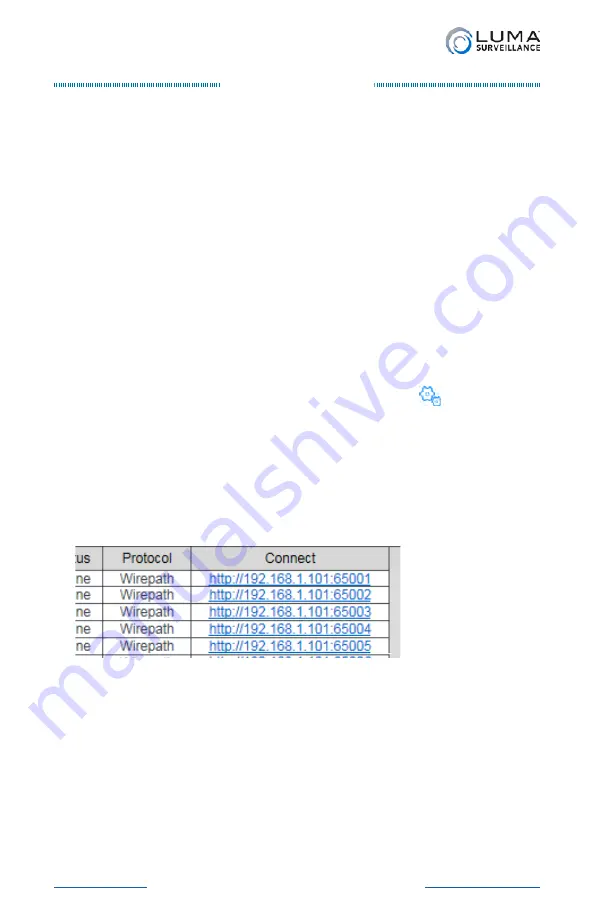
Luma Recorders
|
Network Setup
Introduction
Use this as a supplement to the quick start guide if you are attaching
IP cameras to the NVR over a network.
Prepare and Install
Install the system by following the quick start guide through page 9.
The NVR should be able to locate all IP cameras, whether they are
directly plugged in or if they are available only over the network.
This section helps you troubleshoot any problems.
Reinstalling Network Cameras
When taking cameras that were previously attached to a network
and plugging them directly into your NVR, you must do a hardware
reset.
From the web interface, click on the settings icon (
). Go to
Configuration > Camera Management
(at the very bottom of the left
column).
This displays a table of all IP cameras configured for the NVR. In the
rightmost column is a link to each such IP camera. This link opens a
new tab in your browser for your camera’s local interface menu (see
your camera manual for details). It can only be used from within the
network.
If your camera does not appear, either it is unpowered, using an
unrecognized protocol, or malfunctioning.
Open up the camera’s individual page by clicking on the link. Once
inside, set the camera’s port to 80.
If that does not work, you’ll have to open your camera up and
manually trigger its reset button. See the camera’s documentation
for details.
Summary of Contents for LUM-500-DVR-16CH
Page 3: ...LUM 500 501 Series Surveillance Recorders Additional Installation...
Page 23: ...LUM 500 501 Series Surveillance Recorders FAQ...
Page 59: ...LUM 500 501 Series Surveillance Recorders Live View Screen...
Page 76: ...LUM 500 501 Series Surveillance Recorders Remote Control...
Page 88: ...LUM 500 501 Series Surveillance Recorders Web Interface...
Page 149: ...LUM 500 501 Series Surveillance Recorders Local Interface...
Page 204: ...LUM 500 501 Series Surveillance Recorders Installing Network Cameras on an NVR...
Page 210: ...LUM 500 501 Series Surveillance Recorders Installing with the Local UI Wizard...












































