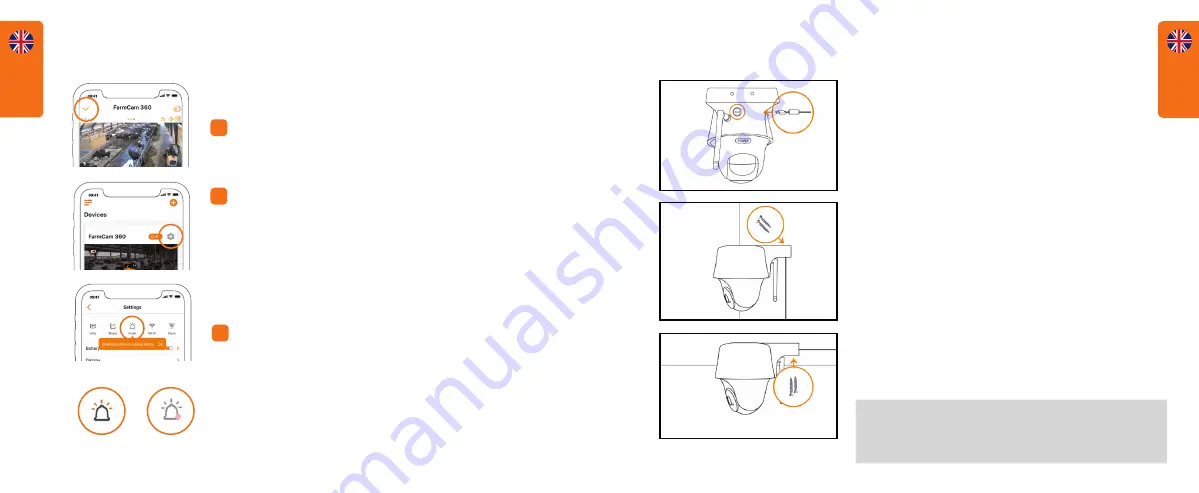
English
11
English
10
HOW TO ACTIVATE ALERTS
- +
Press the arrow to get to the main menu.
1
- +
Click on the setting symbol,
BUT before
you do, please make sure that the PIR
motion detector symbol to the left of the
setting symbol lights up orange. If it is
white, please click until it turns orange.
Orange = activated; White = deactivated.
2
- +
With PIR and Push activated you will be
notified if motion is detected in front of the
camera.
Perfect when you want to use FarmCam
360 for security purposes.
3
MOUNT CAMERA
IMPORTANT!
Plug in the power cable
first, since it is difficult to connect it after
having mounted the camera to a wall.
a) Mount the camera on a wall.
Screw the camera on the wall and note
the angle the screws need to be drilled.
Drill holes and use plugs first if needed.
b) Mount the camera to the ceiling.
Screw the camera to the ceiling. Drill
holes and use plugs first if needed.
For outdoor use, the FarmCam 360 must be installed
with the camera dome facing down for a waterproof
performance.
Push on
Push off
Summary of Contents for 1110
Page 1: ...QUICK GUIDE ...





















