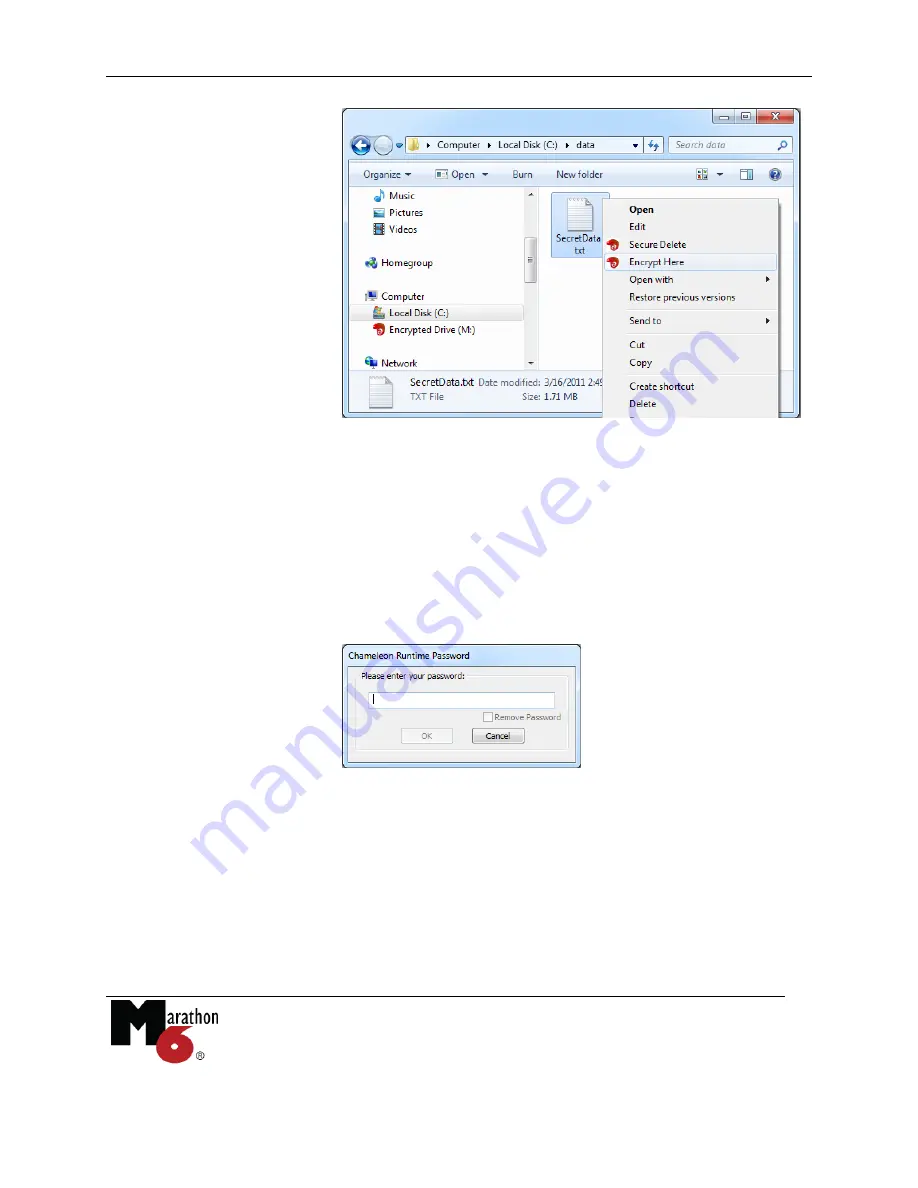
Chameleon Pro - Master Device Manual
Copyright © LucidPort Technology, Inc.
485 E. Evelyn Ave., Sunnyvale, CA 94086
Tel: (408)720-8800 Fax: (408)720-8900
www.lucidport.com
Page 25
3.
Right click on the file
or folder you want to
protect.
4.
Select “Encrypt
here”
to create an
encrypted version of
the selected file
The encrypted file appears as a file in the same folder with the same file name but with the
extension “.cge”. If desired, you can change the file name, but not the extension. This file is
encrypted using device’s AES-256 hardware. Unlike the encrypted drive, the encrypted file is
still visible when the device is removed. It can be attached to an email, copied to a thumb drive,
stored on the network, or synced to a cloud service.
You can also encrypt individual files and folders with right click drag and drop.
1.
Plug in the Master device
2.
Enter your password
3.
Click and hold down the right mouse button on the file
or folder you want to
protect
.






























