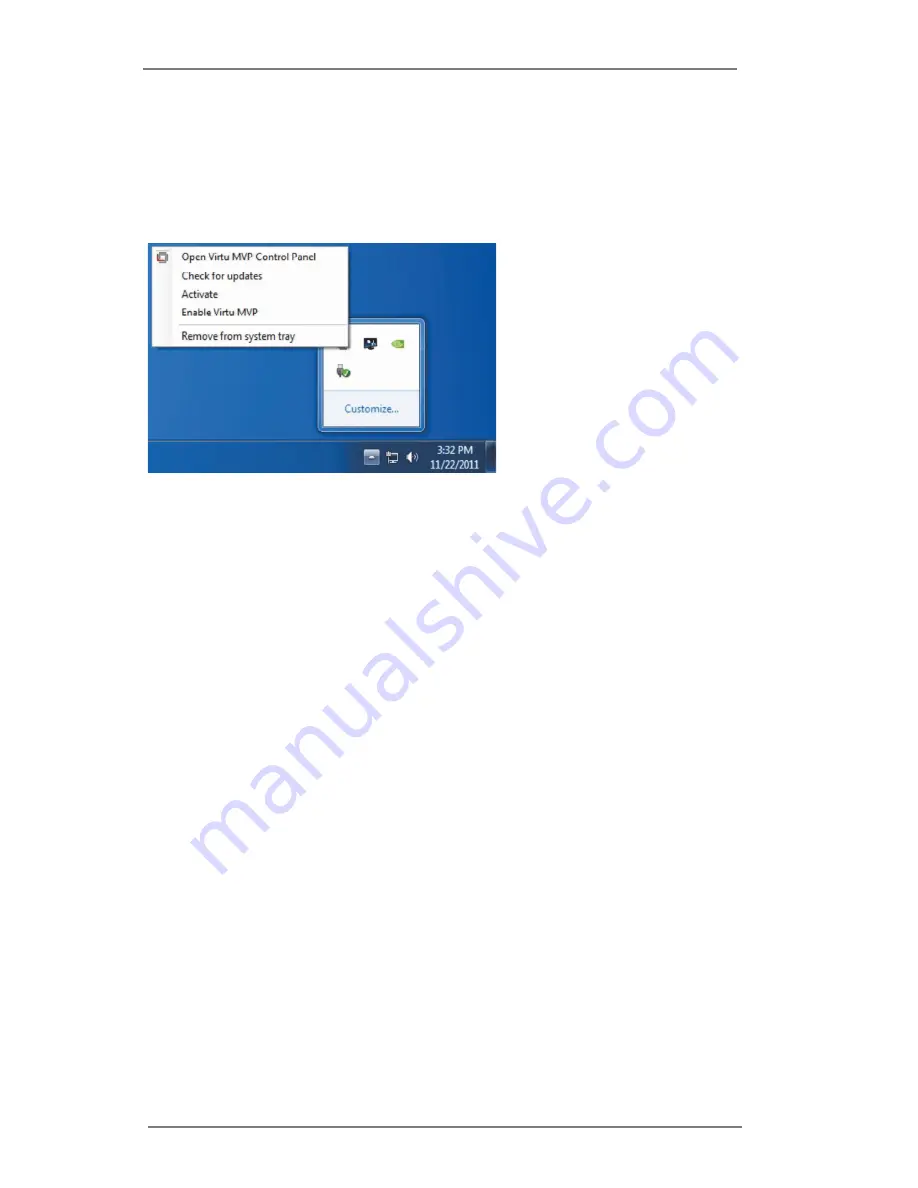
7
5. VIRTU MVP Operation
After the installation process is complete, VIRTU MVP will be activated. Once
activated, the Lucid logo appears on your system tray (the right bottom corner of the
screen). Right click on the icon and the following screen will pop out.
Click the “Open Virtu MVP Control Panel” option to open the VIRTU MVP control
panel.
Click the “Enable/Disable” option to enable or disable VIRTU MVP. When VIRTU
MVP is disabled, the system will use the Sandy Bridge/Ivy Bridge IPG for graphics
activities.
If there is no logo or a grey logo, it means VIRTU MVP is not enabled.
In case no logo is shown on the system tray, you can activate the driver and the
control panel manually by using the following instructions:
1. Click “Start”, “Programs” and “VIRTU”.
2. Click the “VIRTU Control Panel” option.
If the logo icon is grey, right click on the icon and click on the “Enable” option to
enable VIRTU MVP.












