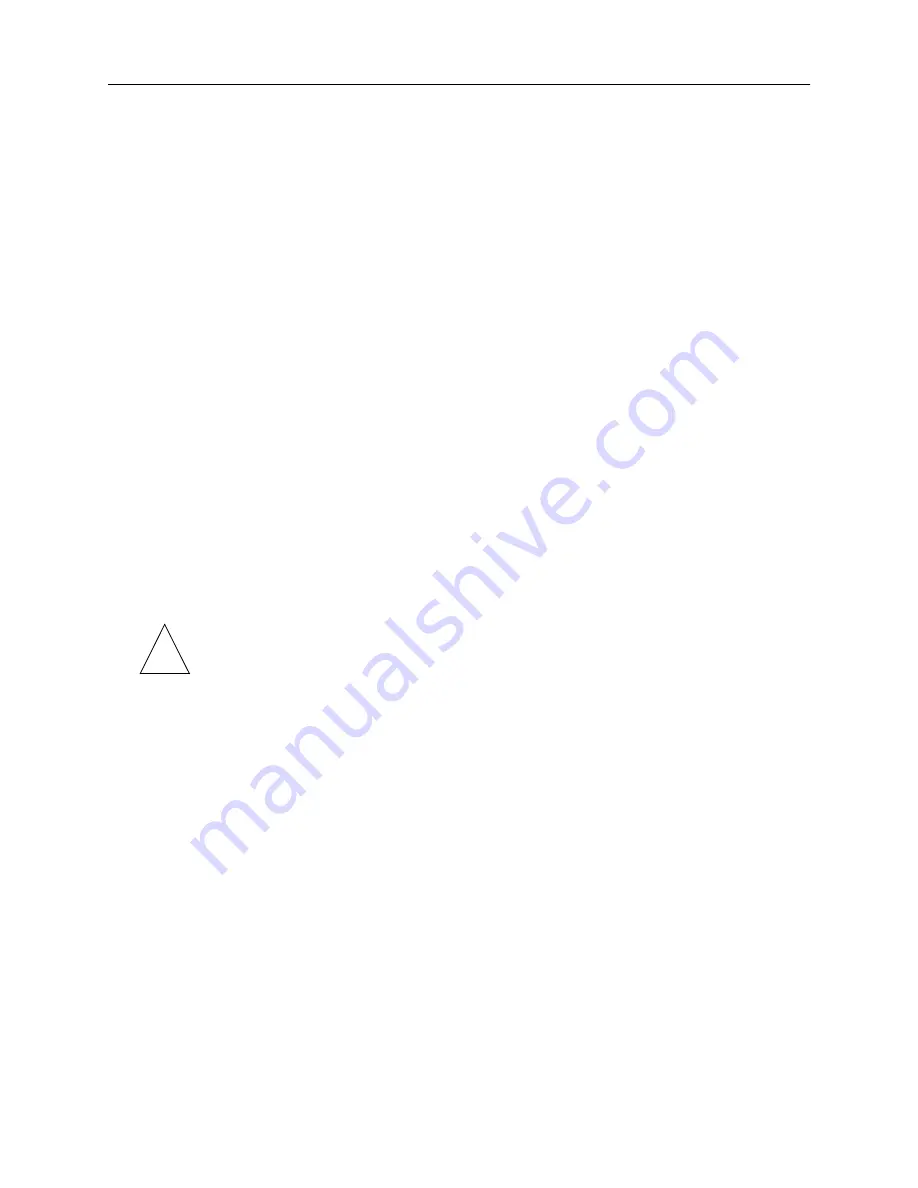
Configuring Global Settings
2-11
Configuring Named IP Pools
(See “Setting Named IP Pools in RADIUS” on page 2-13.) If you do not want to
configure a RADIUS user profile, you can create a default IP pool. (See “Creating a
Default IP Pool.”)
Creating a Default IP Pool
When you configure a named IP pool, you must also add the IP-Pool-Name attribute to
the RADIUS user profile. If you do not want to configure a RADIUS user profile with a
named IP pool, you can create a default IP pool. When you create a default IP pool, a
user dialing in receives an address from the address range specified in the default IP
pool, unless you also have an IP address range configured on the Quad T1 or Tri E1
board the user comes in on.
To add a default IP pool to the pool table, enter the following command:
Command> add ippool default
Resetting the IP Pool
Whenever you make changes to the IP pool table, you must reset the pool for the
changes to take effect.
Command> reset ippool
Resetting the IP pool causes the PortMaster to convert address ranges into summarized
routes for propagation through the routing protocols.
Note – After you issue the reset ippool command, the routing protocols can take a
short while to replace the old routes.
Deleting Named IP Pools
To remove an address range from a named IP pool, or to remove the IP pool entirely,
use the following command:
Command> delete ippool Name address-range Ipaddress|all
For example, to delete an IP pool named livermore with the address range 192.168.1.0,
enter the following command:
Command> delete ippool livermore address-range 192.168.1.0
Range 192.168.1.0 in livermore successfully deleted
To remove the entire IP pool entry, for example, livermore, enter the following
command:
Command> delete ippool livermore all
Pool livermore successfully deleted
Remember to enter the reset ippool command to make the changes take effect.
✍
Summary of Contents for PortMaster 4
Page 12: ...Contents xii PortMaster Configuration Guide...
Page 24: ...Basic Configuration Steps 1 6 PortMaster 4 Configuration Guide...
Page 48: ...PortMaster Security Management 2 24 PortMaster 4 Configuration Guide...
Page 102: ...Testing Your Location Configuration 7 12 PortMaster 4 Configuration Guide...
Page 122: ...Configuring Ports for Modem Use 9 8 PortMaster 4 Configuration Guide...
Page 152: ...Performing Diagnostics 11 4 PortMaster 4 Configuration Guide...
Page 162: ...Frame Relay Subinterfaces 12 10 PortMaster 4 Configuration Guide...
Page 168: ...Troubleshooting a Leased Line Connection 13 6 PortMaster 4 Configuration Guide...
Page 182: ...Command Index Command Index 4 PortMaster 4 Configuration Guide...
















































