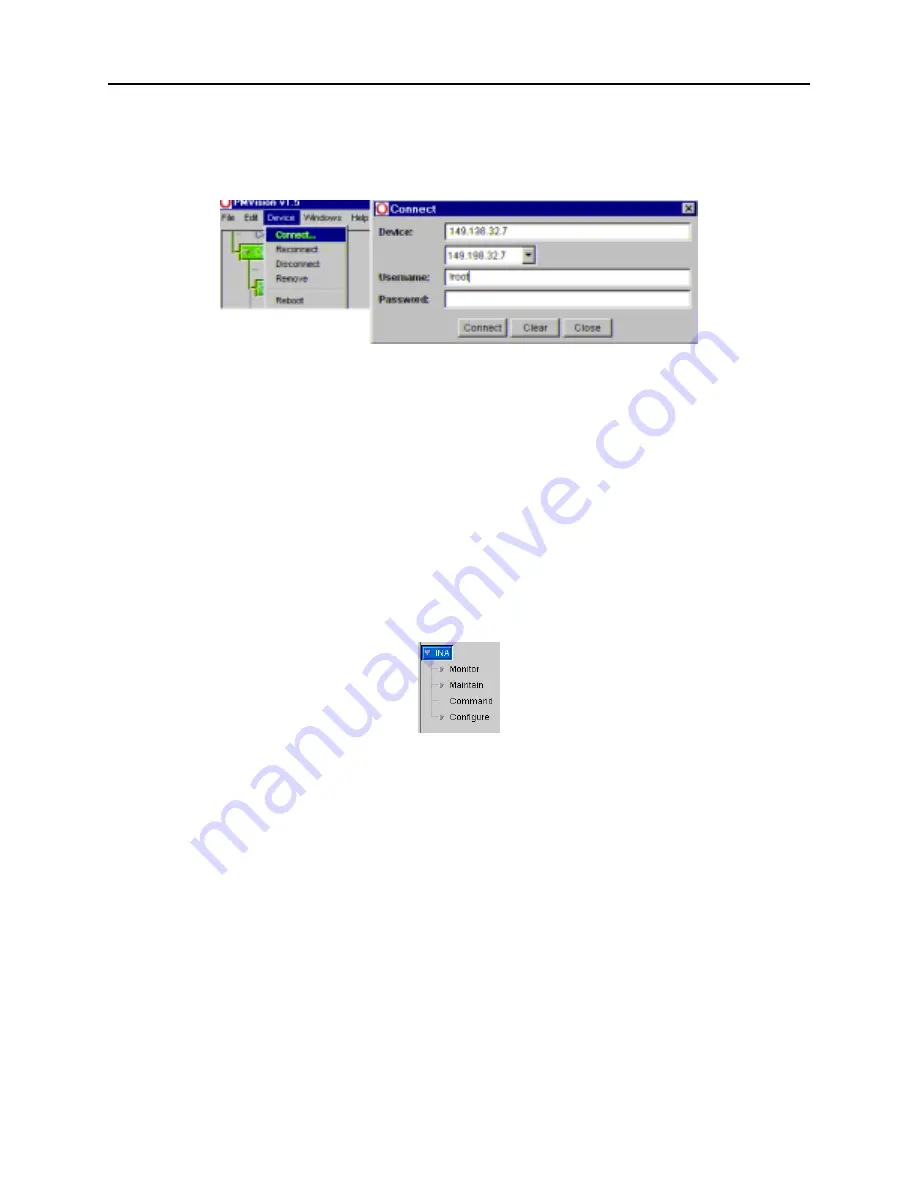
Selecting PMVision Functions
6-4
INA Module Installation and Configuration Guide
Figure 6-2
Connection Dialog
When the connection has been made, information about the INA module appears in the
connection panel. The INA module information line is highlighted, indicating that the
INA module is active and can be controlled by PMVision. PMVision is now ready to
interact with the INA module.
Selecting PMVision Functions
The control tree panel has a section for controlling the INA module. When using
PMVision for the first time, double-click on INA to expand the tree. You must use the
INA section of the tree for proper operation of all functions. Figure 6-3 shows the
control tree.
Figure 6-3
INA Control Tree
Using Configuration Functions
Double-click Configure to display all of the available configuration functions. Select a
configure function by clicking the desired function name in the control tree. When a
function is selected, the main panel shows either a configuration panel or a
configuration display
Working with Configuration Panels
Configuration panels (Figure 6-4) have Save and Refresh control buttons at the
bottom. Enter or edit the desired data, and click the Save button. A dialog appears to
confirm the data to be changed. If you must reboot the PortMaster to update the data, a
dialog box allows the choice between rebooting now or later.
Summary of Contents for Network Access Module
Page 4: ......
Page 32: ......
Page 40: ...Configure the WAN Port 5 8 INA Module Installation and Configuration Guide ...
Page 56: ...Using the DS 1 Test Jacks A 8 INA Module Installation and Configuration Guide ...
Page 60: ...Crossover Cable B 4 INA Module Installation and Configuration Guide ...
Page 70: ...INA Module System Interactions C 10 INA Module Installation and Configuration Guide ...






























