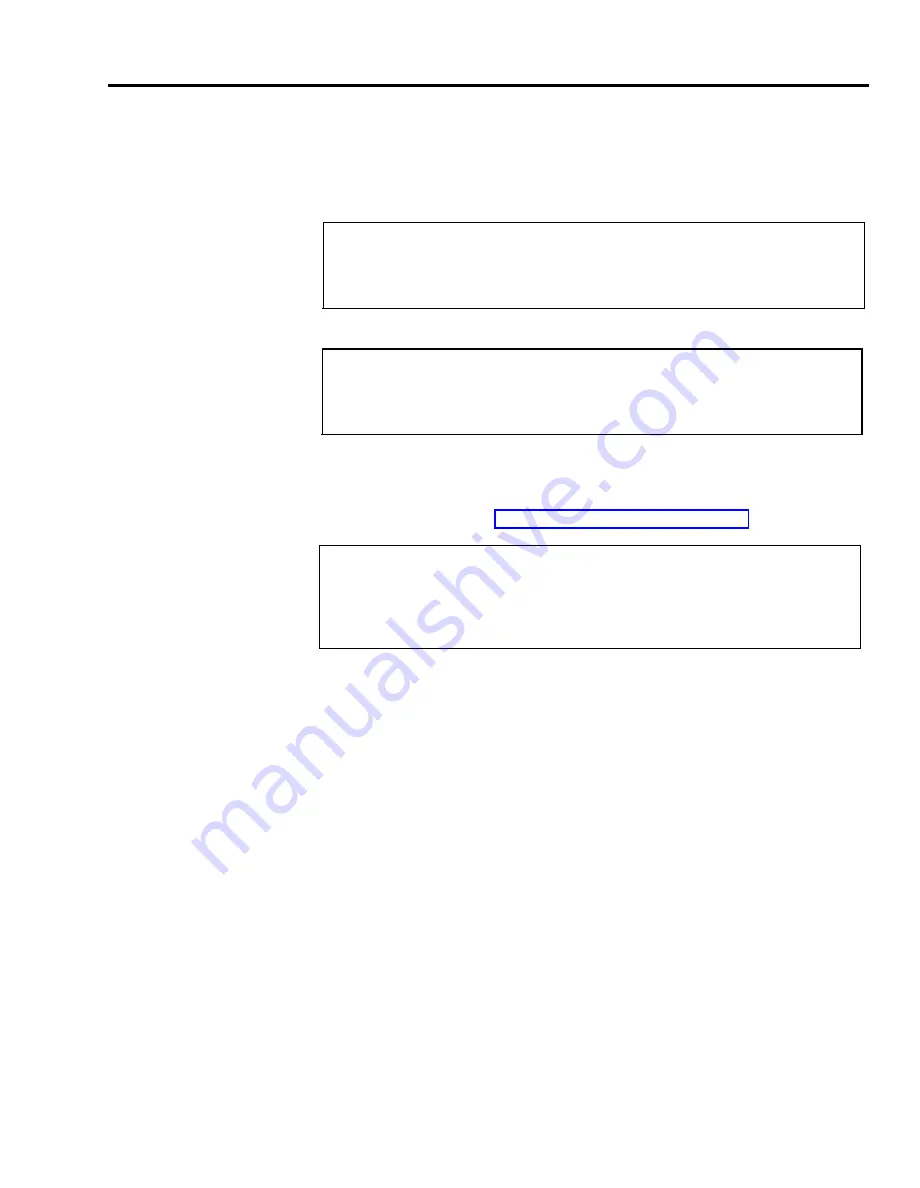
Naming Allowed Lists
Once you’ve decided how many Allowed Lists you want and what numbers
should be included in each, you may want to identify each list by name
(for example, “New England Customers” or “Local Emergency Numbers”) in
addition to the numbers that already appear on the form (List 01, List 02, etc.).
On the “Allowed Lists Entry Form” . . .
Write the name, if any, that you want to use to identify each list on the line
next to the list’s code number (List 01, List 02, List 03, etc.)
Creating Allowed Lists
Under “Number” on the appropriate “Allowed Lists Entry Form” . . .
Write area codes, local exchange codes, emergency or other telephone
numbers, on the lines next to the “Item” numbers.
Assigning Allowed Lists
Now that you’ve created some Allowed Lists, you should decide how you want
to assign them to restricted voice terminals when you administer the system.
You’ll need to refer to the “Call Restrictions Assignment Form”.
Under “Allowed Lists Assigned” on the Call Restrictions Assignment
Form . . .
Put a check mark in the appropriate box representing the allowed lists that
you want to assign to each voice terminal when you administer the system.
Keep your completed Call Restrictions Forms in a place where you can find it
easily for system administration.
Call Restrictions Flow Chart
The following flowchart shows how the MERLIN Plus system processes
outgoing calls. For example, if a call is dialed manually or with Personal Speed
Dial, the system first checks to see if the voice terminal is toll or outward call
restricted. If the voice terminal is unrestricted, the number dialed is checked
against the Disallowed List. If the number is not on the Disallowed List,
the call goes through.
Call Restrictions Forms
2-21
Summary of Contents for MERLIN Plus Release 2
Page 5: ...Section 1 Introduction ...
Page 17: ...Section 2 Planning the System ...
Page 43: ...2 26 MERLIN Plus System Planning Forms ...
Page 51: ...2 34 MERLIN Plus System Planning Forms ...
Page 56: ...Section 3 Administering the System ...
Page 108: ...Section 4 Using The Attendant Console ...
Page 119: ...Section 5 Reference ...
Page 170: ...PROGRAMMING None HOW TO USE None MERLIN Plus System Features 5 51 ...
Page 291: ...Section 6 Accessory Equipment ...
















































