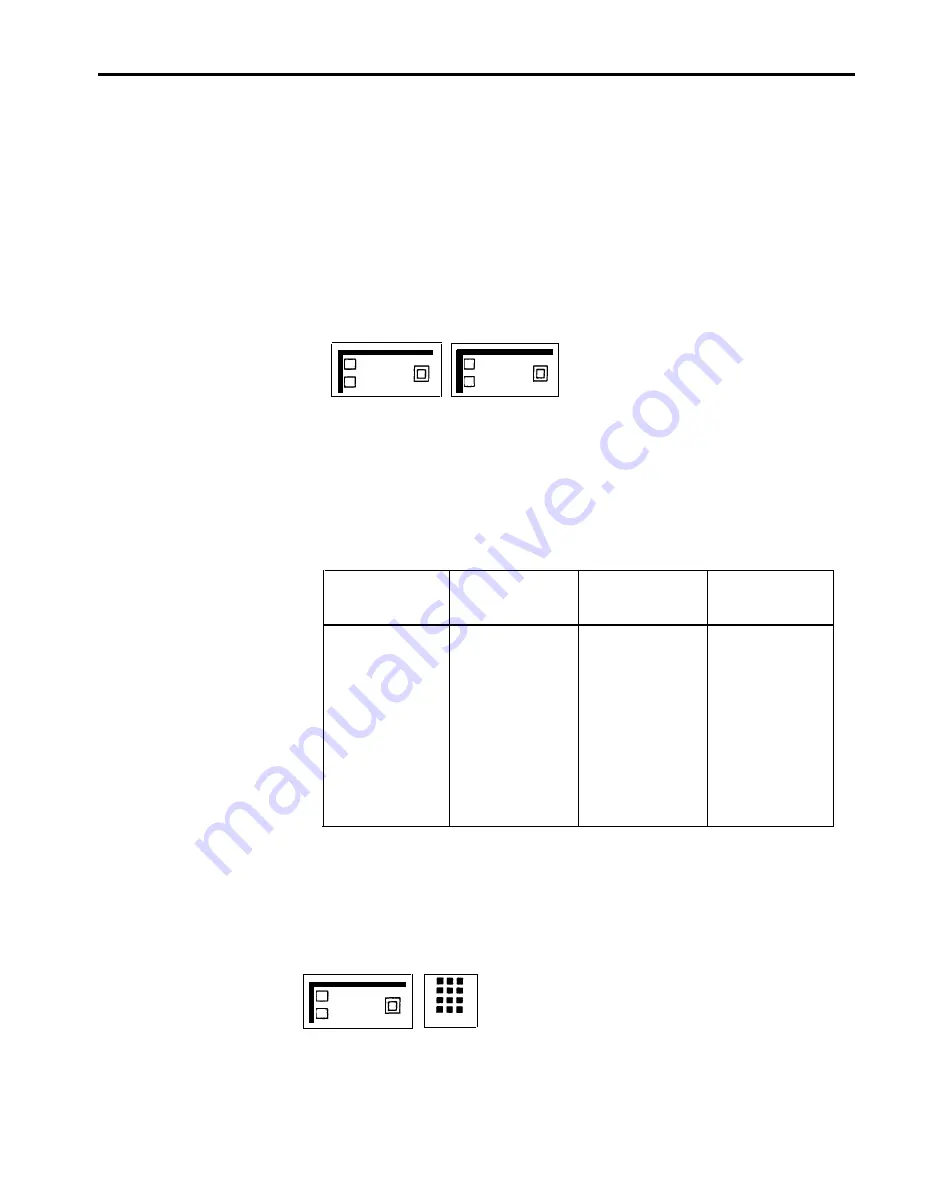
From a BIS-22 Console
If you are using a BIS-22 console, use one of the following procedures to turn on
the message light at a voice terminal:
1
At the administrator/attendant console, touch Send Message.
2
Follow one of these procedures:
> Touch an Auto Intercom button that the attendant has programmed for
the person.
> Dial a 3-character code corresponding to the Send Message button code
on the following chart.
NOTE:
To turn off the light, repeat the steps used to turn it on.
Send
Auto
Message
Intercom
From a BIS-10 Console
If you are using a BIS-10 console, use the following procedure to turn on the
message light at a voice terminal:
1
2
At the administrator/attendant console, touch Send Message.
Dial a 3-character code corresponding to the Send Message dial code on the
following chart.
Dial this Send
Dial this Send
If the intercom
Message dial
If the intercom
Message dial
number is:
code:
number is:
code:
Intercom 10
#22
Intercom 20
#03
Intercom 11
#21
Intercom 21
#04
Intercom 12
#20
Intercom 22
#05
Intercom 13
#19
Intercom 23
#06
Intercom 14
#18
Intercom 24
#07
Intercom 15
#17
Intercom 25
#08
Intercom 16
#16
Intercom 26
#09
Intercom 17
#15
Intercom 27
#10
Intercom 18
#14
Intercom 28
#11
Intercom 19
#13
Intercom 29
#12
For example, the attendant may want to turn on the Message light at Intercom 21,
but does not have an Auto Intercom button for that person. The attendant refers
to the chart above and finds that the Send Message dial code is #04. Then from a
BIS-22 console the attendant touches Send Message and dials #04 to light the
message light.
NOTE:
To turn off a message light at a voice terminal, repeat the steps above.
S e n d
Message
#03-#22
MERLIN Plus System Features
5-133
Summary of Contents for MERLIN Plus Release 2
Page 5: ...Section 1 Introduction ...
Page 17: ...Section 2 Planning the System ...
Page 43: ...2 26 MERLIN Plus System Planning Forms ...
Page 51: ...2 34 MERLIN Plus System Planning Forms ...
Page 56: ...Section 3 Administering the System ...
Page 108: ...Section 4 Using The Attendant Console ...
Page 119: ...Section 5 Reference ...
Page 170: ...PROGRAMMING None HOW TO USE None MERLIN Plus System Features 5 51 ...
Page 291: ...Section 6 Accessory Equipment ...
















































