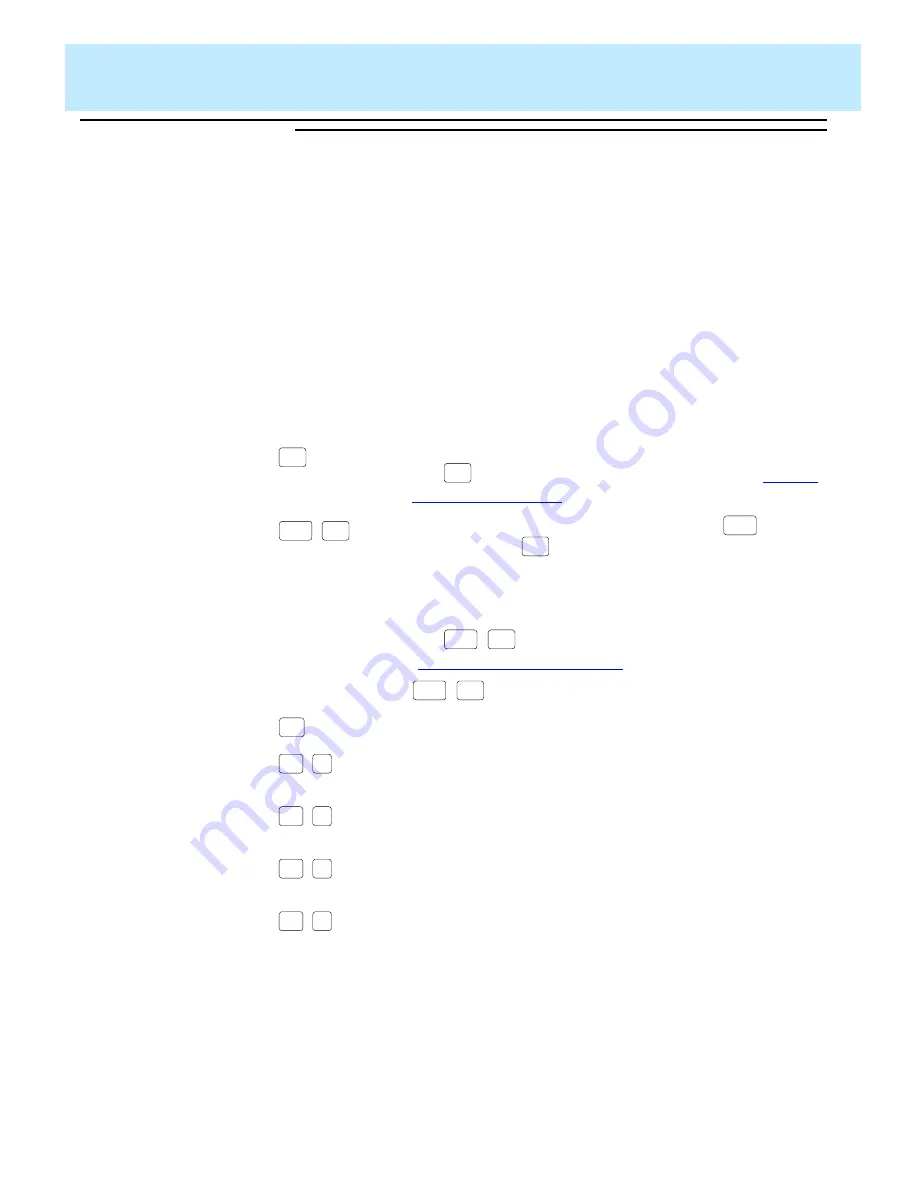
Using Screen Painter Editing Tools
CentreVu CMS Custom Reports
Accessing the Screen Painter
3-2
Special
Properties of
the Screen
Painter
3
On the Screen Painter, cursor movement, scrolling, and data entry all differ
from those operations in normal
CentreVu CMS windows.
Moving the
Cursor on the
Screen Painter
3
Since the Screen Painter has no predefined fields, you can freely move the
cursor around the interior of the Screen Painter with the following keys:
Arrow keys
(
↓
,
↑
,
→
,
←)
Move the cursor one space in the direction of the arrow.
Moves the cursor eight spaces to the right. You can also
use
when you are defining blocks (see the “
” section in this chapter).
This means you must press and hold the
key;
then press the
key. This convention applies
throughout this document when any set of two keys are
shown side by side.
Moves the cursor eight spaces to the left. You can also
use
when you are defining blocks (see the
” section in this chapter).
may not be available on some terminals.
Moves the cursor one space to the left.
(Forward) Moves the cursor to the far right edge (132nd
column) of the Screen Painter.
(Back) Moves the cursor to the left edge (1st column) of
the Screen Painter.
(Down) Moves the cursor to the bottom (Line 25) of the
Screen Painter.
(Up) Moves the cursor to the top (Line 1) of the Screen
Painter.
Tab
Tab
Shift
Tab
Shift
Tab
Shift
Tab
Shift
Tab
Back
Space
Ctrl
f
Ctrl
b
Ctrl
d
Ctrl
u
Summary of Contents for CentreVu
Page 16: ...Preface CentreVu CMS R3V5 Custom Reports Related Documents P 10 ...
Page 44: ...Getting Started CentreVu CMS Custom Reports Deleting a Custom Report 2 10 ...
Page 140: ...Completing Your Custom Report CentreVu CMS Custom Reports Running Custom Reports 5 22 ...
Page 178: ...Database Items and Calculations CentreVu CMS Custom Reports General Information A 2 ...
Page 188: ...Glossary CentreVu CMS Custom Reports GL 10 ...
Page 198: ......






























