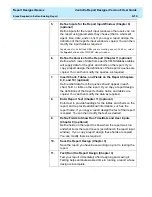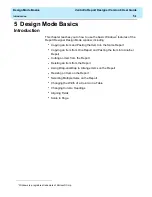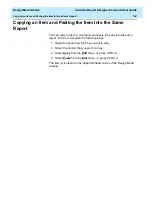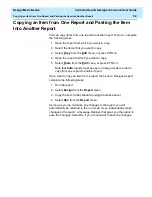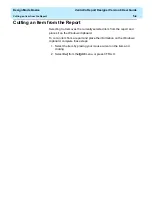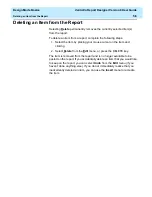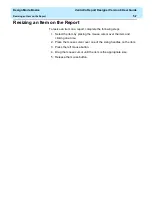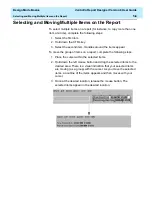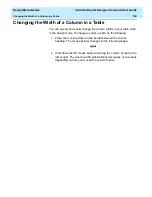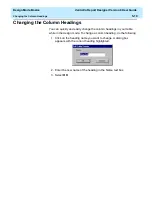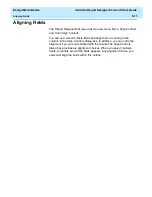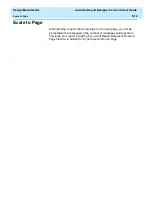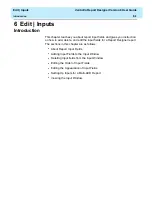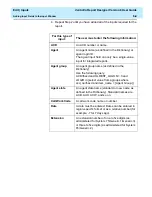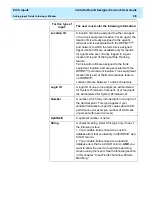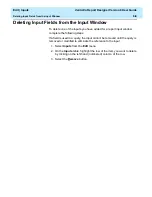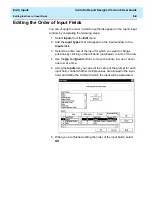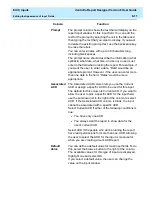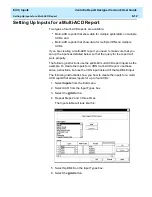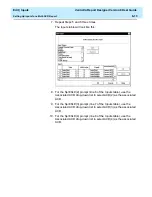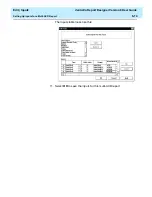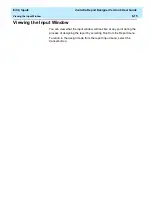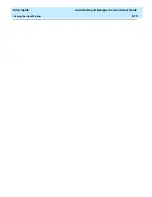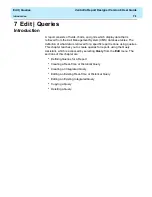Edit | Inputs
CentreVu Report Designer Version 8 User Guide
About Report Input Fields
6-2
About Report Input Fields
6
To run a report, you first access a Report Input window. The Report Input
window gives you control over what data (which splits/skills, trunks,
dates, intrahour intervals, and so on) are included in the report.
To define report input fields for a designer report, use the Define Input
window. When you or another user runs the report, this input window
appears with the field prompt(s) and the input field(s) you defined.
You define fields for the Report Input window using the steps described in
the following pages.
In the example of an input window that is shown below, the user has
entered a split number of 1, a date of 07/01/96, and intrahour intervals
from 8:00 a.m. to 11:00 a.m.
Because the report this input window is associated with is a Historical
Interval report, CMS will retrieve the data for the report from the historical
database tables, which are designated with an “h” (hagent, hsplit, htrunk,
and so on). For more information on how CMS stores and retrieves data,
refer to Chapter 15, “How CMS Stores and Retrieves Data” and the
CentreVu
®
CMS R3V8 Database Items and Calculations document (585-
210-939).
Summary of Contents for CentreVu Report Designer
Page 4: ......
Page 18: ...Introduction CentreVu Report Designer Version 8 User Guide Related Documents 1 8...
Page 102: ...Edit Inputs CentreVu Report Designer Version 8 User Guide Viewing the Input Window 6 16...
Page 198: ...Format Text CentreVu Report Designer Version 8 User Guide Formatting Text on the Report 15 4...
Page 264: ...Index CentreVu CMS R3V8 Upgrades and Migration IN 10...
Page 266: ......