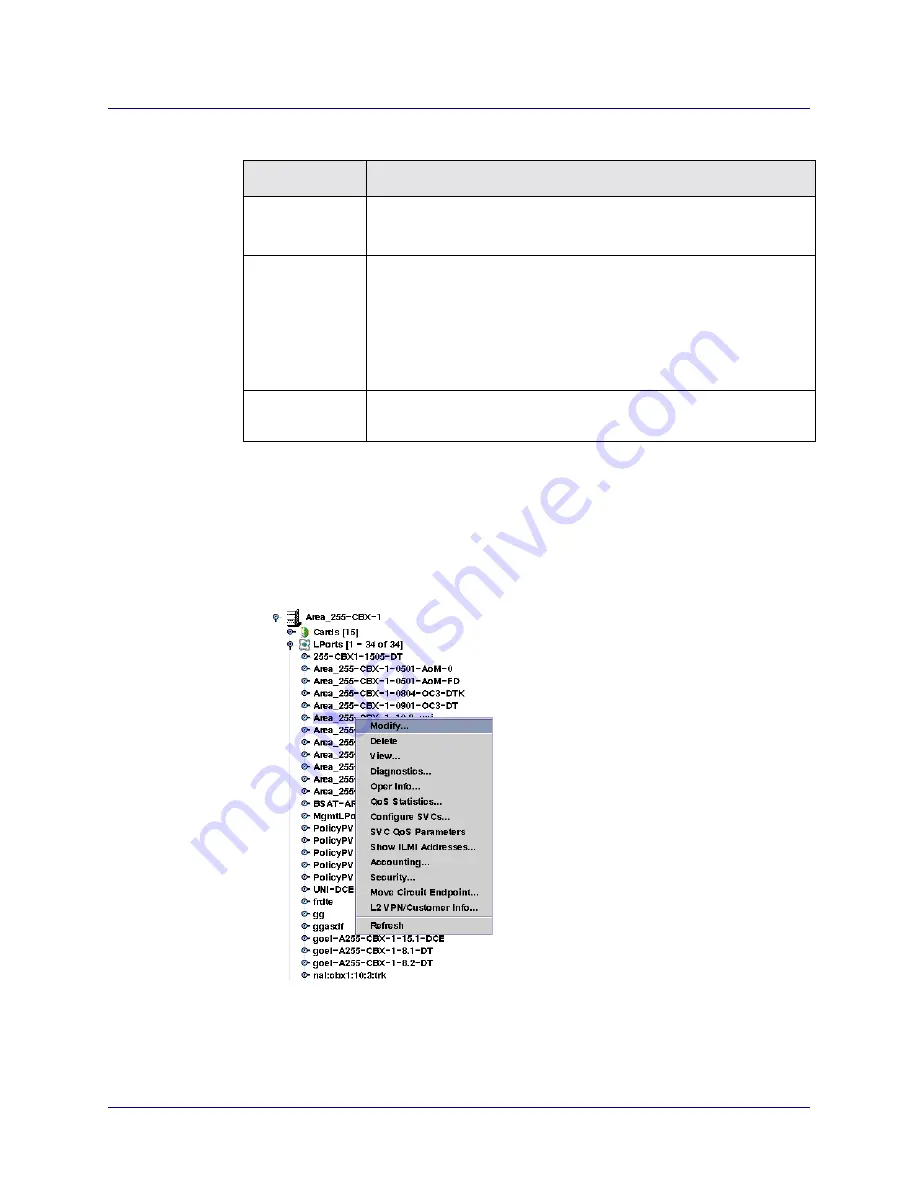
Beta Draft Confidential
3-10
1/19/05
ATM Services Configuration Guide for CBX 3500, CBX 500, GX 550, and B-STDX 9000
Configuring CBX or GX Logical Ports
Working With ATM Logical Ports
Modifying an ATM Logical Port
To modify an existing logical port:
1. In the Switch tab, expand the LPorts node.
2. Right-click on the LPort you want to configure, as shown in
.
Figure 3-6.
Modifying a Logical Port
When you right-click on a logical port, the following commands are available
from the popup menu:
ATM OPTimum
Trunk
“Traffic Descriptor Attributes” on page 3-41
“OPTimum Trunk VPI Range Attributes” on page 3-45
Point to Point
(Optional)
“Trap Control Attributes” on page 9-26
“MPLS Attributes for POS LPorts” on page 9-28
“Congestion Control Attributes” on page 9-30
“Point to Point Attributes” on page 9-31
ATMoMPLS
UNI/NNI
“Configuring Feeder Logical Ports” on page 8-16
Table 3-1.
Defining a Logical Port
To Configure
Read
Summary of Contents for CBX 3500
Page 888: ......
















































