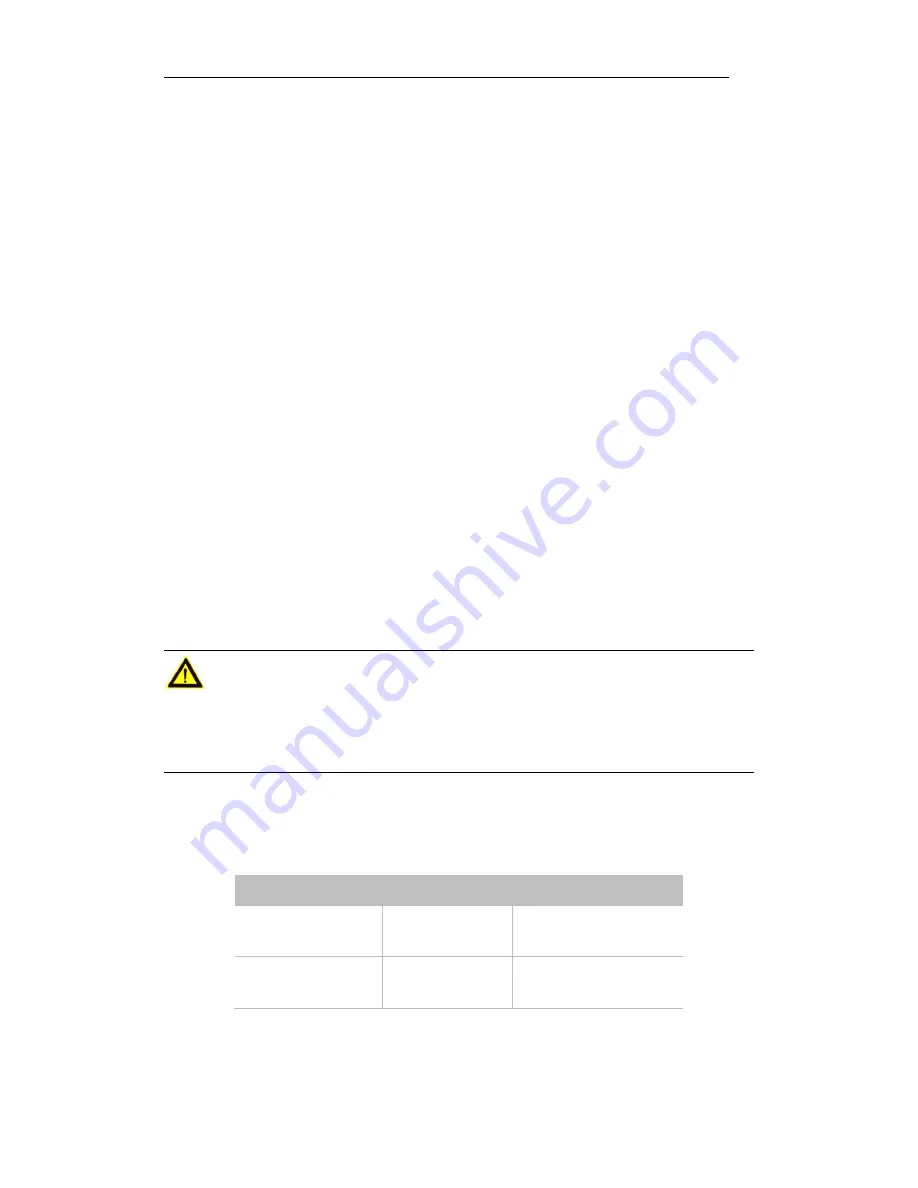
User manual of POE-SW401/POE-SW801
11
Chapter 2
Device Installation
(Here POE-SW801 is taken as an installation guide, which applies to POE-SW401.)
2.1
Installation Notes
To guarantee the device long service and your personal safety, please follow notes below.
Safety Alert
Wear antistatic gloves while installing, and connect the device to power after finishing other installation.
Use the included power adapter to power the device.
Make sure the input voltage matches the value which is marked on the device's label.
Place the device in a well-ventilated and dry environment.
Do not open the cabinet of the device.
Disconnect the device from the power supply when you are doing the cleaning.
Position the device away from strong current.
Cautions
There is a seal covering one of the screws in the case of the device. In case of need repair, keep the seal unbroken
until the agent supervise the maintenance. The user should not break the seal of the coverage without permission
of the local agent, otherwise will be responsible for any damage.
Environmental Requests
Temperature/Humidity
Item
Temperature
Humidity
Operation Environment
0
℃
- 40
℃
10% - 90% RH
(non-condensing)
Storage Environment
-40
℃
-70
℃
5% - 90% RH
(non-condensing)
Antistatic Precautions
Dust may lead to electrostatic adsorption. To protect the device from static electricity harm, please pay attention
to the following:





































