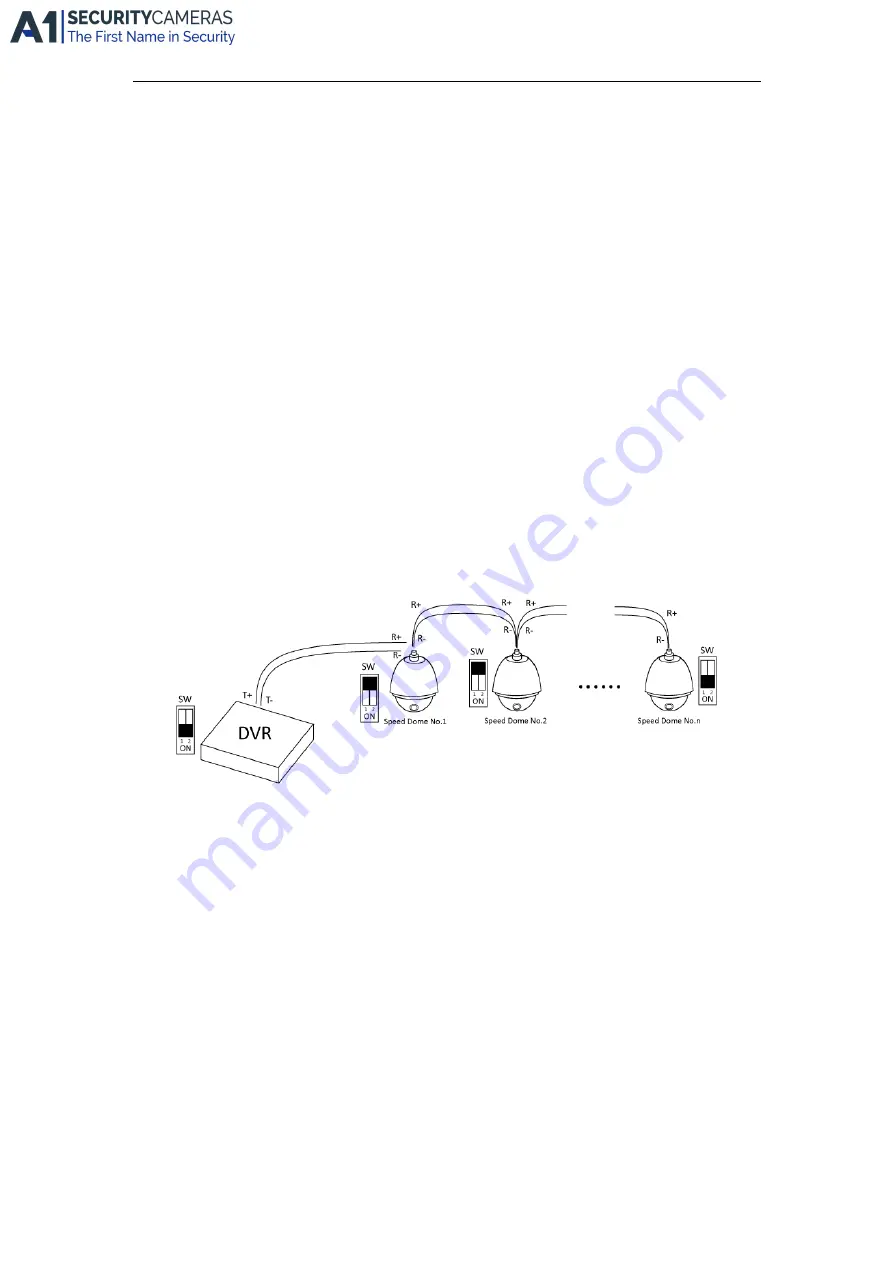
Quick Start Guide of Digital Video Recorder
14
screws.
4.
Connect
pluggable block
back into terminal block.
Note:
Make sure both the controller and DVR are grounded.
Termination Switch Operation
This function is applicable to the ST series DVR.
The termination switch is placed on the mainboard instead of the rear panel. Open the upper cover and turn
on/off the SW switch if needed.
Purpose:
To connect the DVR with several speed domes, the bus topology can be adopted, which means the speed domes
are connected with each other via the R+ and R- of RS-485 serial interface. But due to the impedance of 485 wire,
the longer the wire is, the greater the impedance gets.
To avoid the signal reduction caused by the great impedance of long distance transmission, please connect two
120Ω resistors in the circuit: one resistor between the DVR and the nearest speed dome, and the other one after the
furthest speed dome.
Steps:
1.
Turn on the SW switches on the DVR and the furthest speed dome.
2.
Keep other SW switches off.
The connection diagram and status of each SW switch are shown in the following figure.
Available from A1 Security Cameras
www.a1securitycameras.com email: [email protected]






























