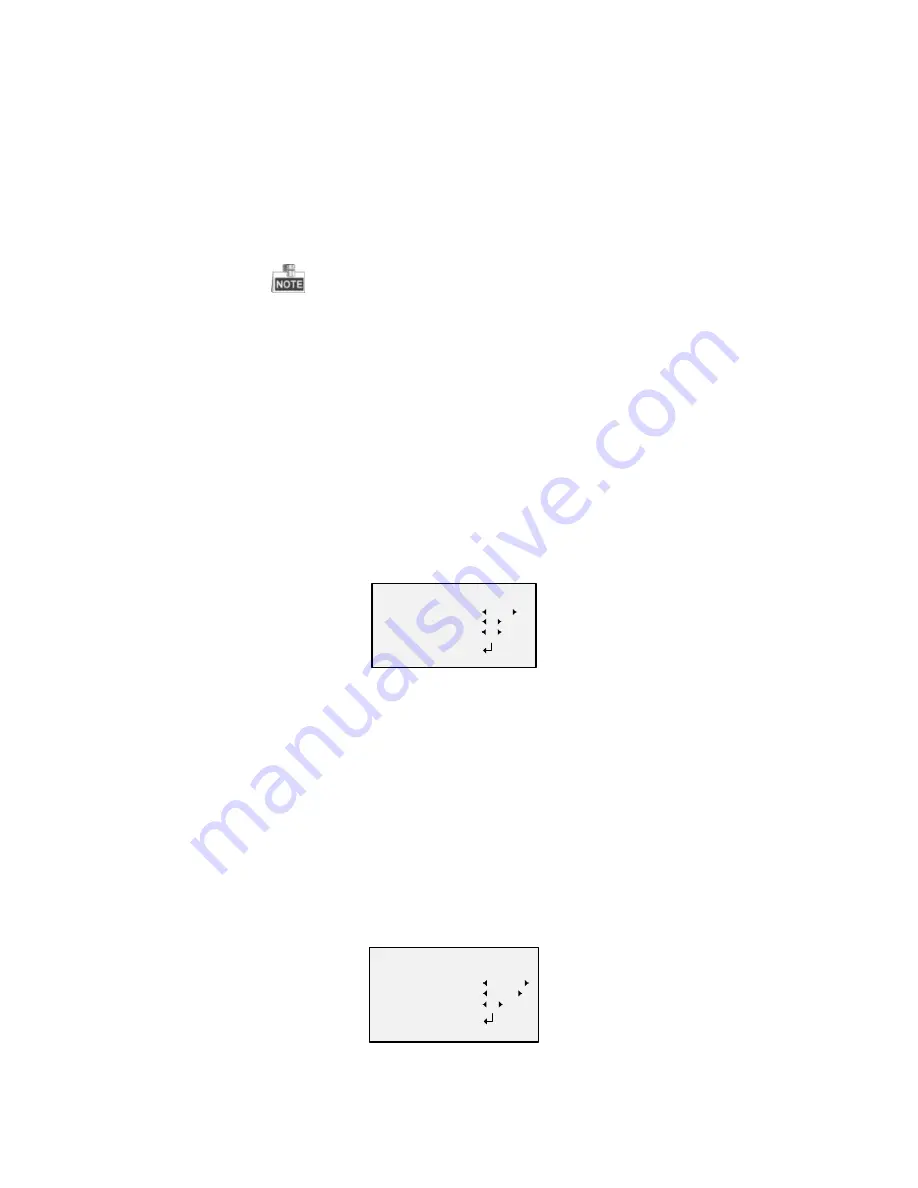
other conditions of underexposure to get an optimum
image.
BLC (Backlight Compensation)
BLC (Backlight Compensation) compensate light to the
object in the front to make it clear, but this causes the
over-exposure of the background where the light is
strong.
When BLC is selected as the exposure mode, the BLC
level can be adjusted from 0 to 8.
GAIN
It optimizes the clarity of image in poor light scene. The
GAIN
level can be set to
HIGH
,
MIDDLE
, and
LOW
.
Select
OFF
to disable the
GAIN
function.
The noise will be amplified if the
GAIN
is on.
3.2.3
WB (White Balance)
White balance is the white rendition function of the
camera to adjust the color temperature according to
the environment. It can remove the unrealistic color
casts in the image. You can set WB mode as
ATW
, and
MWB
.
ATW
In
ATW
mode, white balance is being adjusted
automatically according to the color temperature of the
scene illumination.
MWB
You can set the
R GAIN
/
B GAIN
value from 0 to 255 to
adjust the shades of red/blue color of the image.
WB
MODE
R GAIN
B GAIN
RETURN
MWB
5
5
Figure 3-3
MWB Mode
3.2.4
DAY-NIGHT
Color
,
B/W
, and
SMART
are selectable for DAY and
NIGHT switches.
COLOR
The image is colored in day mode all the time.
B/W
The image is black and white all the time, and the IR
LED turns on in the low-light conditions.
SMART
You can select to turn on/off the
INFRARED
and set the
value of SMART IR in this menu.
DAY/NIGHT
MODE
INFRARED
SMART IR
RETURN
SMART
OPEN
1
Figure 3-4
Day & Night
INFRARED
You can select to turn on/off the IR LED to response to
the requirements of different circumstances.




























