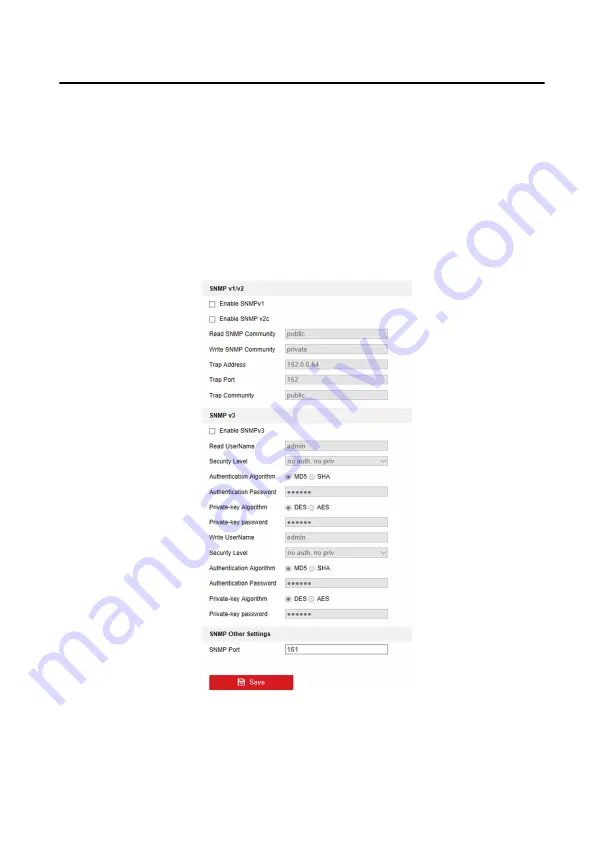
4. Click Save to enable the settings.
SNMP Settings
Before You Start
Before setting the SNMP, please download the SNMP software and manage to
receive the camera information via SNMP port. By setting the Trap Address, the
camera can send the alarm event and exception messages to the surveillance center.
Steps
1. Click Network → Advanced Settings → SNMP to enter the settings page.
Figure 5-7 SNMP Settings
2. Check the checkbox of Enable SNMPv1, Enable SNMP v2c, Enable SNMPv3 to
enable the feature correspondingly.
3. Configure the SNMP settings.
Video Intercom Villa Door Station User Manual
21






























