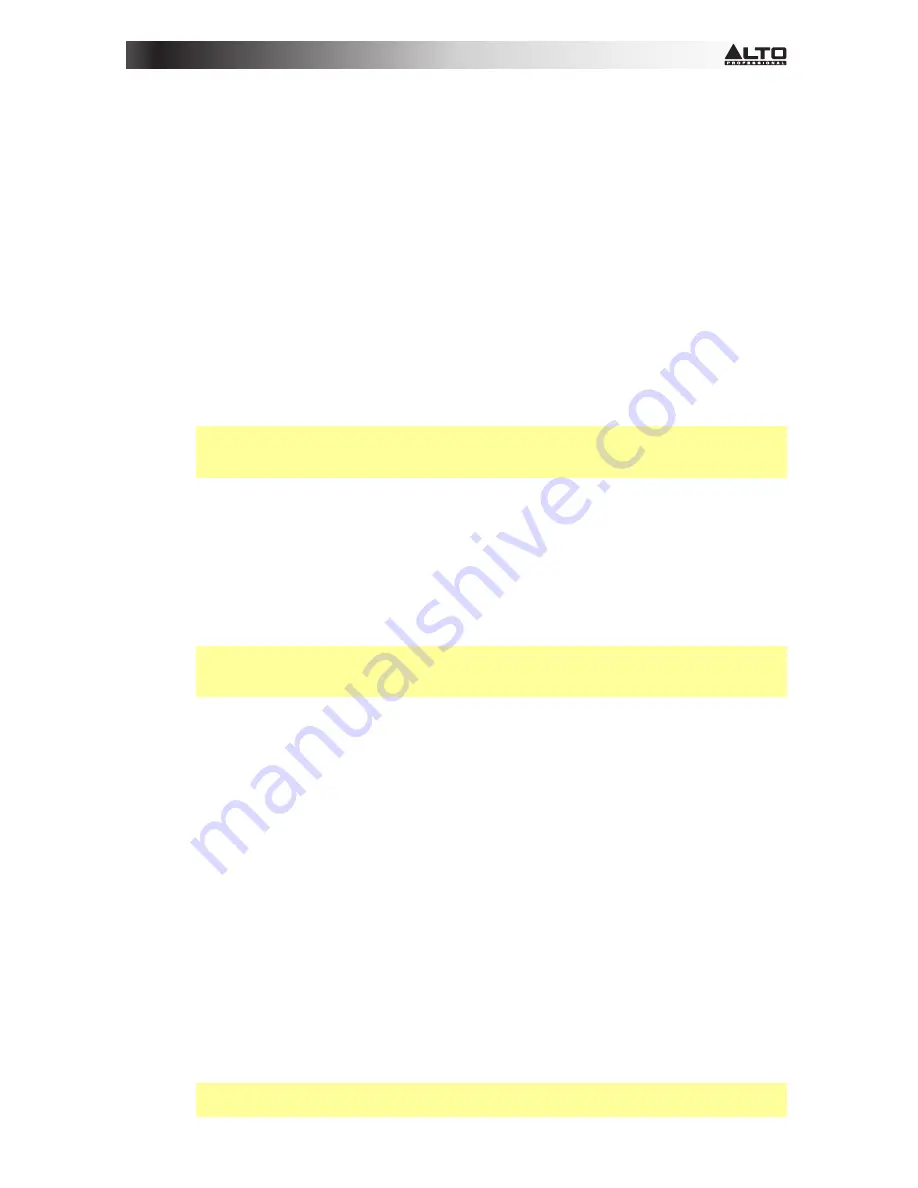
9
Set Up the Receiver’s Connections, Mode, and Channel
1.
Use the included power adapter to connect the receiver's
power input
to your power source.
The receiver will power on automatically.
2.
Use a standard XLR cable or 1/4” (6.35mm) to connect one of the receiver’s
audio outputs
to
your mixer or amplifier system. Do
not
use both audio outputs at the same time; this can result
in signal loss or increased noise.
3.
Set the
Line/Mic Selector
to the appropriate setting:
•
Set this switch to
Line
if you are connecting it to a balanced line-level input (e.g., a mixer’s
XLR or 1/4” (6.35mm) TRS input) or an instrument amplifier’s
low
-impedance active
instrument input.
•
Set this switch to
Mic
if you are connecting it to an instrument amplifier’s
high
-impedance
instrument-level input.
4.
Set the receiver’s channel using one of the following methods:
•
Manual Mode
Important:
Do not place two or more transmitters within range of the receiver when
selecting a channel. Also, keep the transmitter at least
3
feet (
1
meter) away from the
receiver.
i.
Use the receiver’s
Up
or
Down
buttons to select
Manual
Mode. (You must press
and hold each button for approximately
1
second to switch to the next mode.)
ii.
Press and hold the
Set
button for approximately
1
second. The
display
’s numbers
will flash.
iii.
Use the
Up/Down
buttons to select a channel.
iv.
Press the
Set
button to lock the reception to that channel.
•
Autoscan Mode
Important:
If you are setting up a system using multiple receiver-transmitter pairs, keep
each pair powered on as you set up others. This will prevent each pair from automatically
selecting the same channel.
i.
Use the receiver’s
Up
or
Down
buttons to select Autoscan Mode (
Auto
). (You
must press and hold each button for approximately
1
second to switch to the next
mode.)
ii.
Press and hold the
Set
button for approximately
1
second. The
display
’s numbers
will flash.
iii.
Press the
Up
or
Down
button once. The receiver will automatically scan
frequencies and select the first channel with strong, clear reception.
iv.
Press the
Set
button to lock the reception to that channel.
•
Preset Mode
i.
Use the receiver’s
Up
or
Down
buttons to select
Preset
Mode. (You must press
and hold each button for approximately
1
second to switch to the next mode.)
ii.
Press and hold the
Set
button for approximately
1
second. The
display
’s numbers
will flash.
iii.
Use the
Up/Down
buttons to select a Preset group (
P1
,
P2
,
P3
, or
P4
).
iv.
Press the
Set
button to lock the reception to that Preset group.
v.
Use the
Up/Down
buttons to select a channel in that Preset group.
vi.
Press the
Set
button to lock the reception to a channel in that Preset group.
Important:
If there is any interference on the current Preset group’s channels, repeat
Steps iii–vi
.
Summary of Contents for RADIUS 100
Page 2: ......











