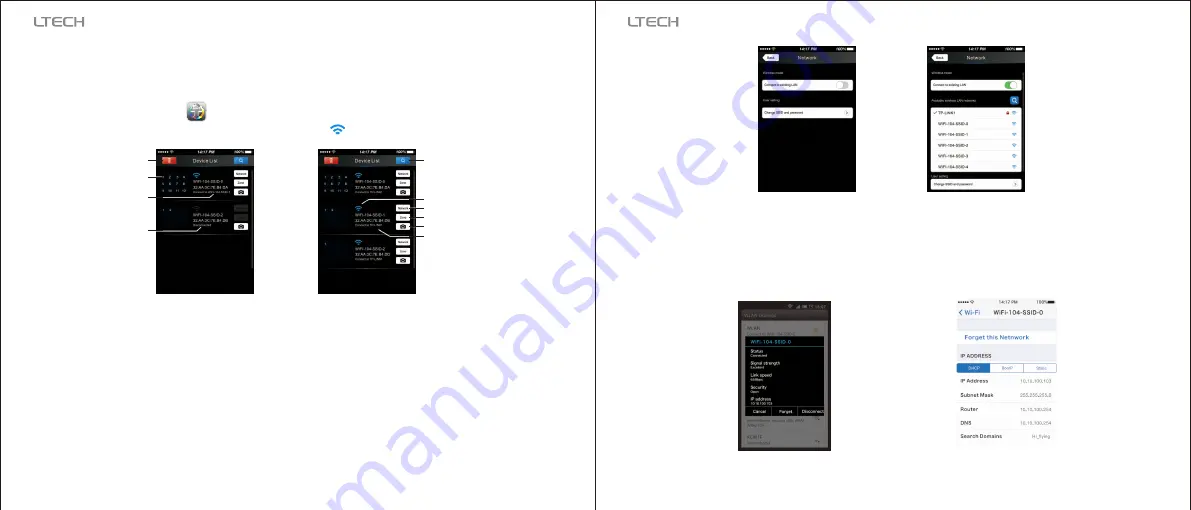
Connect to the WiFi-104 controller, the
step as (4.2.1)
same
B. Connection with an Additional Router:
Connect WiFi-104 Controller to the Additional Router Network:
(
-2-1)
Figure
b
.
a
.
(
-2-2)
Figure
Connect an additional
router interface
Wifi-104 as
a router interface
Delete WiFi-104
controller list
Disconnect
to
WiFi
-
104
controller
Network
Zone function
Change the background
Connect to the additional
router TP-LINK1
Connect
to
WiFi
-
104
Manual searching the WiFi-104
controller which connect to the
additional router
Workable WiFi-104
Click mobile device's icon to start the software, the software will search and list the working WiFi
controller automatically, and there is a blue wireless icon (as Figure-2-1)
Workable Zone NO.
Click “Network” key to enter Network interface(as Figure-3-1), start "connect to exiting LAN", software will
search the workable WiFi net SSID list, choose the specified router to connect (Attn: do not choose WiFi-
104 controller), can add the WiFi-104 controller to the wireless router (as figure-3-2 the wireless router
TP-LINK1)
c
.
Repeat the abc steps If
you need
connecting multiple wifi-104 controllers to this wireless router
d
.
Exit WiFi-104 software, enter mobile device setting-wireless network setting, choose the wireless router
to connect. Device list interface shows as Figure 2-2 when re-opening the WiFi-104 software.
Now completes the steps to connect to the additional router.
(
-
3
-
1
)
Figure
Network interface
(
-
3
-
2
)
Figure
In this connection mode, to avoid the mobile device automatically connect to WiFi-104 after the setting
has completed, please click on the connected WiFi-104 which under the mobile device "WiFi setting". and
at the message box please click "Ignore the network," (apple iOS) or "cancel save" (SUMSUNG mobile
phone is "forget") to cancel the save of WiFi-104 connection.
Attn:
Android cancellation of the save of
Wifi-104 connection
Apple
Wifi-104 connection
cancellation of the save of
5
6
WiFi-104
LED
C
ontroller
WiFi-104
LED
C
ontroller










