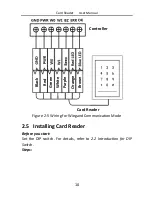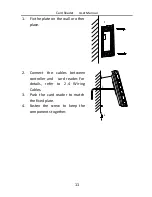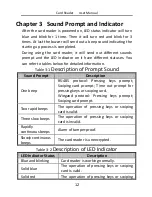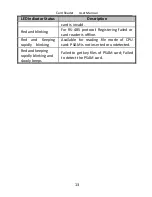Reviews:
No comments
Related manuals for LTK1101 Series

Pencil 2
Brand: Baracoda Pages: 2

Pencil 2
Brand: Baracoda Pages: 42

BCM 2604
Brand: Baracoda Pages: 9

BaracodaPencil
Brand: HANTZ + PARTNER Pages: 2

VM9214BT
Brand: Jensen Pages: 12

VM9213 - Touch Screen MultiMedia Receiver
Brand: Jensen Pages: 62

MCD 5110
Brand: Jensen Pages: 9

JHD3630BT
Brand: Jensen Pages: 22

JHD3510 - Heavy Duty CD Receiver
Brand: Jensen Pages: 2

VM8013HD - Screen MultiMedia Receiver
Brand: Jensen Pages: 78

Phase Linear UV10
Brand: Jensen Pages: 90

MS4200RS - Navigation System With CD Player
Brand: Jensen Pages: 65

Touch 8.4
Brand: Uconnect Pages: 123

SRD7104P
Brand: FnL Pages: 6

QP-W4400NPCI
Brand: qpcom Pages: 28

Orpak M09680B136
Brand: Gasboy Pages: 12

AEC-67160M Ultra160
Brand: Acard Pages: 25

91629
Brand: DeLOCK Pages: 4