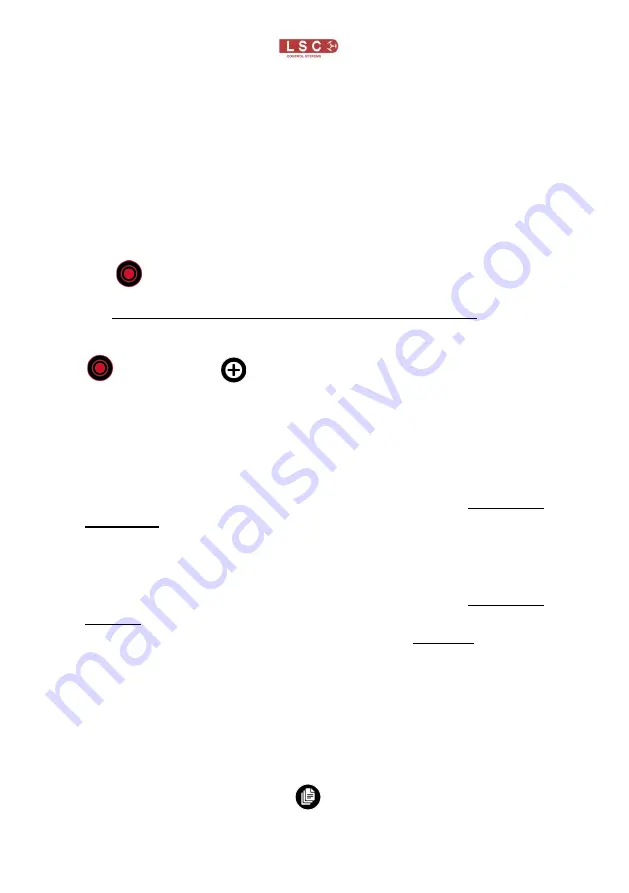
Mantra Lite
Quick Start Guide
Page 17
Note:
Recording a cue (see below) that contains an animation
or shape automatically clears that animation or shape from the
yellow faders.
16
Recording The Output
When you have adjusted the intensity and colour of your fixtures
and possibly created an animation(s) and or shapes you can
record the current output of the MANTRA onto a Red Playback
fader.
To record the current output onto a Red Playback fader,
tap [
Record
] then tap the button below the Red Playback
fader of your choice [
1-10
]. All of the attributes of any fixture with
an intensity level greater than 0% will be included and the
recording is called a cue.
To
include
fixtures
with
no
intensity,
after
taping
[
Record
], tap [
Select
], then tap (and light) the buttons
of any fixtures with no intensity that you want to include in the
cue.
The look on stage can now be played back from the recorded
cue (see Playback below). This frees up the yellow faders ready
for you to create another lighting look and to record it into
another cue.
If you record a cue to a Red Playback that already contains a
single cue you are offered 2 choices:
•
“Overwrite”. Replaces the existing cue.
•
“Add”. Creates a "Cue-list" with the new cue following
the existing cue. See section 17.1
If you record a cue to a Red Playback that already contains a
Cue-list the new cue is added after the current cue in the list.
The Red "Playback Master" fader has overall intensity control of
the Red playbacks.
16.1
Pages
There are 10 red playback faders and 10 pages of memory
giving a total of 100 memories. Each memory can contain
either a single cue or a "cue-list" which can contain up to 250
cues.

























