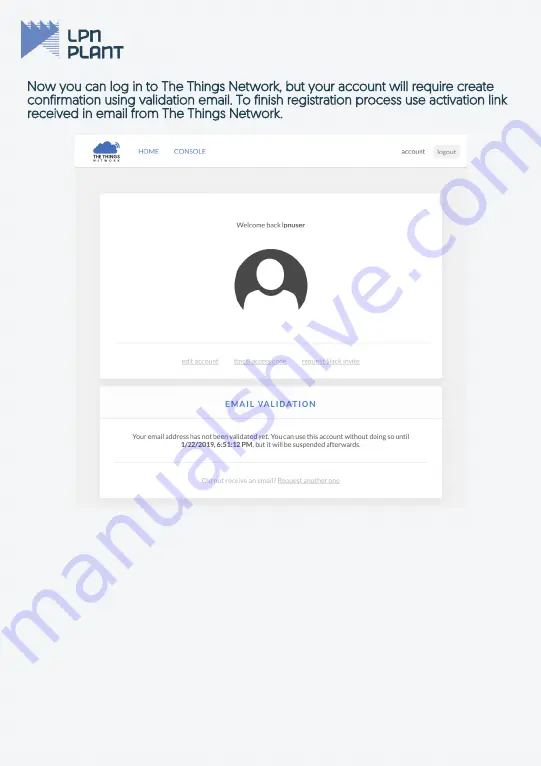
Now you can log in to The Things Network, but your account will require create
Now you can log in to The Things Network, but your account will require create
confirmation using validation email. To finish registration process use activation link
confirmation using validation email. To finish registration process use activation link
received in email from The Things Network.
received in email from The Things Network.
9
Summary of Contents for lpnGate LoRaWAN
Page 11: ...Select GATEWAYS option Use register gateway button 11 ...
Page 20: ......






































