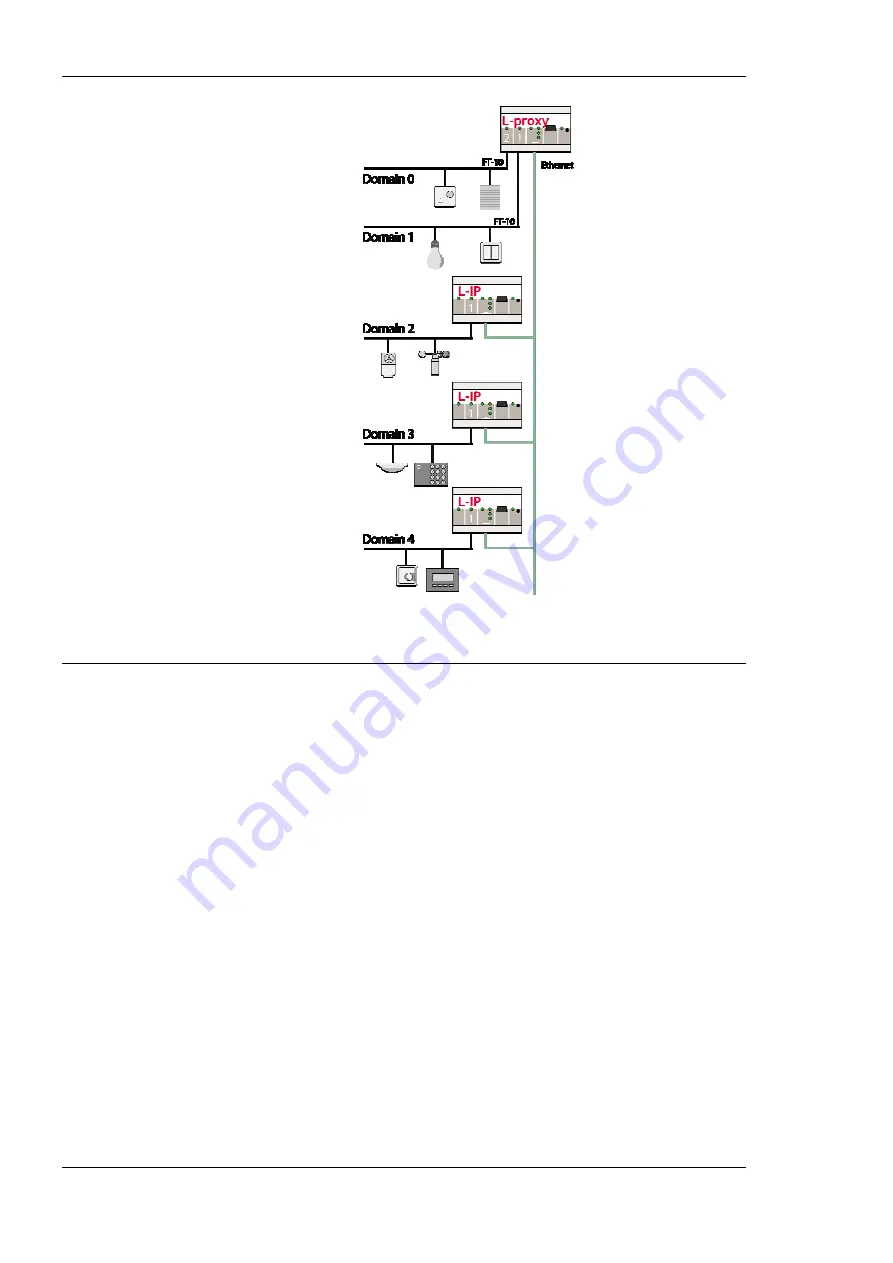
L-Proxy User Manual
58
LOYTEC
Version 3.1
LOYTEC electronics GmbH
Figure 56: Connecting the IP-852 ports to other channels using L-IPs.
6.3 Data Points
6.3.1 Overview
Data points are part of the fundamental device concept to model process data. A data point
is the basic input/output element on the device. Each data point has a value, a data type, a
direction, and a set of meta-data describing the value in a semantic context. Each data point
also has a name and a description. The entire set of data points is organized in a hierarchy.
At the data point level, the specific technological restrictions are abstracted and hidden
from the user. Working with different technologies at this level involves common work-
flows for all supported technologies.
The direction of a data point is defined as the “network view” of the data flow. This means,
an input data point obtains data from the network. An output data point sends data to the
network. This is an important convention to remember as different technologies may define
other direction semantics.
The basic classes of data points are:
•
Analog
: An
analog
data point typically represents a scalar value. The associated data
type is a
double precision
machine variable. Meta-data for analog data points include
information such as value range, engineering units, precision, and resolution.
•
Binary
: A
binary
data point contains a Boolean value. Meta-data for binary data
points includes human-readable labels for the Boolean states (i.e., active and inactive
texts).
Summary of Contents for L-Proxy
Page 1: ...L Proxy CEA 709 Gateway User Manual LOYTEC electronics GmbH ...
Page 10: ......
















































