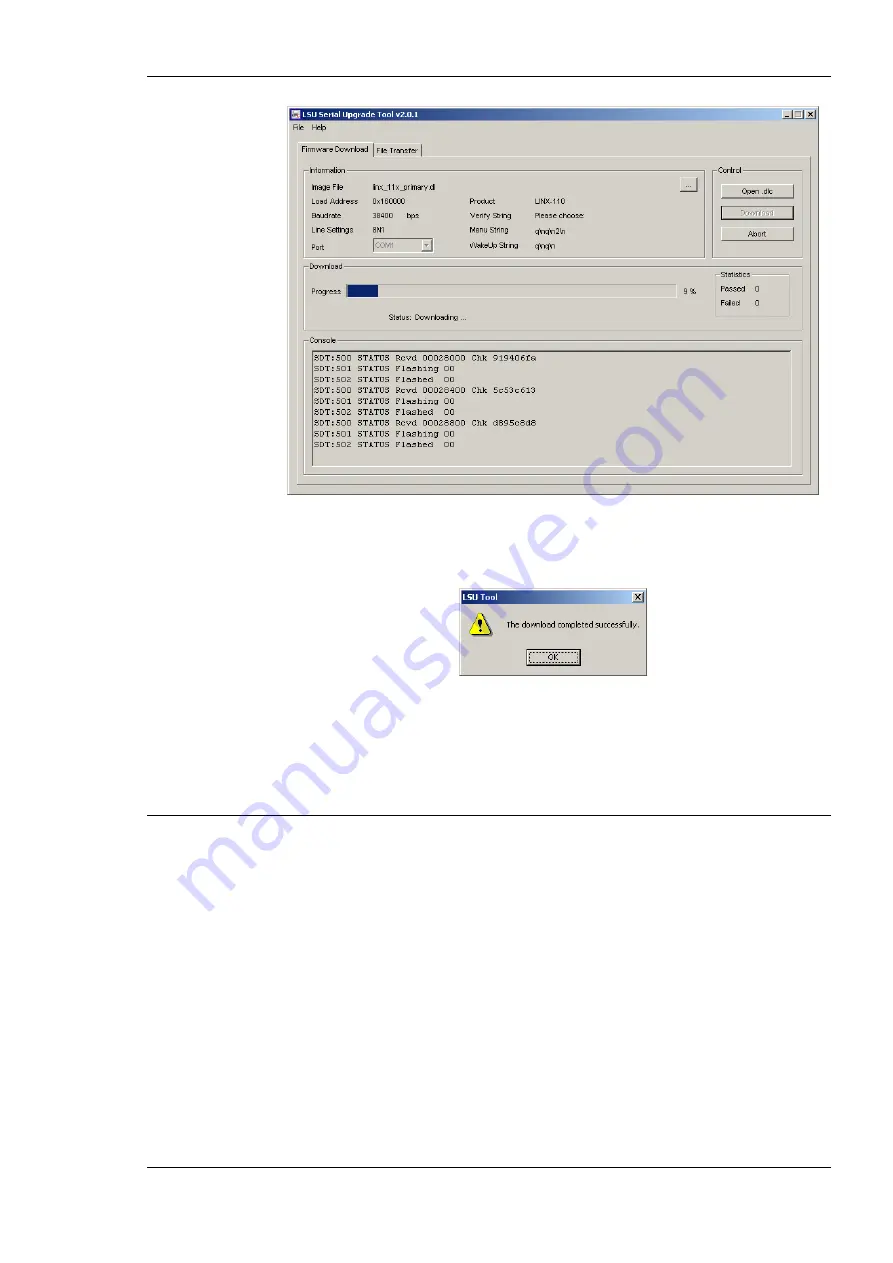
L-Proxy User Manual
141
LOYTEC
Version 3.1
LOYTEC electronics GmbH
Figure 152: Progress Bar during Firmware Download.
3.
If the upgrade is successful, the following window appears (Figure 153).
Figure 153: Successful Firmware Upgrade
4.
Double check that the new firmware is executed by selecting ‘1’ and pressing
Enter
in
the console window. This will bring up the device information which shows the
current firmware version.
11.3 Firmware Update via the CEA-709 Network
Basically, firmware downloads can be performed on every L-Proxy port. However, since
the L-Proxy is not based on a Neuron Chip, a new firmware image cannot be downloaded
with a standard tool. Rather, a designated tool, the LSD Tool (see Section 13.1), must be
used. See the LSD Tool documentation for details on how to download a new L-Proxy
firmware via the CEA-709 network.
Summary of Contents for L-Proxy
Page 1: ...L Proxy CEA 709 Gateway User Manual LOYTEC electronics GmbH ...
Page 10: ......
























