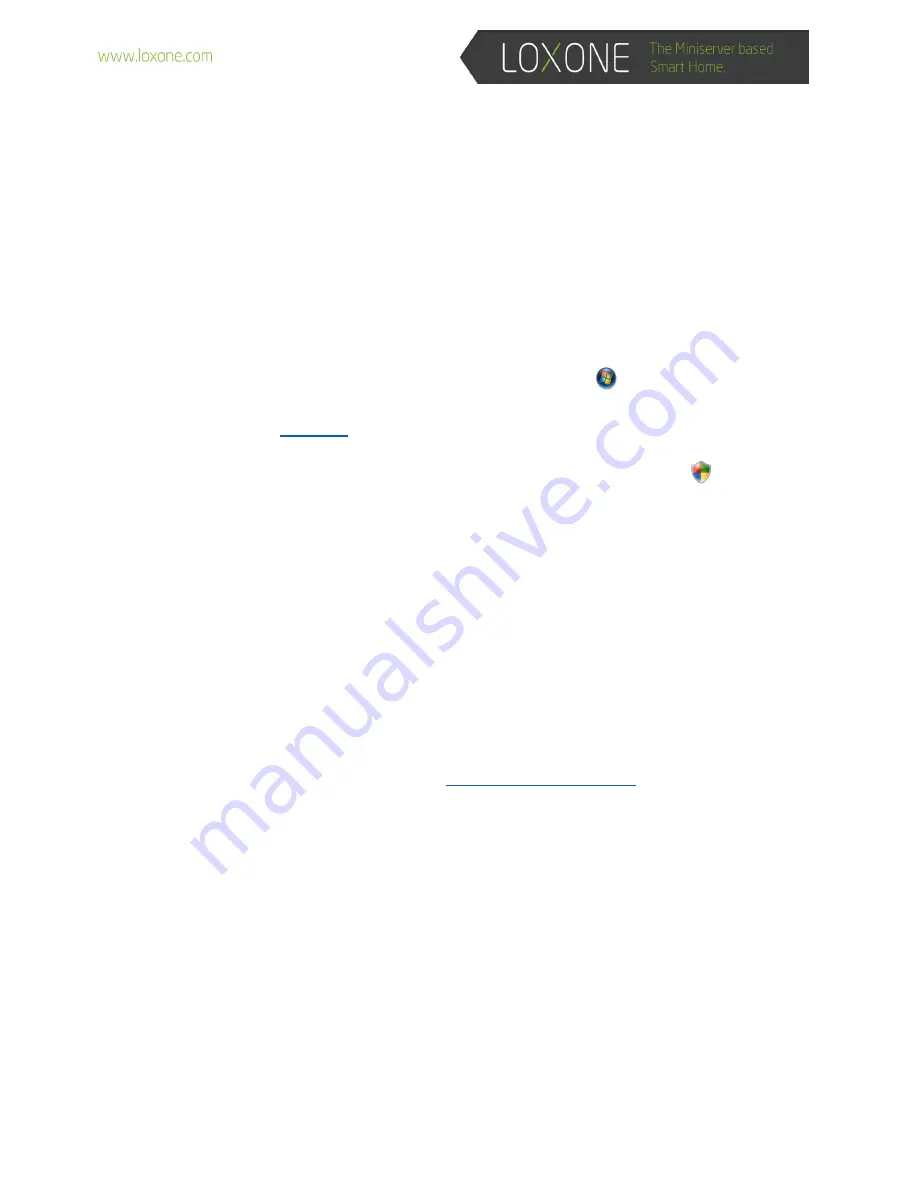
REMOTE SETUP
This will allow you to plug our Loxone Music Servers into your clients Local Area Network (LAN)
and set it up from your laptop.
Follow the Quick Install Guide for wiring the Loxone Music Server. You will not need to connect
the Monitor or a Keyboard/Mouse.
CONFIGURING YOUR LAPTOP
1. On your laptop or remote PC download the latest version of Java from their site.
Note: If an older version of Java exists delete it in programs and features.
a. Open Internet Explorer by clicking the start button
, and then clicking Internet
Explorer.
c. Click the Free Java Download button, and then click Agree and Start Free
Download. This should take you to the Java installation screen.
If you are
prompted for an administrator password or confirmation, type the password or
provide confirmation.
d. If a yelow Information bar appears (warning you that the website requires and
ActiveX controll or add-on from Sun Microsystems), click the yellow bar and then
click Install ActiveX Control or Install Add-on. When a Security Warning dialog box
appears, click Install.
e. Click Install. (Note that you can also change where Java is installed from the default
location of C:\Program Files\Java by selecting the Change destination folder check
box and by following the instructions. )
f. When you see the successful completion dialog box, click Close. Java does not
require any additional settings or restarts.
2. After this downloaded you may be asked to restart your laptop.
3. Connect to your clients LAN either wirelessly or through an Ethernet cable
4. Open up Internet explorer and type in
a. This could take a couple of minutes
b. After it is found it will ask for a password use “admin”
5. Now you should have control of the Music Server
6. Please call technical Support at +43/7287/7070-111 if you have any issues.
























