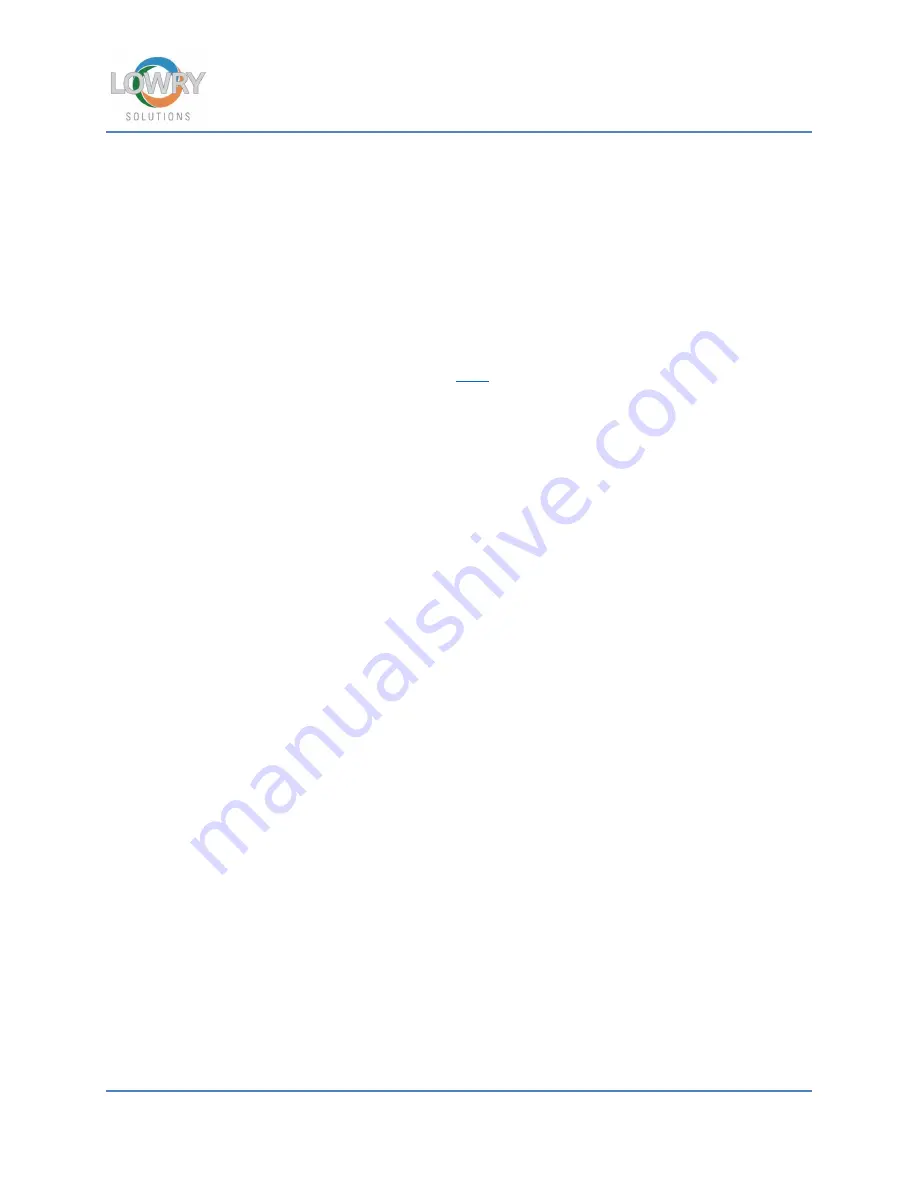
Quick Start Guide
Lowry Solutions – Ingersoll Rand
Page 2
8)
The printer name can be modified here if desired. Press Next button.
9)
Select Use the driver that is currently installed (recommended) option and click Next.
10)
Enter a printer network Sharename if different Ultriva users on other PC’s will be also
printing to this printer. This will make it easier to search for the printer and the driver.
11)
Do
NOT
press print test page on the final screen just click finish.
Detailed ZDesigner Driver configuration Steps:
1)
Install Driver Settings using Import function of ZDesigner Driver Properties>Advanced Tab>
Printing Defaults> Import/Export Tab.
Here
is the driver link to a .zip file which you will
have to extract
2)
Verify Options Tab has Stocks set to: 4X6 PINK RFID and NOT User defined.
3)
Verify General Tab > Preferences that Stocks is set to: 4X6 PINK RFID
4)
Click Apply and OK.
5)
Right click on ZDesigner Driver and select Printing Preferences this time.
6)
Confirm that Stocks is to: 4X6 PINK RFID.
7)
Click on Advanced Setup and ensure that “Use printer settings” is checked.
8)
Click Apply and OK to exit.
Please refer to the following link for any and all in depth documentation:
https://lowrysolutions.com/ir-comply/



