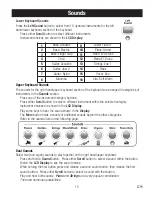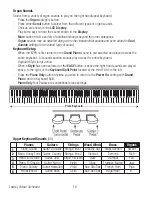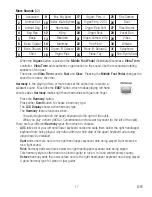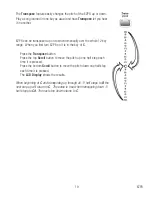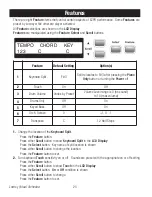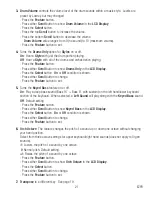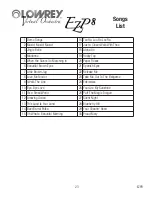10
Lowrey
Virtual Orchestra
Play
The EZP8 offers many different ways to make music. No matter how you choose to play, Lowrey
provides the tools and technology so you sound fantastic.
Pick a Sound
- Press any of the
Sound
buttons and explore the variety of instrumental sounds
available. The Sound buttons represent categories of sounds. For example...
-
Press the
Guitars
button and look at the
LCD Display
. A guitar sound is displayed.
Play the keyboard to hear the sound.
-
Press either
Scroll
button to change sounds. Look at the
LCD Display
to see the different
sounds.
-
Press the
Songs
button on the right end of the control panel.
-
The
LCD Display
will show
Chain Loop
, which will play all 30 songs in sequence repeatedly.
To begin
Chain Loop
play press the
Select
button. Press
Start/Stop
or
Songs
to end play.
-
To play individual tiles press either
Scroll
button to the right of the
Display
to select single titles.
Press a
Scroll
button repeatedly to find the desired title.
Press and hold a
Scroll
button to accelerate selection.
-
Press
Select
to begin play of the title in the
Display
.
Listen
The performance of a ‘Demo Song’ plus 29 songs from the first three books of the
Lowrey Magic course are in the EZP8. The Songs list is in the back of this guide.
Master Volume
Play any note on the keyboard and adjust the volume by moving the
Master Volume
slider. Slide the control to the right to increase the
volume. Slide the control to the left to decrease volume.
Power Button
Turn the EZP8 on by pressing the
Power
button on the right end of the
control panel. The instrument will fully power up in just a few seconds.
The
Grand Piano
sound is the
Power On
sound.
Press the button again to turn the power off.
Let’s Get Started
Summary of Contents for EZP8 Virtual Orchestra
Page 1: ...Owner s Guide...
Page 3: ...1 EZP8...
Page 4: ...2 Lowrey Virtual Orchestra...
Page 5: ...3 EZP8...