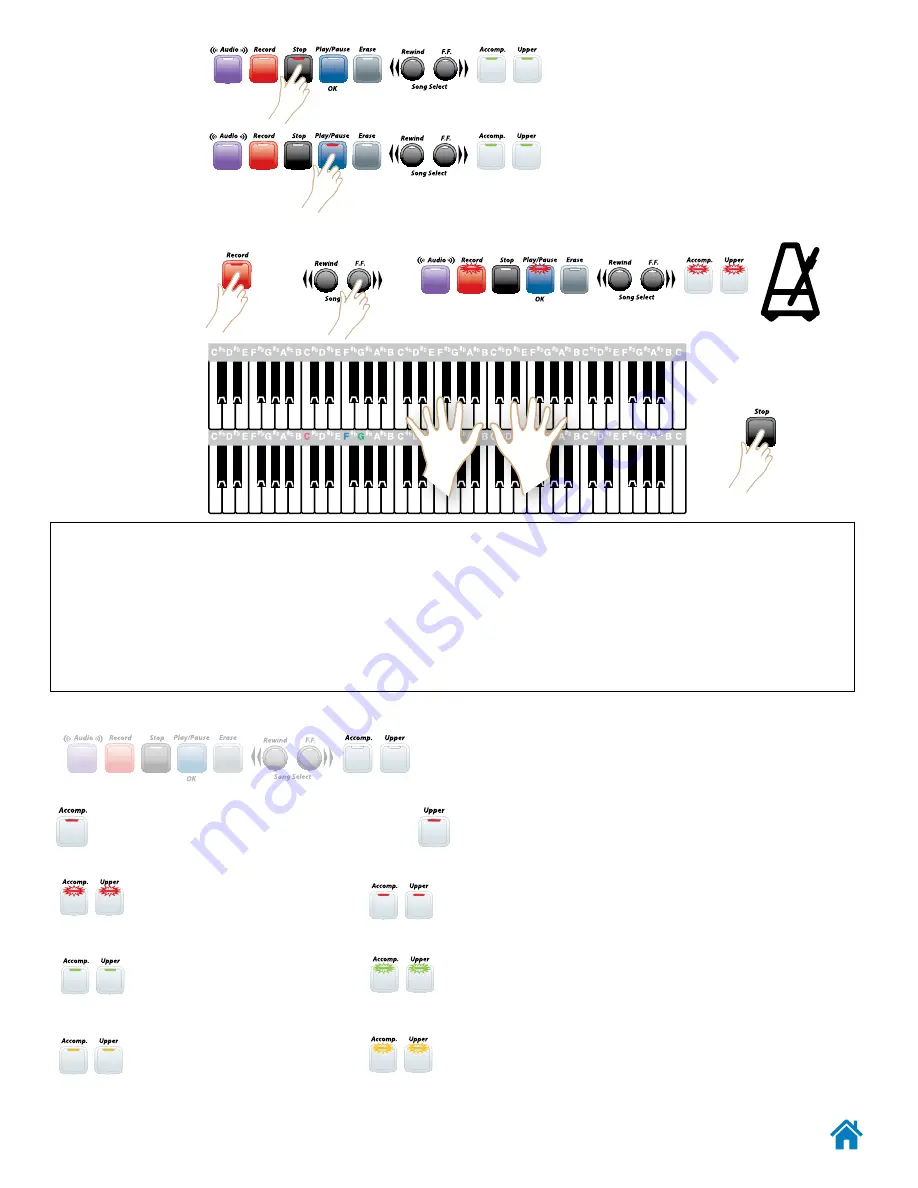
Lowrey
Virtual Orchestra
102
4
. Press
Stop
...
when finished playing
your song.
5
. Press
Play/Pause
to listen to your
recording.
Ø
To make another
recording...
1
. Press
Record
.
2
. Press
>>
(Fast
Forward)
.
Ô
Ô
Ø
3
. Play.
4
. Press
Stop
Ô
NOTE: Do Not
use any
Locks
when playing back songs from a
USB
memory stick. Doing so may prohibit hearing
the song play back as originally recorded.
Lock
settings are
Not
recorded by the
Music Recorder
. To take advantage of
Lock
features in a recording...
• Create your setup(s) for your recording, including any desired
Locks.
• Save
your setup(s) in
Bank Setup
.
• Turn
Off
the
Locks
• Record your song using the saved
Bank Setup
.
Recording Tracks
Recording tracks capture and record two
portions of your performance.
Records the setup and notes / chords being
played on the Lower Keyboard and Pedals.
Records the setup and notes being played on
the Upper Keyboard.
Any track flashing red indicates
that particular track is empty and
ready to accept a recording.
Any track lighted solid red
indicates that particular track
contains a recording.
Any track lighted solid green
indicates that particular track has
been recorded.
A track flashes green after the
Erase
process is done. Not yet
ready to record.
Any track lighted solid yellow
indicates
Erase
process has
begun.
A track flashes yellow to indicate
there is
Merged
or
Replaced
song data in the track.






























