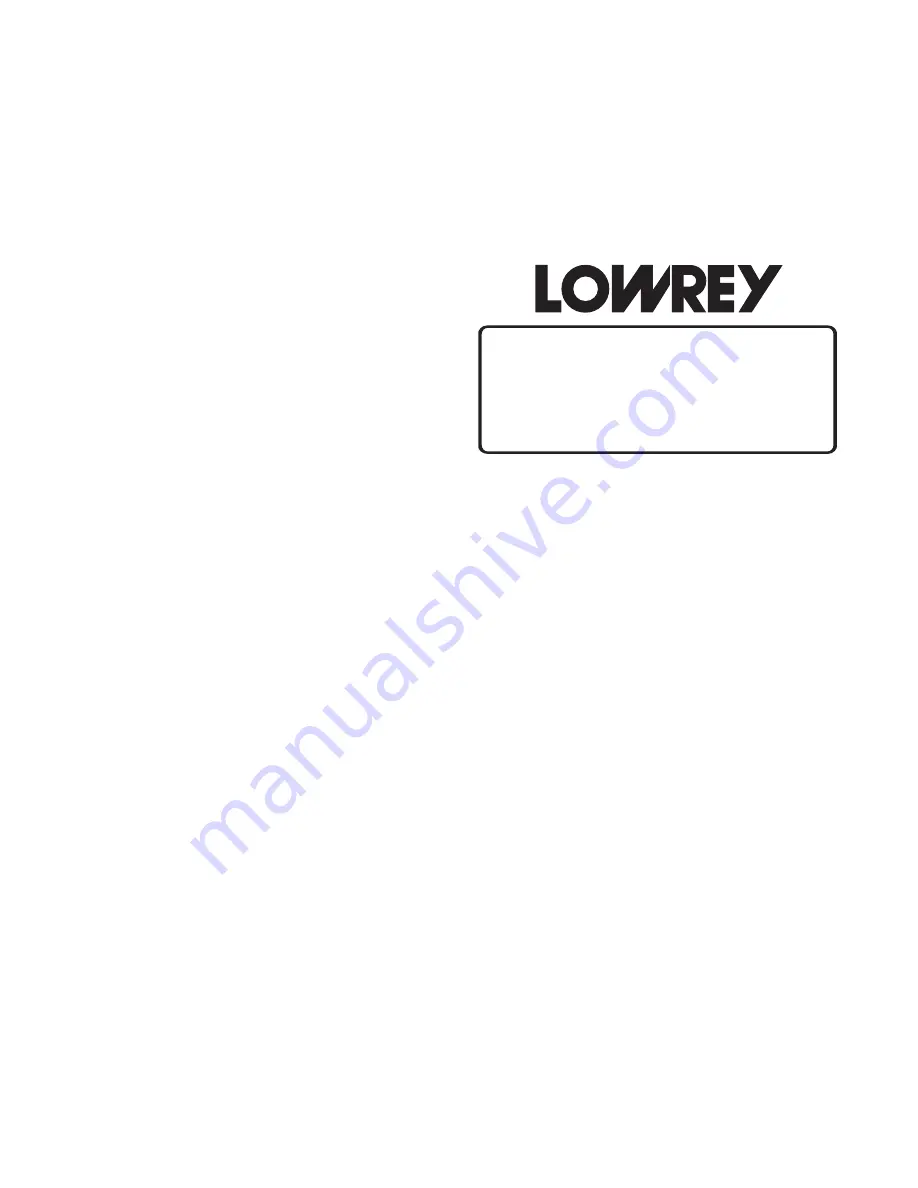
52
E
ncore
Owner’s Guide
FEATURE (CLEAR) BUTTON
What It Does:
The
FEATURE (CLEAR)
button enables and initiates numerous features. It can also return the
INFORMATION
CENTER
to its standard display.
How It Works:
There are 10 Feature Pages of controls and features on the Encore. Pressing the
FEATURE (CLEAR)
button
displays the first of these, or the last page you were on before you returned to the
POWER UP
screen.
The
FEATURE (CLEAR)
button and the
SCROLL
buttons are used to access numerous control features.
All of these features are preset from the factory and need not be adjusted.
SCROLL BUTTONS
What It Does:
The
SCROLL
buttons allow you to move among different choices or change items displayed on the
INFORMATION CENTER
. The scroll function is used frequently with many features on the Encore.
How It Works:
The top button always increases a number or moves up through a list of choices. The bottom button always
decreases a number or moves down through a list of choices.
How To Use It:
Use the
SCROLL
buttons to view options and make changes to features displayed on the
INFORMATION
CENTER
.
SELECT BUTTON
What It Does:
The
SELECT
button allows you to move among items within a feature page. The select function is used
frequently with many features.
How It Works:
SELECT
sets the choices and settings made and then moves to the next step in a process.
How To Use It:
Once you have
SCROLLED
to a desired page, press the
SELECT
button to move to the
SECTION
that you wish
to change. Each feature page description that follows will specify the use of the
SELECT
button, as it relates
to a particular setting or feature.
INFORMATION CENTER
FEATURE
Levels (Balance)
How To Use It:
Press the
FEATURE (CLEAR)
button. It will light up
and the first
FEATURE PAGE
will be displayed. Press
the top
SCROLL
button one time to view the second
feature page. Each time you press the top scroll button
the next feature page is displayed.
Pressing the
FEATURE (CLEAR)
button when it is
lighted turns the button off and returns the screen to
the “Power-Up” screen.






























