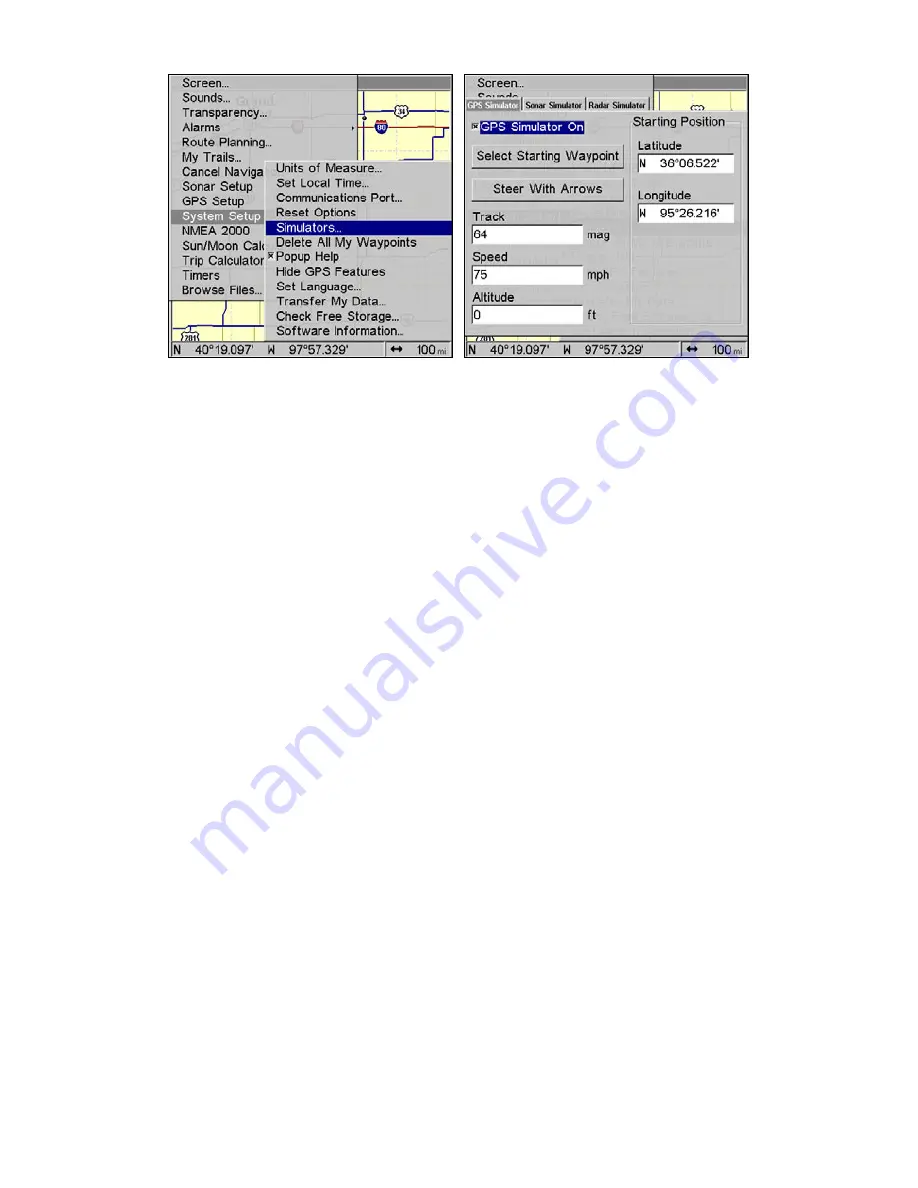
157
The GPS Simulator menu.
The GPS Simulator page will appear. The page has dialog boxes that
allow you to change the Track, Speed, Altitude, Latitude and Longitude
of your simulation.
You can begin your simulation at a waypoint by using the Select Start-
ing Waypoint command or direct the simulation manually by using the
Steer with Arrows command, which will place Steer with Arrow boxes
on the main display.
Tip:
The Initialize GPS command offers another way to choose a desired
location to begin a simulation. The Initializing GPS command al-
lows you to move the center display arrow to any location on the
map. We will explore the Initialize GPS command in more detail in
the
Initialize GPS
entry below.
3. When all settings have been set to your preferences, turn on the
simulator on by highlighting the
GPS
S
IMULATOR
O
N
box and pressing
ENT
. Press
EXIT
repeatedly to return to the map display. Repeat Steps
1-3 to turn off the simulator.
NOTE:
A message and tone appear periodically, warning you that the
simulator is on. To turn the simulator off, repeat the above steps or
turn the unit off.
Steer with Arrows
When you are using the Steer with Arrows command, you can press
EXIT
to clear the steering and speed boxes from the screen while con-
tinuing the simulation. This action will allow you to use the map cursor
during a simulation. To turn steering and speed boxes back on again,
Summary of Contents for LMS-522c iGPS
Page 22: ...12 Notes ...
Page 52: ...42 Notes ...
Page 110: ...100 Notes ...
Page 198: ...188 Notes ...
Page 212: ...202 Notes ...
Page 238: ...228 Notes ...
Page 243: ...233 Notes ...
Page 244: ...234 Notes ...
Page 245: ...235 Notes ...
















































