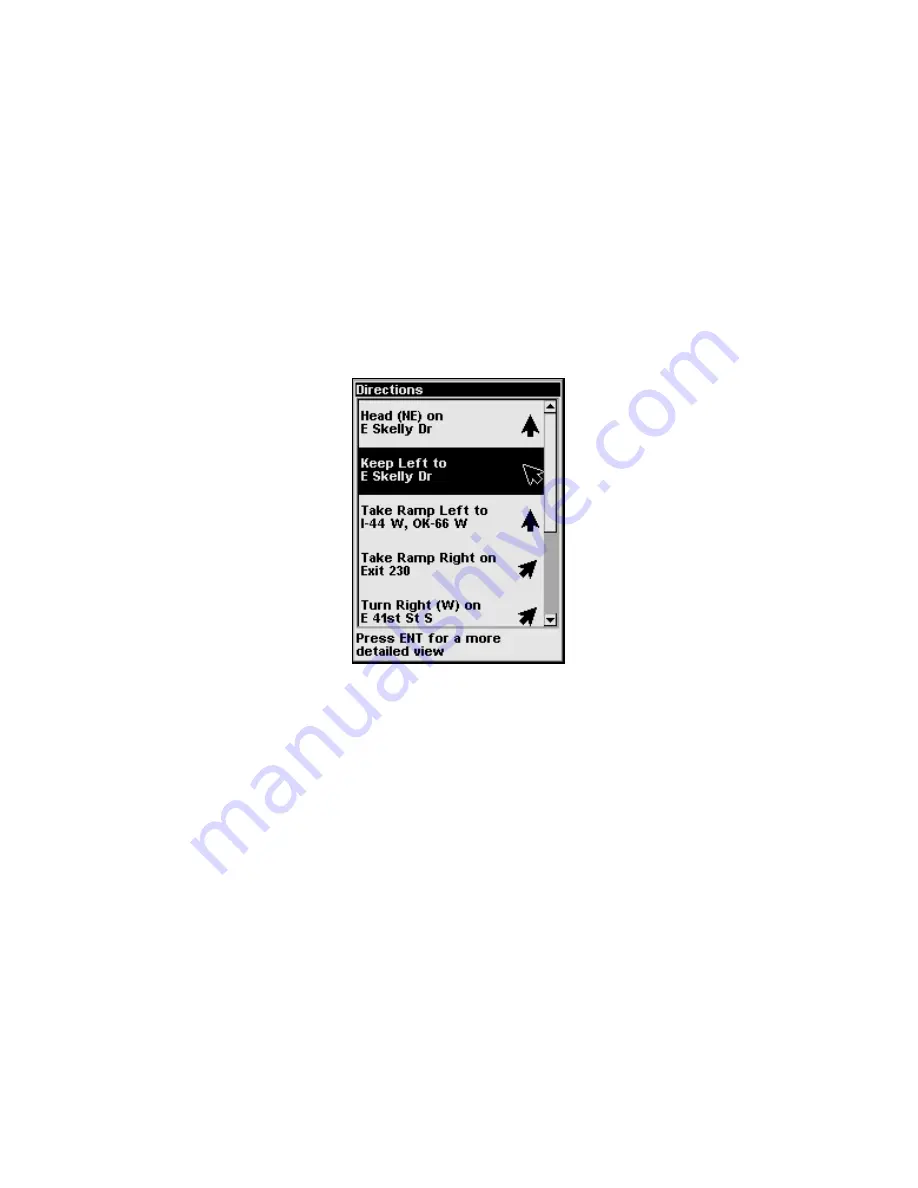
27
To turn an item on or off, select its entry in the list using
↑
or
↓
(use
←
or
→
to select a Subcategory). When you've selected the category you
wish to change, press
ENT
to check it (turn it on) or uncheck it (turn it
off). The Category list is longer than will fit on one page, so a scrollbar
appears to the right of it. Press
↑
or
↓
from the first or last item in the
list will scroll it.
Directions List
The Directions List is generated whenever iWAY begins navigating to a
destination. It contains a list of all the turns from the start of your
route to the end, including an arrowhead icon indicating the direction
of each turn. It looks something like the screen in the following image.
The Directions List for a generated route.
You can scroll up and down the list using
↑
or
↓
. To get more detailed
information, you can select any individual instruction by highlighting it
and pressing
ENT
. The information screen that appears is called a Turn
Preview.
Turn Preview (On/Off)
A Turn Preview is a screen designed to prepare you for upcoming turns.
You can access the Turn Preview for any turn in your route by visiting the
Directions List as described earlier. There is also an optional setting that
allows the iWAY to automatically display the Turn Preview screen when-
ever you are approaching a turn in your route (it's on by default).
Summary of Contents for iWAY 100M
Page 1: ...Pub 988 0148 651 Portable Turn by Turn Mapping GPS Operation Instructions ...
Page 6: ...iv Notes ...
Page 32: ...30 Notes ...
Page 46: ...44 Notes ...






























