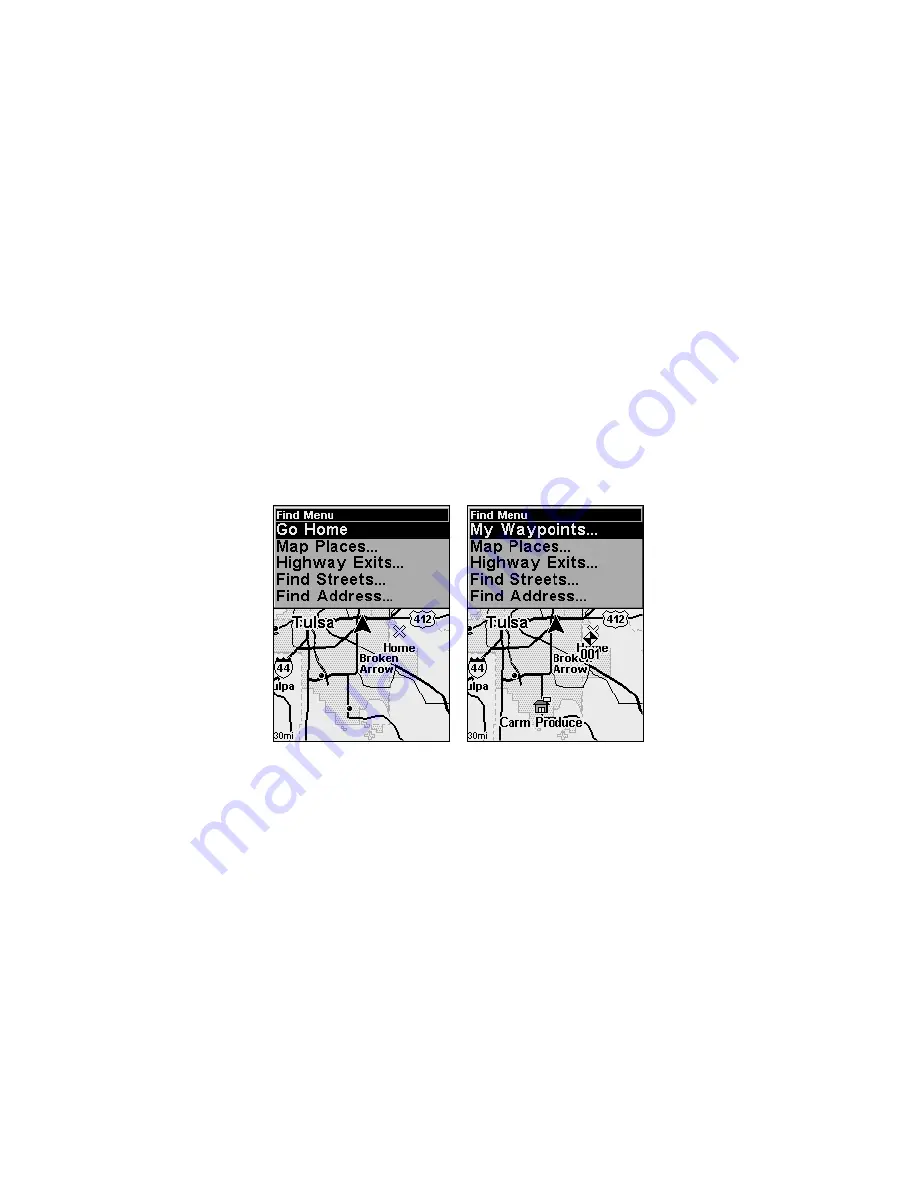
91
Section 6: Searching
NOTE:
The background map loaded in your unit lets you search for U.S.
Interstate Highway exits and exit services, as well as some land
features, including cities and lakes. For a full set of searchable land
features, including landmarks, streets, addresses and Points of In-
terest, you must load your own high-detail custom map produced
with our MapCreate 6 software. For a complete description of what
detail is found in the background map and custom MapCreate
maps, see the discussion beginning on page 24.
Whether you are in Easy Mode or Advanced Mode, iFINDER's search
functions all begin with the
FIND
key, and the search menus work the
same in each mode. However, the Go Home command works only in
Easy Mode and the Find Waypoints command works only in Advanced
Mode. (You can still find a "Home" waypoint in Advanced mode — you
just search for it using the Find Waypoints command.)
Easy Mode Find menu, left; Advanced Mode Find menu, right.
NOTE:
You can search for items even if iFINDER hasn't acquired a posi-
tion yet, or start from a position other than your own. When you do
a search, distance and bearing to the selected item will be calcu-
lated from iFINDER's current position. If iFINDER hasn't acquired
a position, it will use the last known position. If the cursor is active,
iFINDER will always begin the search at the cursor. You can look
up items by name, or search for the item nearest to you.
Find Addresses
1. Press
FIND
|
↓
to
A
DDRESSES
|
ENT
.
2. Press
ENT
to search in the Address field.
















































